If you are completing some exams by hand, with pen and paper, our recommendation is to submit your work via a laptop / computer wherever possible. However it is possible to submit handwritten work to Turnitin using your phone.
This guidance outlines the steps that you should follow to submit scanned handwritten answers to your take home exams
- to a Turnitin assignment
- from your mobile phone.
You will need to combine your scans into a single PDF file – you cannot submit multiple images to Turnitin unless they have been combined into one file.
Scanning your work
- Write your answers to the questions onto plain, lined or graph A4 paper where possible, please include a number on the page that indicates the order.
- On your mobile phone, use a scanning App, such as:
- Microsoft Office Lens Android | iOS,
- or Apple iOS Notes Scanner, to capture your pages.
- Take the scan in a well-lit environment
- Check that the scan is readable
- Save the scans as a single PDF document – both Office Lens and iOS Notes can do this for you.
Submitting the work to Turnitin
-
- On your phone’s internet browser, go to https://www.bb.reading.ac.uk and log in.
Do not use the Blackboard mobile app – you can’t submit to Turnitin through the app. - Locate your course in the Courses Tab – you can search your list of courses.
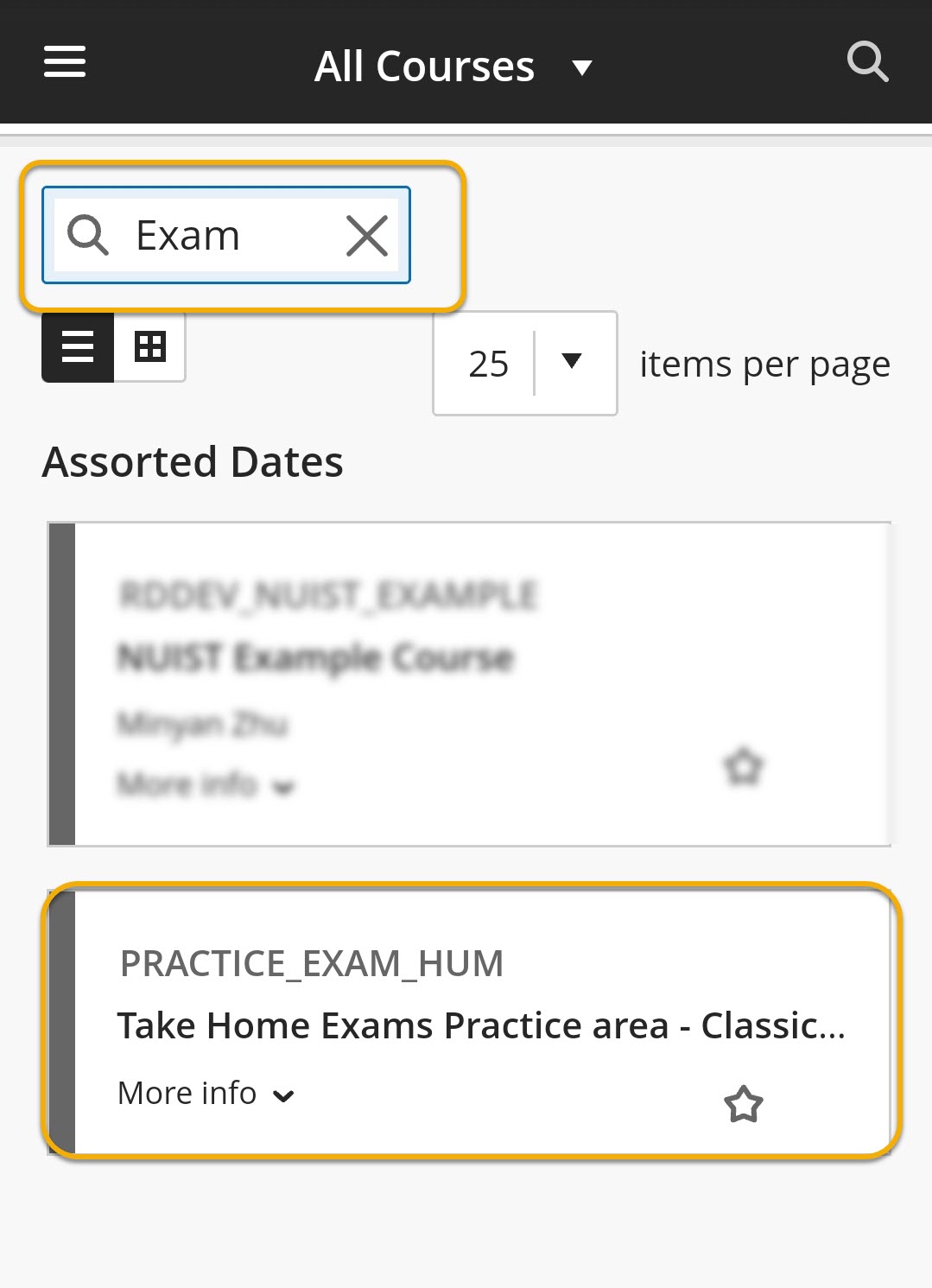
- Inside your course, click on the arrow near the top of the screen to view the hidden course menu.
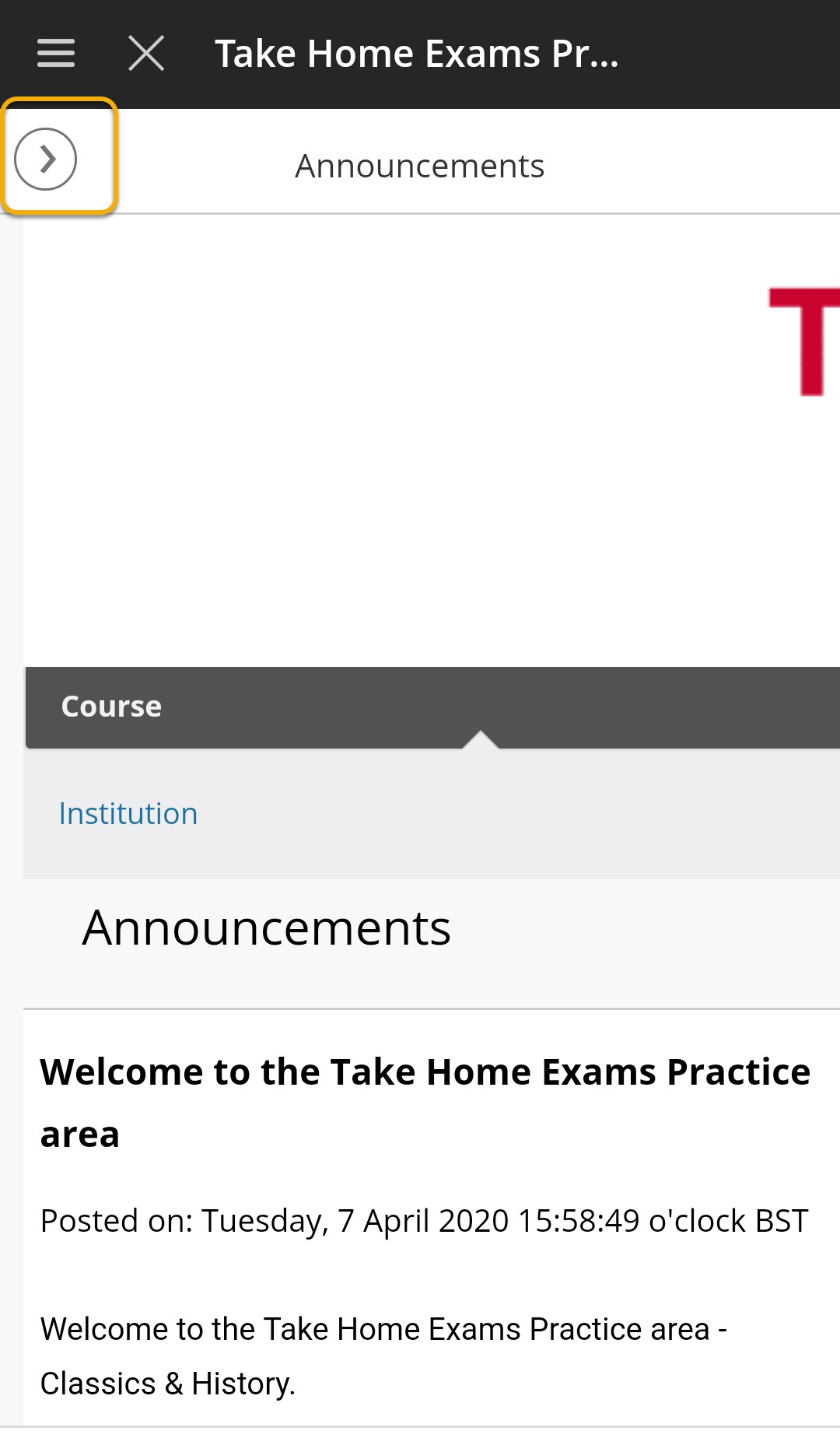
- Locate and go into the ‘Take Home Exams’ area (or the ‘Practice Submission Area’ on your Take Home Exams Practice course)
.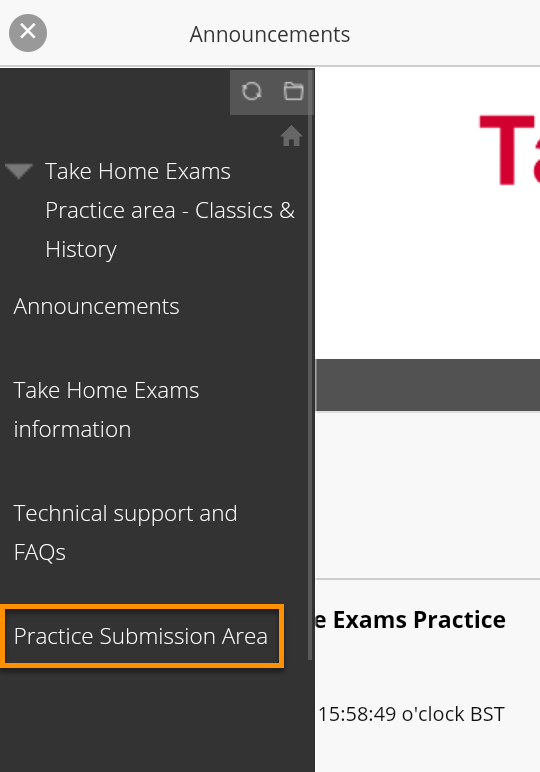
- Scroll down to locate the Turnitin submission point for your exam, and click on the View / Complete link.
- Click on the Submit button.
You may need to turn your phone sideways (so it is in landscape mode) to see the Submit button.
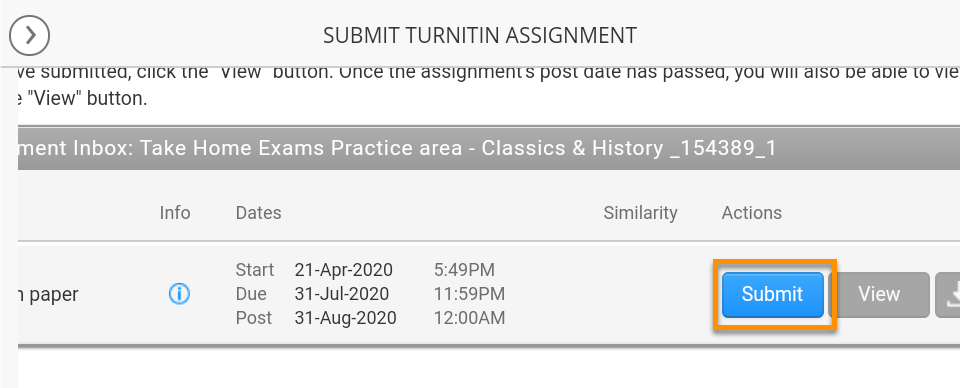
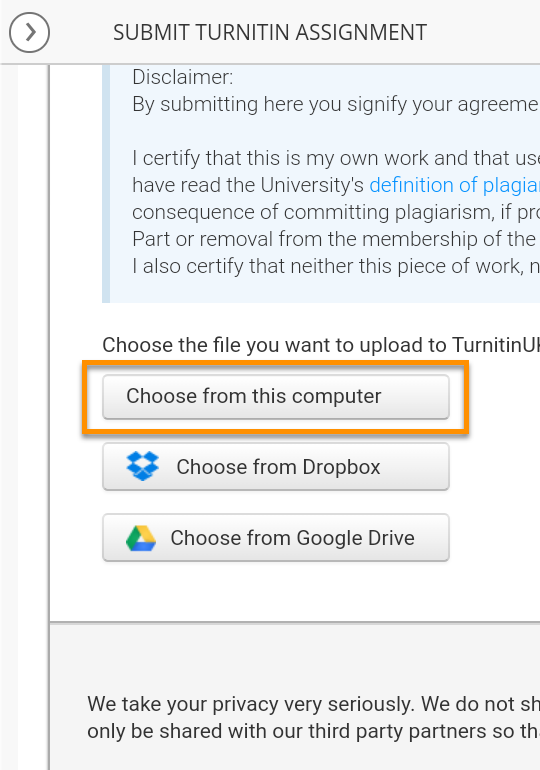
- Click on Choose from this computer.
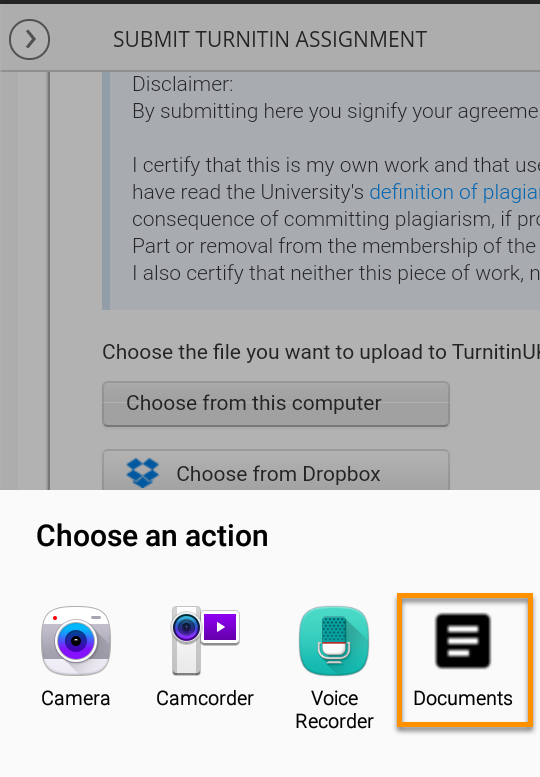
- Now browse your phone’s storage to locate and select the PDF file containing your scanned work.
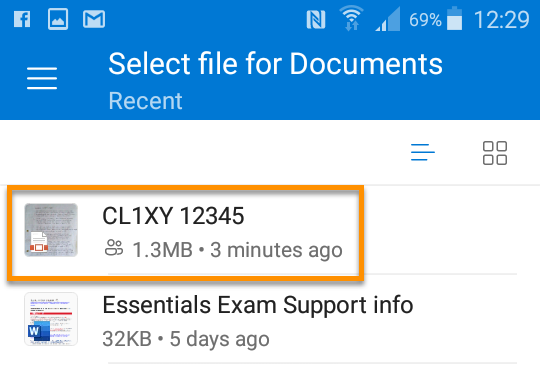
- Enter a Submission Title as instructed by your School (e.g. Module Code and Candidate Number).
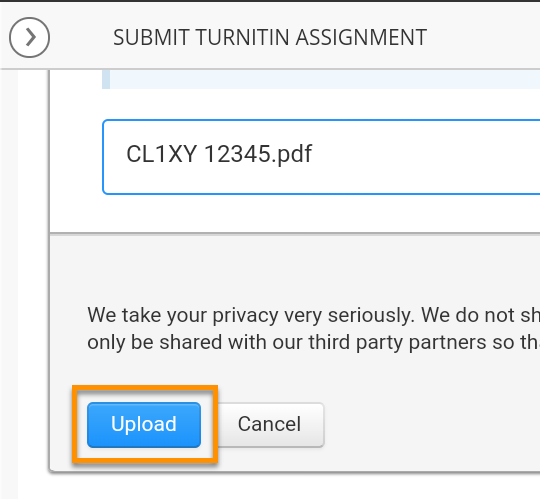
Click on Upload. - On the next Turnitin screen, check that this is the right file, then press Confirm.
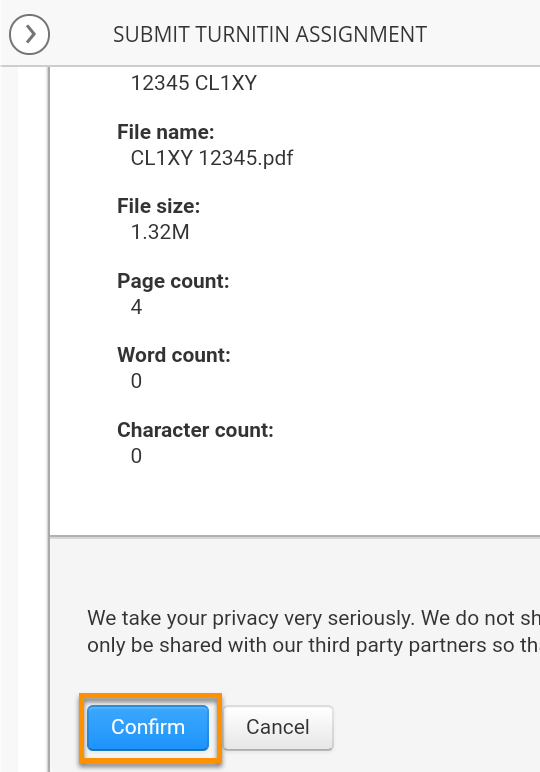
- You have not submitted until you press the Confirm button.
- A confirmation is displayed on screen, and you will receive an email receipt as well.
- On your phone’s internet browser, go to https://www.bb.reading.ac.uk and log in.