Entering a provisional mark for an assignment means you have finished marking and it is either ready to be revealed to the student and undertake moderation. This is opposed to saving it as a draft. Please see our guide on using the Save Draft to easily return to a student submission to continue marking that paper.
Access the assignment submission
Access the Assignment as usual from the Blackboard Grade Centre (or the Needs Marking View). Please see our guide on viewing and accessing Blackboard assignments if you are unsure.
Grade the attempt
- Once you are finished working through the paper, expand the ‘Grading Panel’ located under the ATTEMPT by clicking the ‘show/hide grading panel arrow’.
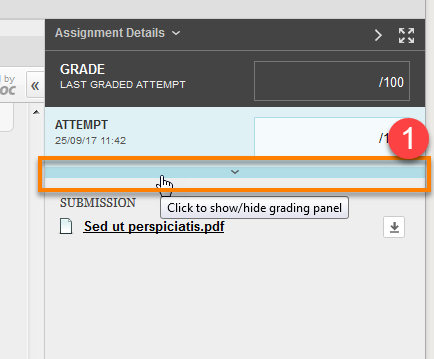
- Enter a mark in the box beside ATTEMPT. At the bottom of the panel you will see the options to Cancel, Save Draft or Submit.
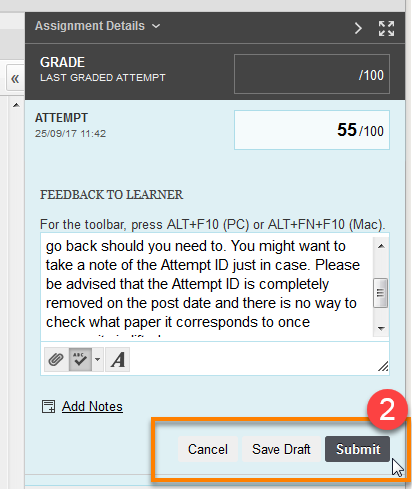
- To complete the marking process, click Submit. The page will then refresh and bring up the next attempt to be marked if any are available.
You can always go back to edit this mark, but the attempt will no longer show up as ‘Needs marking’ and the mark will appear in the Grade Centre column.
Please note that if you are marking an anonymous assignment you will not see the student’s name, but a unique Attempt ID instead
Page last updated on August 15, 2018 by Sev Raychev
You must be logged in to post a comment.