Turnitin Grading Forms are simple rubrics that allow an instructor to give free-form feedback (and, optionally, scores) against a predefined set of criteria.
Setting up a Grading Form
To set up a Grading Form, go into any Turnitin assignment.
Navigate to the Settings/Optional Settings, then Launch Rubric Manager.
Click on the menu icon, top left, and choose Create new grading form.

Provide a title for your grading form.

Enter a title for each criterion (this title can be up to 30 characters long), and a description.

Click on either of the + signs to add criteria.
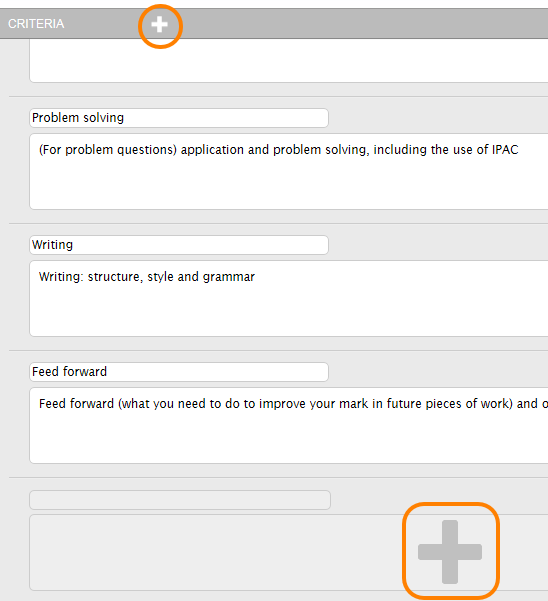
Click on the bin icon to delete a criterion.

If you will be assigning marks against each criterion, leave the Enable scoring box ticked.
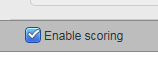
Untick this box if you are providing only qualitative feedback.
Press Save to save the form.

Page last updated on August 19, 2022 by taralehane
You must be logged in to post a comment.