You will need to use the Guest Link feature to allow users to take part in a session where: * you want to invite people who are not enrolled on the Blackboard course in which you are using Collaborate * you want to invite people who are not members of the University.
To set up Guest Access and find the Guest Link
In a course, go to Control Panel > Course Tools > Blackboard Collaborate Ultra or access via a Blackboard Collaborate Ultra tool link added to the course menu.
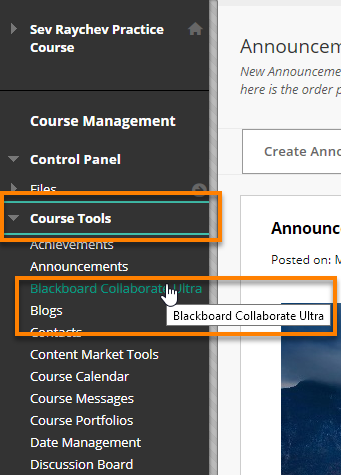
For the main Course Room
To find the Guest Link for the Course Room, click on the Course Room Options button, then click Get guest link.
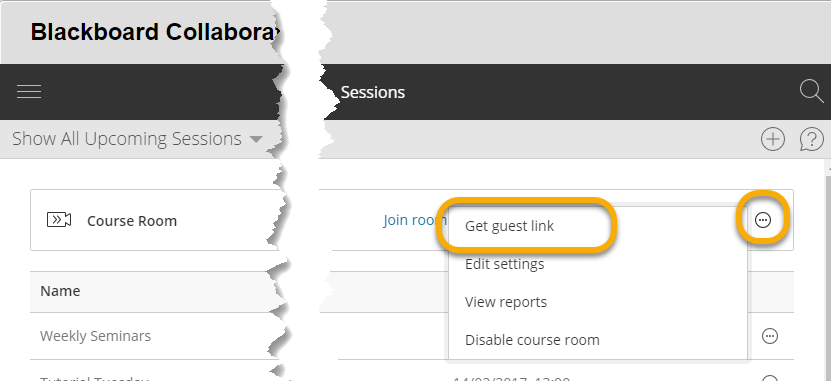
For a scheduled Session
To find the Guest Link for a forthcoming scheduled session, click the Session Options button beside the details of a session, then Edit Settings.
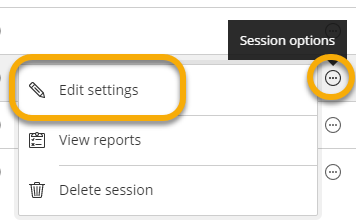
Copy the Guest Link to use in an email
The settings panel opens, with the Guest Link highlighted. Click on the ![]() Copy button copy this link to the Clipboard.
Copy button copy this link to the Clipboard.
You can then paste this link into an email that is sent to those you want to take part in the session.
Anyone sent the link can click on this link to open and join the Collaborate session.
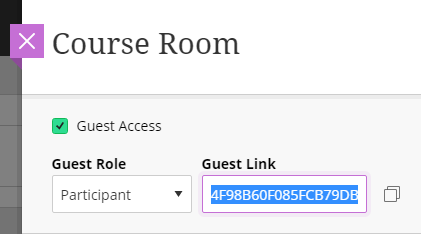
Page last updated on May 27, 2020 by andyturner
You must be logged in to post a comment.