Update November 2021
Please see the Turnitin Support Article Paper Deletions, which explains the differences between
Deleting a paper from the Inbox
Why might I need to do this?
You may need to delete a submission made to a Turnitin Assignment. For example, if a student mistakenly submits the wrong file and the assignment settings only allows a student to submit once.
Deleting assignments should be done with caution and in accordance with the following advice:
- Students receive an email receipt for a submission they make with the date / time of submission and the unique paper ID given to that submission. If you delete the student’s submission, the student still has the digital receipt as proof of submission but you no longer have access to the assignment.
- If you decide to delete the file, before doing so, you should download the Original Paper and a copy of the digital receipt in case it is needed at a future point. There is a guide detailing how to download papers in this way at https://sites.reading.ac.uk/tel-support/2018/06/28/turnitin-download-files/
- You should not delete marked assignments.
- Any staff involved in the marking process for the deleted work should be kept informed.
- Deleting a file from the assignment inbox does not delete it from the Turnitin database – see below if you need to permamently remove a paper from Turnitin.
If you delete a file by accident – especially if the paper has already been marked – please log a support ticket immediately. Do not attempt to fix the problem yourself, as this may actually make matters worse. If you contact us straight away, we may well be able to get Turnitin to restore the deleted paper, mark and feedback.
How to do it
To delete the draft:
1. Go to Course Management Control Panel > Course Tools > Turnitin Assignments.
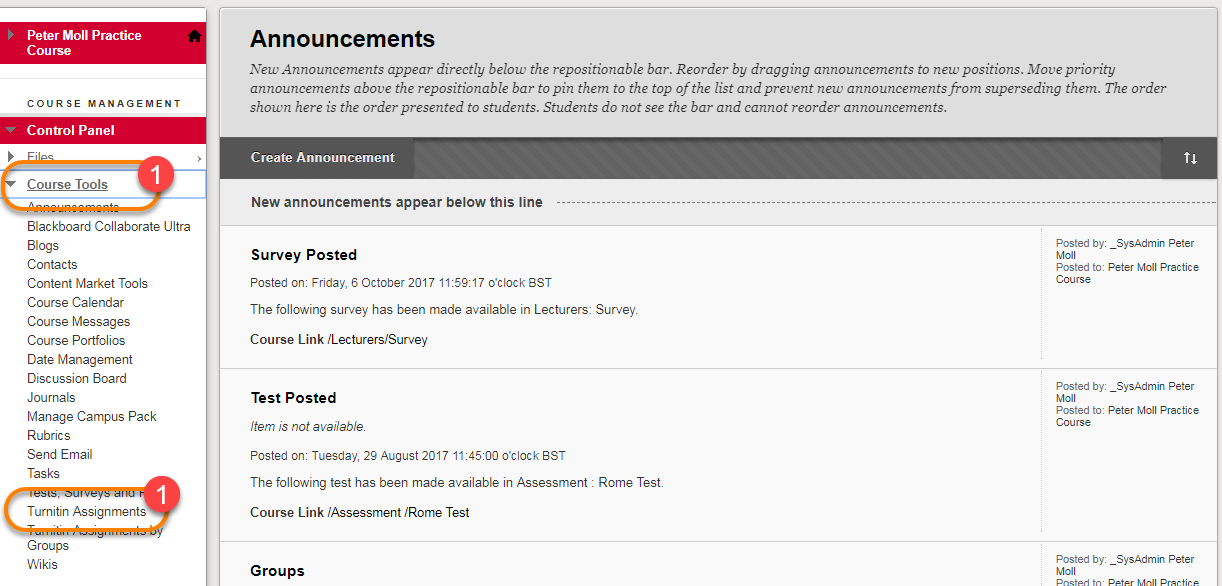
2. Click on the title of the assignment to open the Assignment Inbox.
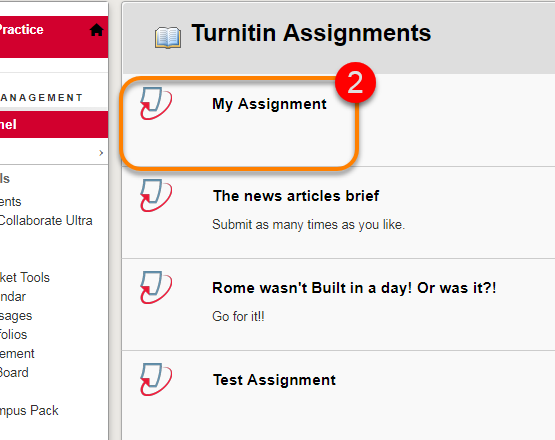
3. From the Assignment Inbox, click the tick box beside the name of a student and assignment paper to select it.
4. This reveals a yellow menu above the list of assignments with a Delete button. Click this to remove the selected paper.
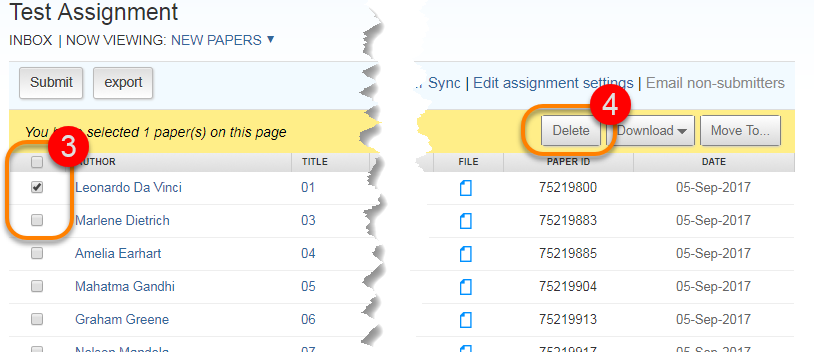
5. Select OK to delete the selected file.
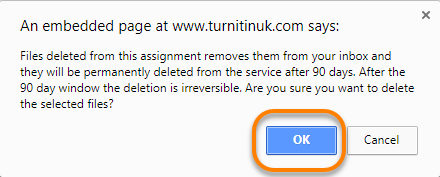
Please note that any paper deleted in this way will be removed from the assignment inbox, but will remain in the Turnitin database until the student resubmits to the same assignment. In other words, this is not the route to pursue if you wish to permanently remove a paper from the Turnitin database. To do this, you should log a call with the Service Desk, providing precise details of the course, assignment, and paper to be deleted.
Page last updated on November 18, 2021 by andyturner
You must be logged in to post a comment.