Introduction
A Content Folder is a way of organising items within a content area of your Blackboard course, and can be used to help students navigate their way around the course.
Content Folders can group material in a number of ways, e.g. based on a weekly schedule, on the type of content (e.g. lecture materials, learning activities), or by subject / topic.
Before creating folders, it is always worth taking time to plan the navigation structure of your course, starting with the course menu, and then how content will be structured in each of the main course areas.
How to create a Content Folder
From your course menu, go into the area where you want to add the content folder, e.g. ‘Lecture Notes’.
Make sure that Edit Mode ON.
Hover your cursor over Build Content.
Select Content Folder under ‘New Page’ on the right.
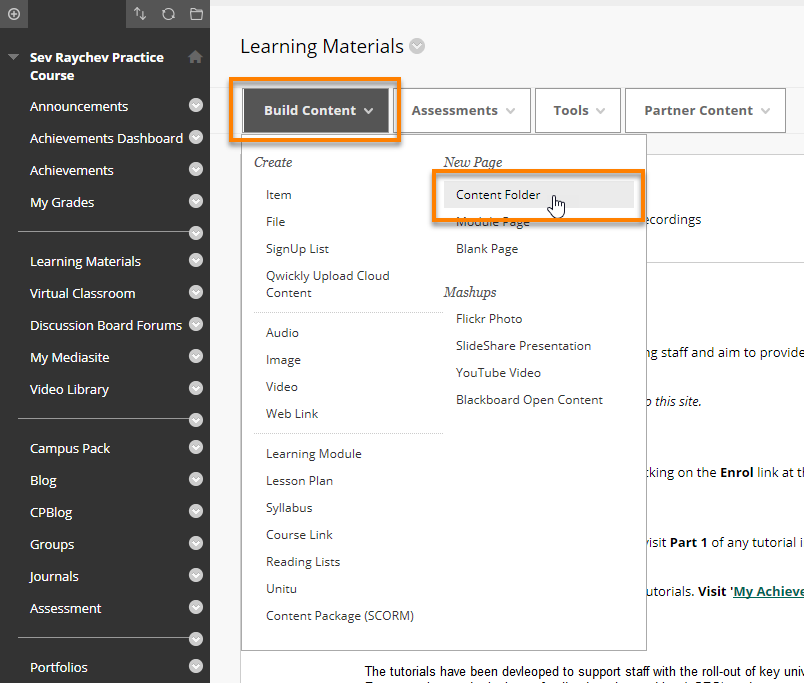
In the ‘Create Content Folder’ screen
- Fill in a Name for the Item
- If the folder name is not self-explanatory, add any instructions or a description in the Text box.
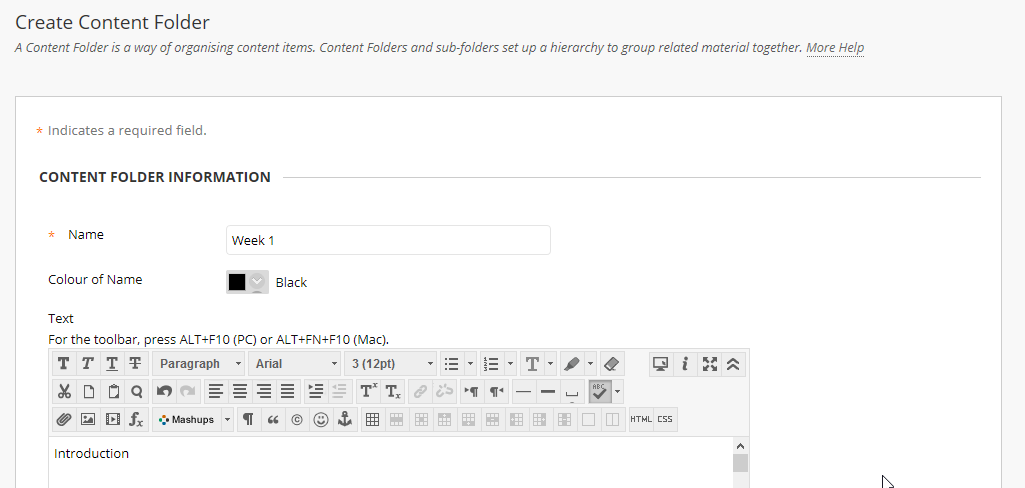
Under Standard Options:
- You should normally set Permit Users to View this Content to Yes.
- If you set Track Number of Views to Yes then Tracking Statistics records the number of times the item is viewed, when it is viewed, and by whom.
- You can also Select Date and Time Restrictions for the item – for example to display the folder only after a certain date.
- When done, click Submit.
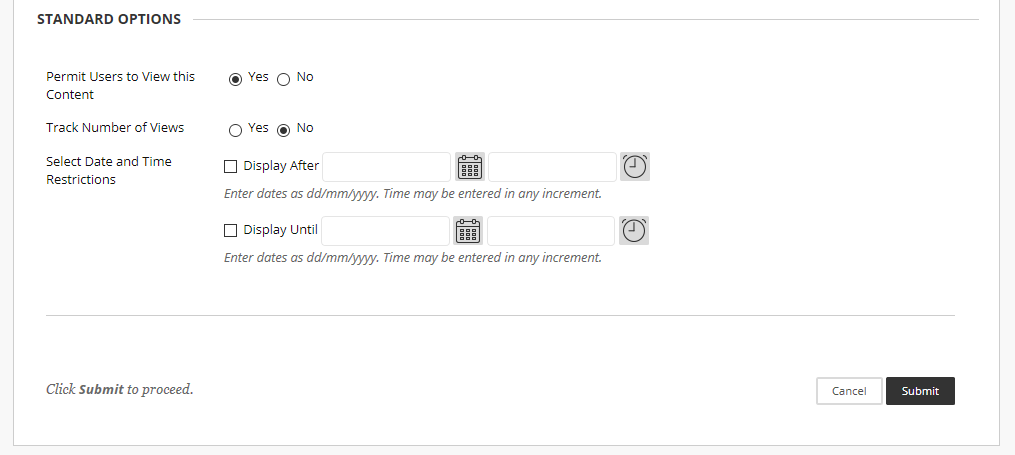
Page last updated on July 25, 2022 by andyturner
You must be logged in to post a comment.