Multiple Turnitin or Blackboard assignments – Each student submits to one assignment only
Scenario
One assessment has multiple RISIS tutorial groups with individual deadlines. There are different submission points – either Turnitin or Blackboard assignments – each with the true deadline for that specific group of students.
Integration will create a single Weighted Total column in the Grade Centre, but this can be mapped to multiple Turnitin or Blackboard assignments.
Turnitin
For RISIS Modes of Submission
- Turnitin
- Turnitin presentation / performance
- Turnitin physical entity submission
- Turnitin duplicate submission.
Set up multiple Turnitin submission points
1. If you have not already created your Turnitin assignments, go to the Assessment area in your course and create multiple Turnitin assignments with different deadlines, with all of the settings you would normally apply.
Configure the Grade Centre column(s)
When you create your Turnitin assignments you will have selected Yes for ‘Reveal grades to students only on post date?’. That applies certain settings to the column created in the Grade Centre for each assignment. · ‘Show this column to students’ to No (desirable – automatically revealed on the Post Date) · ‘Include this column in Grade Centre calculations’ to No (undesirable – prevents you from mapping this assignment to the Weighted Total column). Before you can map the Weighted Total column to your Turnitin assignment, you will need to edit the second of these settings. Alternatively, you could save time, and decide not to map the Weighted Total Column until after the Post Date, when marking is complete. At this point ‘Include this column in Grade Centre calculations’ should automatically change to Yes, meaning that it can be mapped to the Weighted Total column. Senior Programme Administrators should decide a consistent approach to this for programmes in their area.
If you want to map the Weighted column immediately
2. Go to Control Panel > Grade Centre > Full Grade Centre
3. Locate the Grade Centre column for each of the Turnitin assignments you just created.
4. From the contextual menu select Edit Column Information.
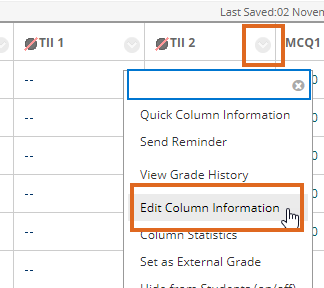
5. Scroll down to OPTIONS.
For ‘Include this column in Grade Centre calculations’ change the setting from No to Yes.
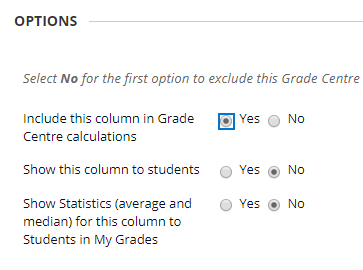
To map the Weighted Total column
6. Locate the Weighted Total column for this assessment.
7. From the contextual menu select Edit Column Information.
8. Select the Turnitin assignments in the left hand column, and use the arrow icon to move them to ‘Selected Columns’ on the right.
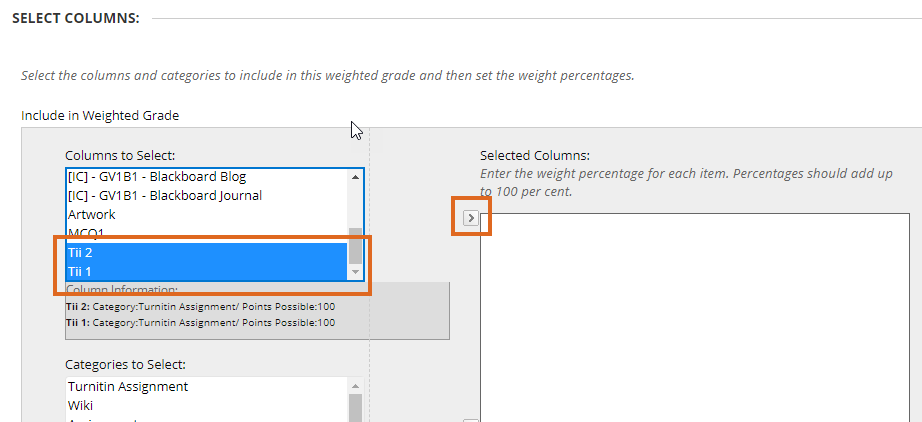
9. Enter 100 in each % box, and Submit.
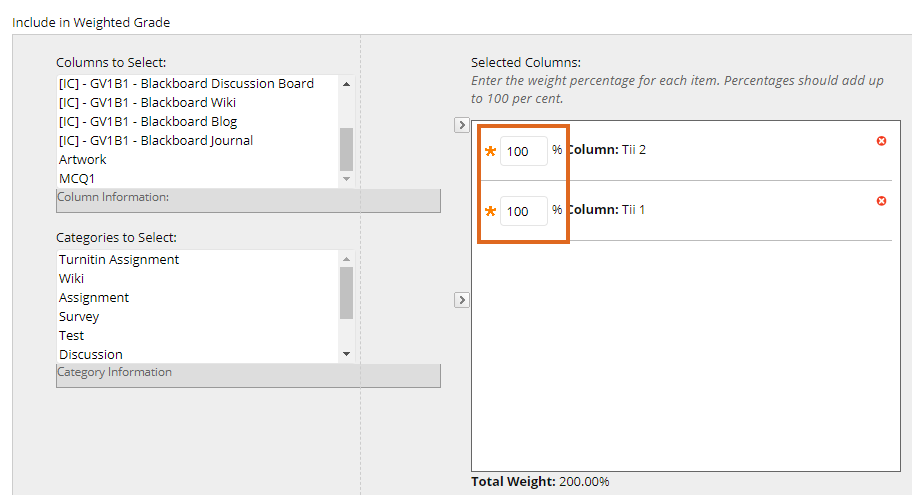
10. Blackboard warns you that the sum is not 100% – press OK to accept this and continue.
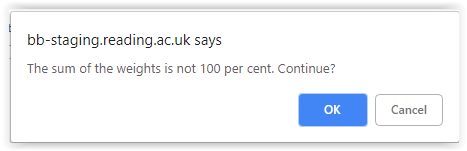
Blackboard
RISIS Mode of Submission: Blackboard Assignment (rolling deadlines)
This could apply to either Individual or Group Blackboard Assignments.
Steps
- Set up as many Blackboard Assignments as required, with the appropriate settings.
- Map the Weighted Total column to these assignments – weight each assignment 100%
Page last updated on September 16, 2019 by andyturner
You must be logged in to post a comment.