In order to approve marks you will need the Grade Approver role in Blackboard. This will be granted at the request of line managers in the Support Centres - please log a DTS support ticket.
- When ready to export marks to RISIS, go to Control Panel > Grade Centre > Full Grade Centre
- Click on Manage > Mark Approval and Transfer.
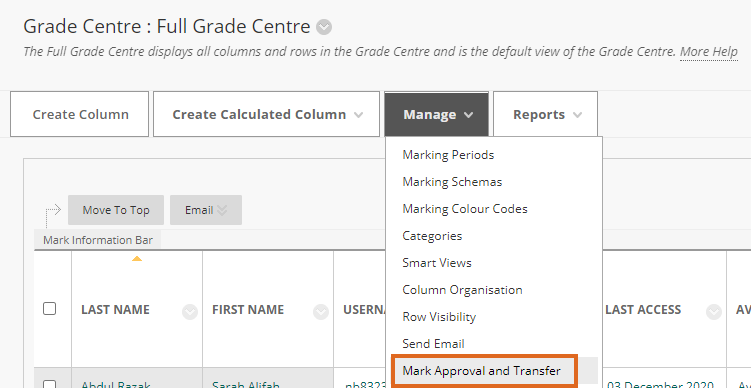
- On the ‘Course Grade Approval and Transfer’ screen it is possible to approve all marks for all assessments on this course
DO NOT DO THIS! You will nearly always want to drill down at least to assessment level, and probably to the lowest level where individual students are listed.
-
- Tick the box next to Course ID, and press Grade Column Approval and Transfer.
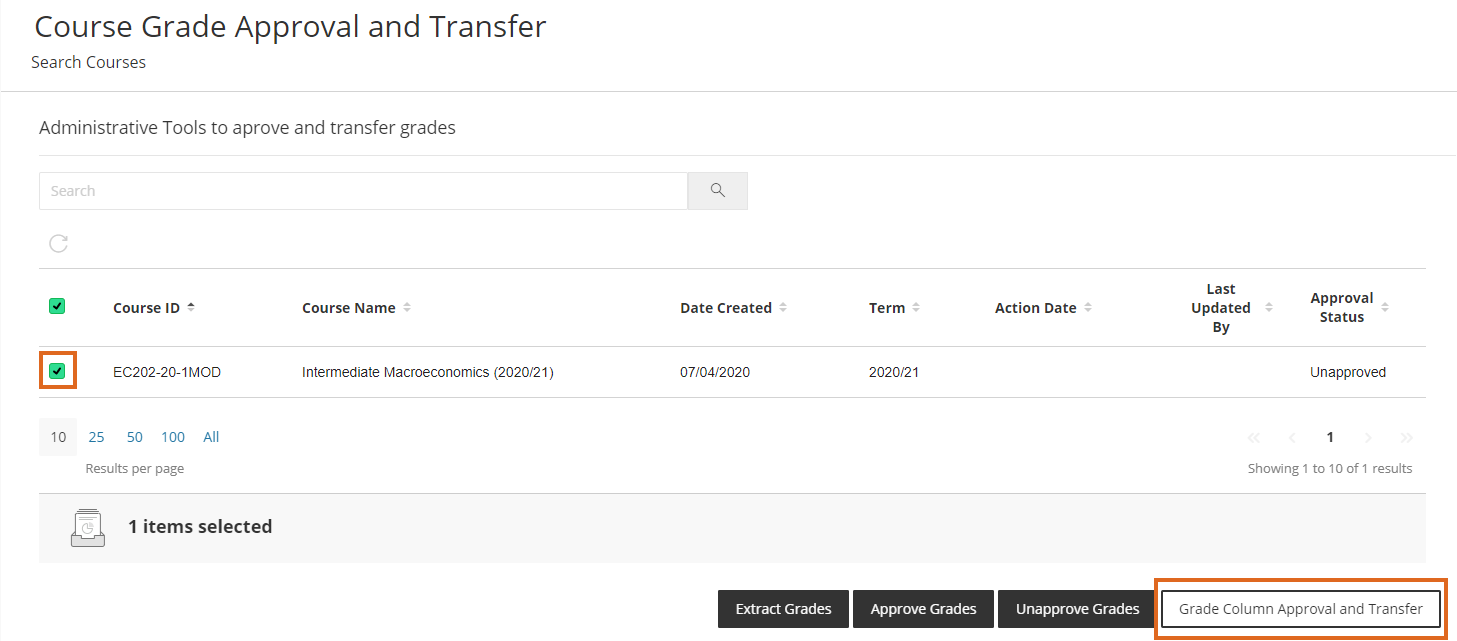
- All [IC] Grade Centre columns on the course will be listed.
- Tick the one for which you wish to approve grades, and press Grade Approval and Transfer.
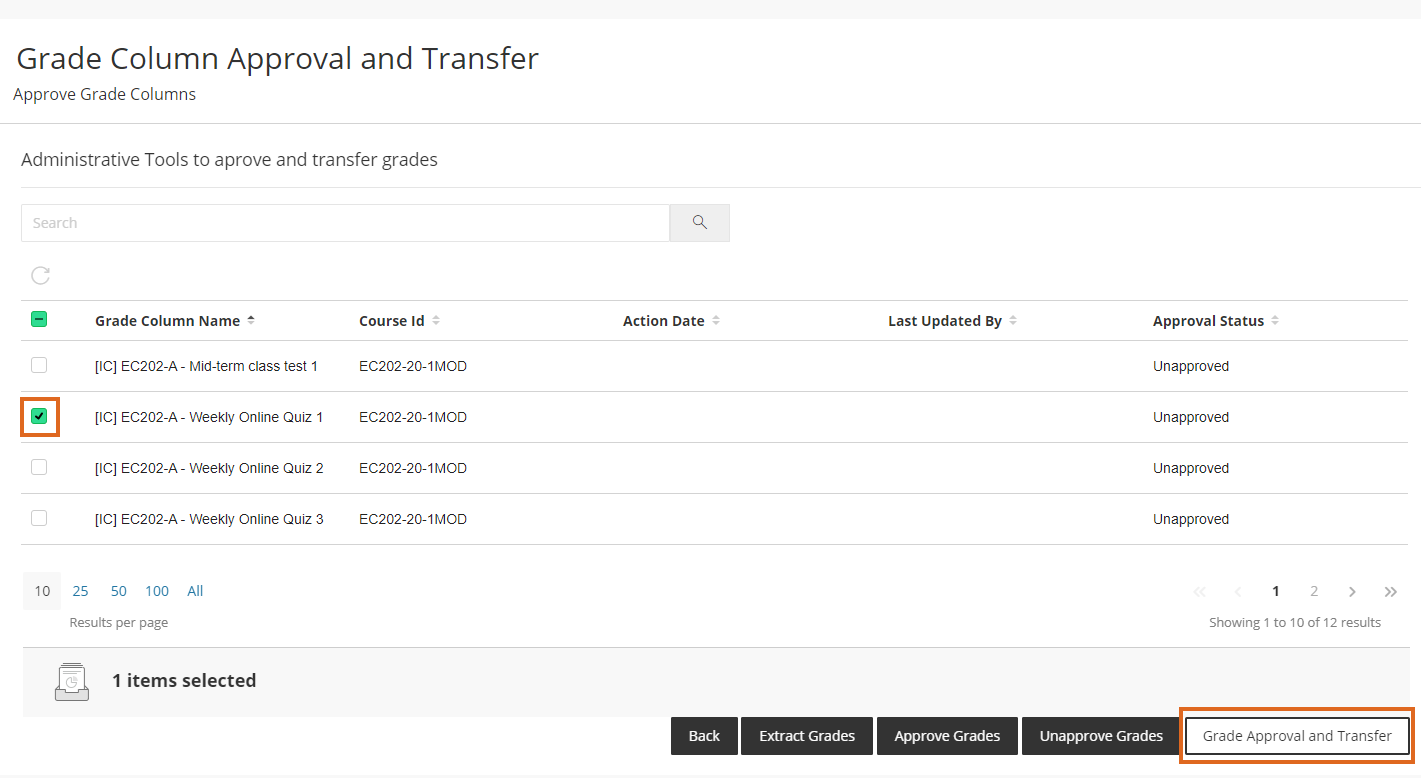
- All students are listed, with a column showing the grade for that assessment.
Press the tick box at the top to select them all.
Or select specific students.
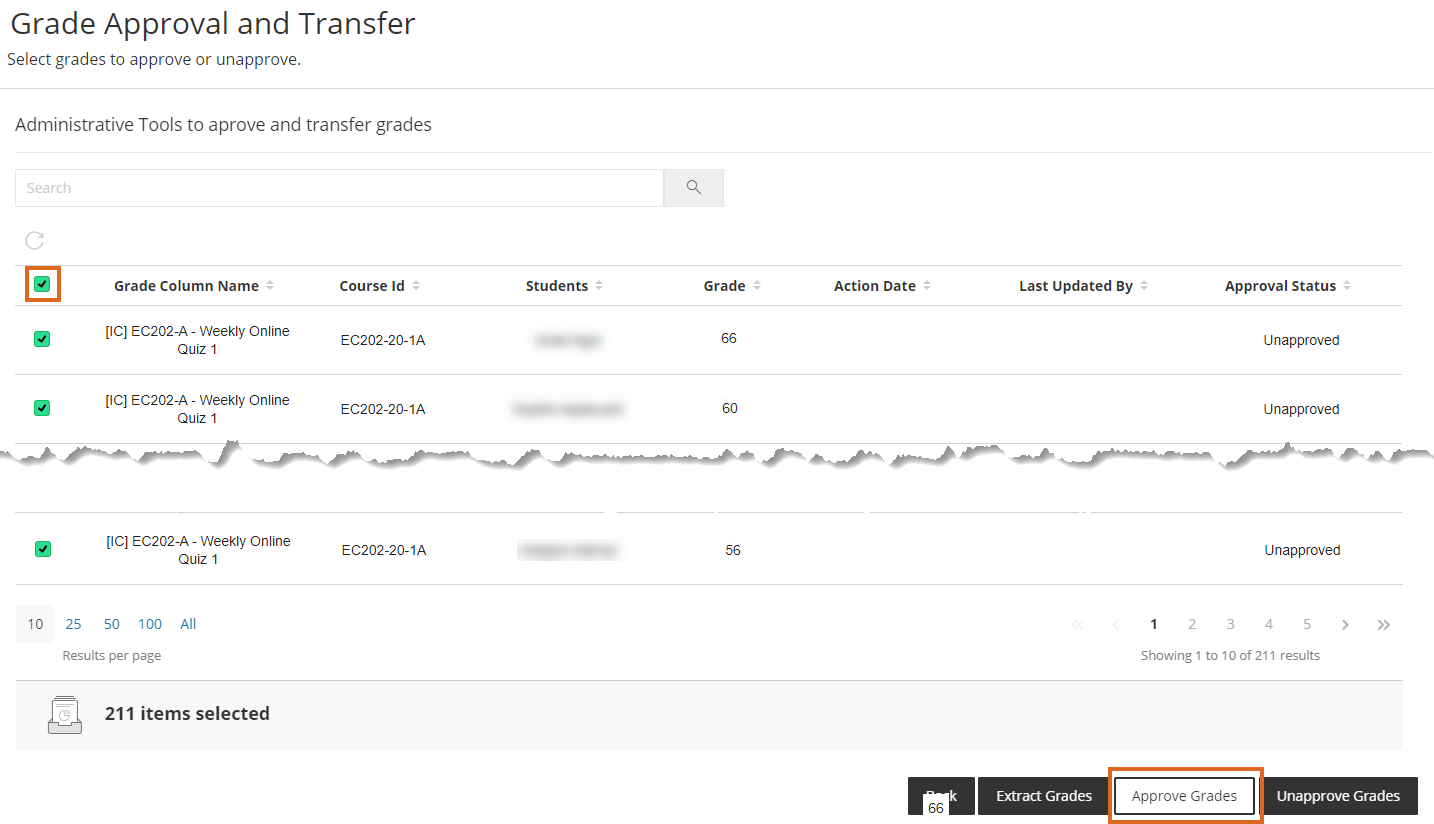
- Tick the box next to Course ID, and press Grade Column Approval and Transfer.
Why might you extract or approve only some marks? Some of the marks showing might not yet be final marks · In Schools which do not have a separate post-deadline submission point. · For assessments with staggered deadlines for different groups, · Where there are non-taught module occurrences (e.g. H,J,V) and single assignments have been mapped to multiple Grade Centre columns. Sorting the Grade Approval screen You can click on any of the column headings to sort the list e.g. sort by Student Name, Child Course ID.
- If necessary, scroll down so you can see the options at the bottom of the screen.
- Press Approve Grades or Extract Grades.
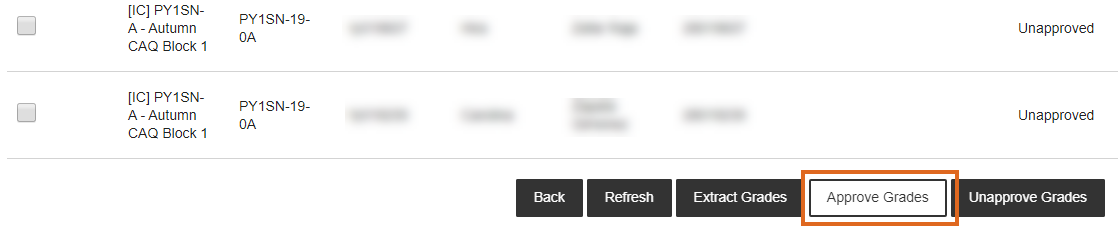
- The status of the mark for each student will be updated to ‘Approved’ or ‘Extracted’.
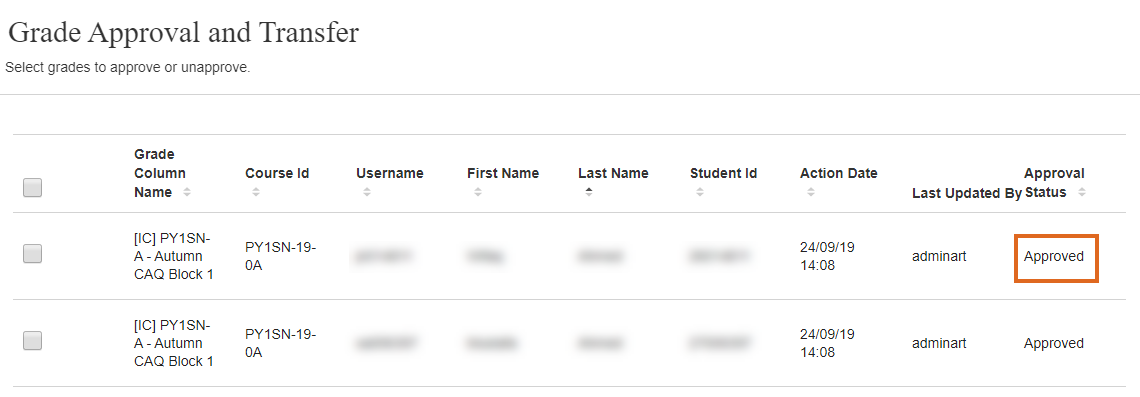
- If you press Approve Grades marks will be transferred to RISIS at scheduled times – currently at 5:00, 9:00, 11:00, 13:00 and 15:00 (UK time) Monday-Friday.
At that point, the status of the student marks will be updated to ‘Extracted’.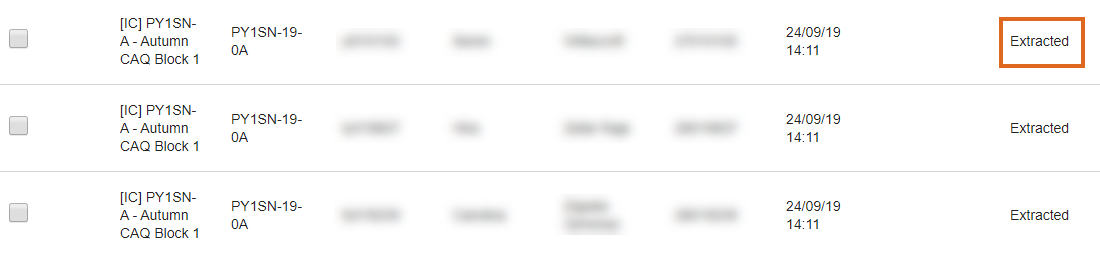
- If you press Extract Grades, this will send marks immediately to RISIS.
The status for the student changes immediately to ‘Extracted’.
This cannot be undone, so please be sure that everything is in order before pressing Extract Grades.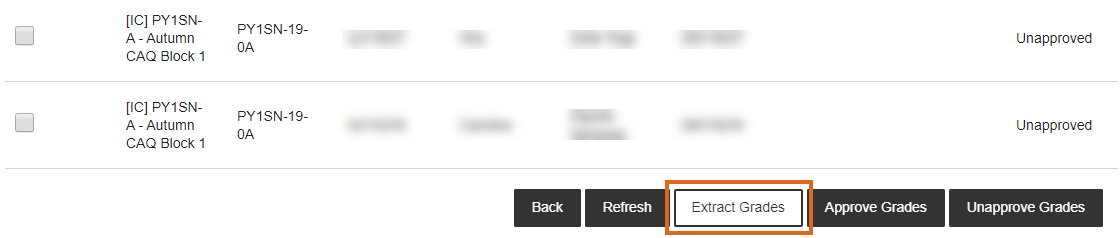
If you realise that you have Approved some marks in error, you have until the next scheduled extraction time to Unapprove these. Once Extracted, any corrections will have to be made in RISIS - marks cannot be sent from Blackboard to RISIS more than once. See more: How are marks sent from Blackboard to RISIS?
Merged courses
On Merged courses the Grade Approval screen shows each student’s child course ID.
If approving all marks, the system will ensure that the students’ marks go to the correct place in RISIS.
But there may be times when you need to pass the marks only for one of the merged courses. Where necessary you can select the marks to approve based on the Course ID column.
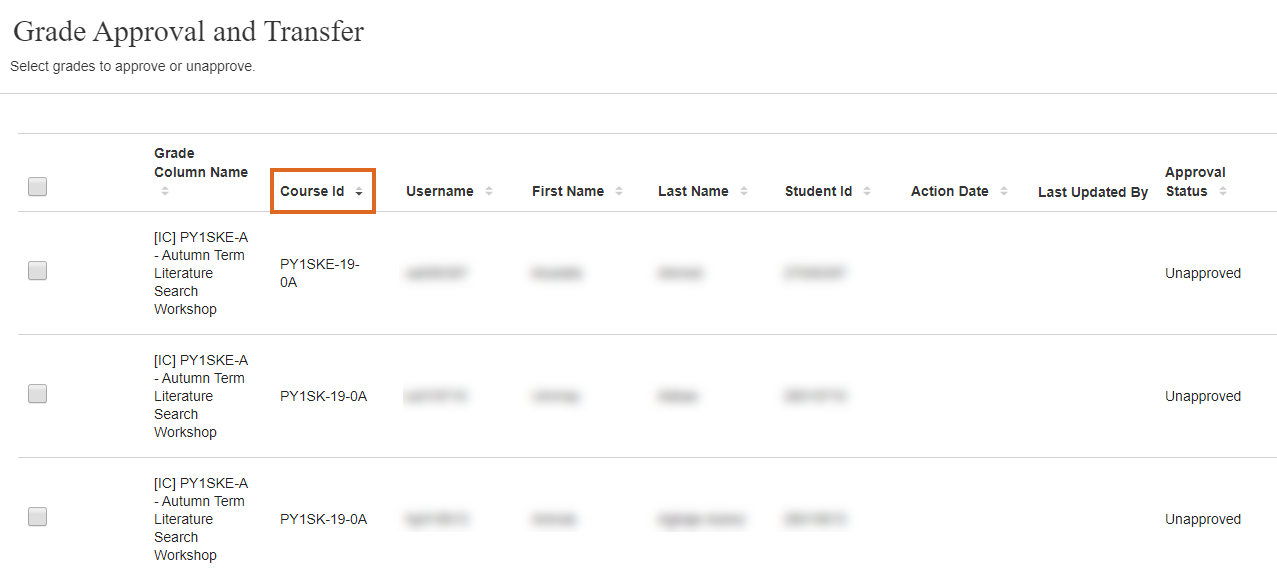
Page last updated on February 4, 2021 by andyturner
You must be logged in to post a comment.