Can I correct a mistake in a test which has already been taken by students?
Once a test has been taken by students, you cannot
- add more questions
- change the number of questions in a question set
- change a random block in the test
However you can correct
- the wording in a test
- errors in assigning right and wrong answers
You can also delete a question which contained errors.
If you change the wording of questions / answers, or change the order of questions in a test, existing student marks are not affected.
If you
- change answer choices
- change the possible points for a question
- delete a question
- give Full Credit to all students for a specific question
Blackboard will automatically ‘regrade’ all completed student attempts.
How do I edit questions in a test?
You edit test questions in the Test Canvas.
Go to Control Panel > Course Tools > Tests, Surveys & Pools then Tests.
Locate your test and choose Edit.
If students have already taken the test, you will see a warning at the top of the page.

Scroll down to the question that needs to be edited. Choose Edit from the contextual menu.
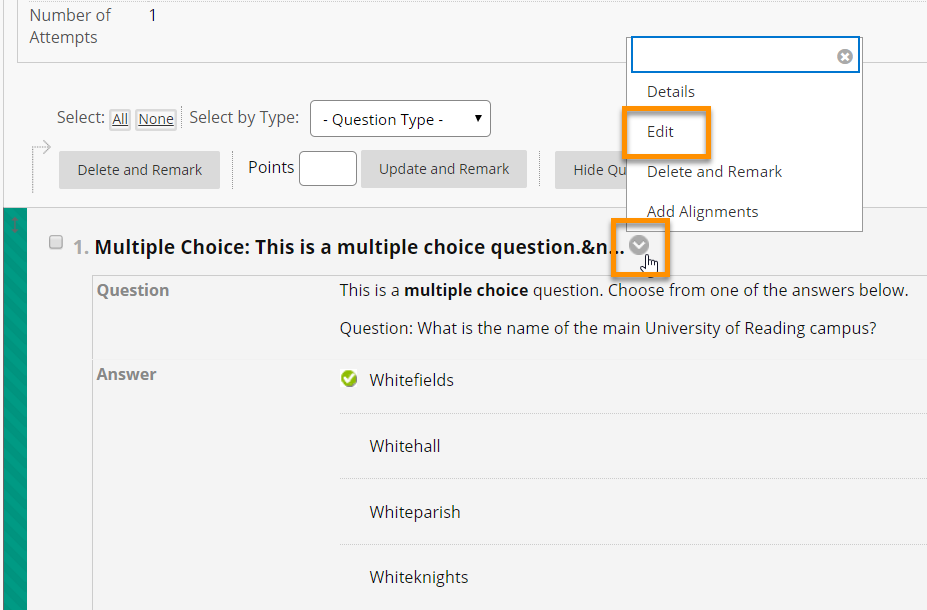
Make the required changes and press Submit and Update Attempts.
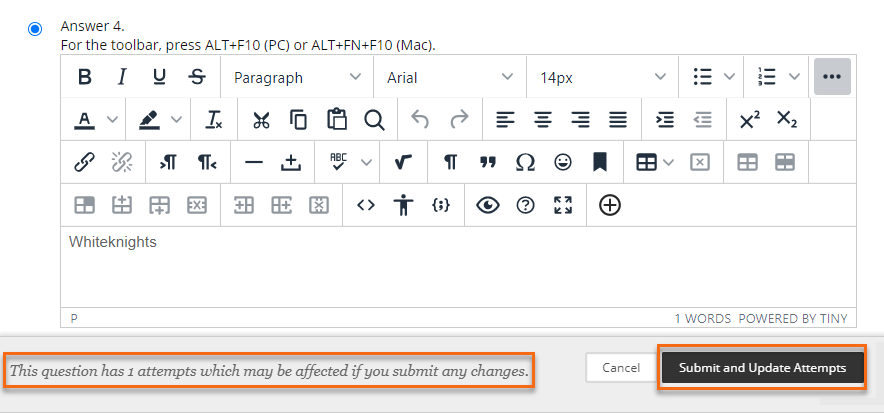
Confirm that you want to make the changes, and have Blackboard regrade all student attempts.
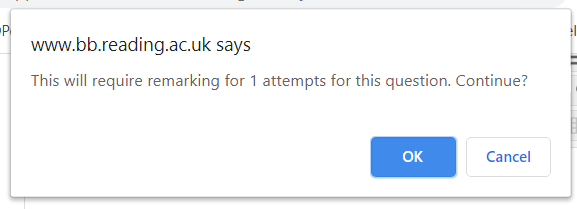
How do I delete questions in a test?
Go into the Test Canvas.
If there are any test attempts in progress, you will see a message at the top of the page saying “This Test has at least one attempt in progress. Deleting questions has been disabled.”
If no attempts are in progress, you will see a ‘Delete and Remark button’.
Select the question which needs to be deleted, then press Delete and Remark.
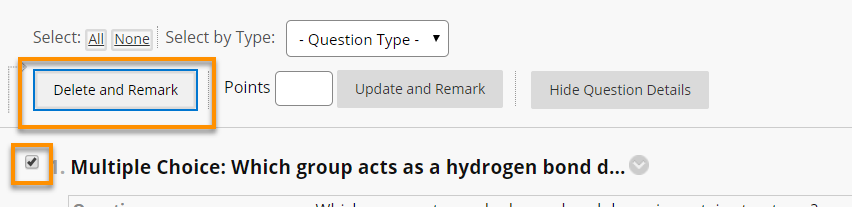
You will be asked to confirm that you want to delete the question.
Do so, and the question will be deleted, and marks updated as appropriate.
This will reduce the overall Points Possible for the test. For example, if you have 10 questions each worth 10 points, deleting one question means that marks are now out of 90 instead of 100.
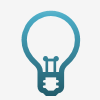 For more information please see the Blackboard help site: Edit, delete, or reorder questions
For more information please see the Blackboard help site: Edit, delete, or reorder questions
How do I Give Full Credit
There may be occasions when you would like all the students to get full credit for a question rather than delete the question.
To do this you will need to mark via the Mark Questions option, where each question can be viewed with a list the students and the answers they gave.
Please see Blackboard Tests: Mark by Question for more details.
Page last updated on February 7, 2022 by taralehane
You must be logged in to post a comment.