Accessibility Checker
![]()
The Accessibility Checker will show the Accessibility issues with your text and images and list them in the viewer. Use the up and down arrows to flick through the list of issues. Click on the question mark icon for further information on the specific Accessibility issue in question.
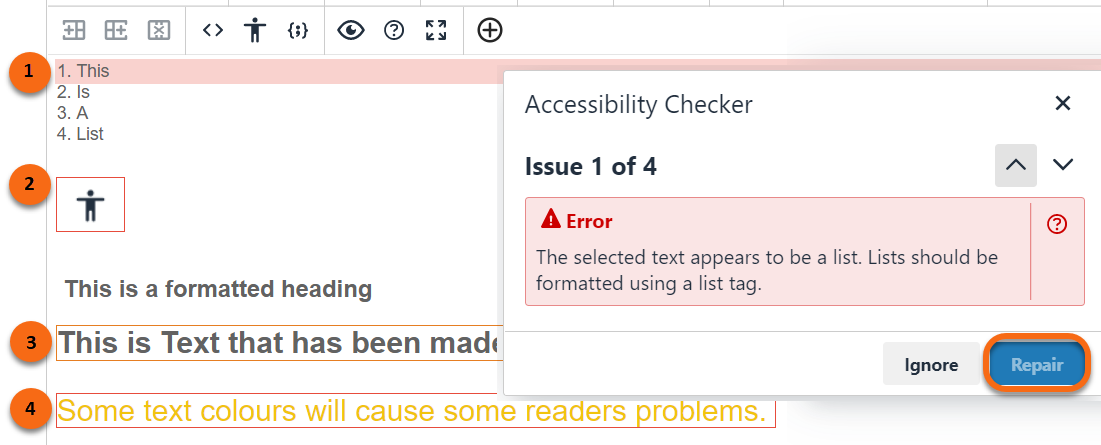
The area of concern will be highlighted in the editor. For some issues the Repair button with be greyed out (as above), these features will have to be corrected outside the checker.
For other issues, including adding heading formatting or Alternative text for images, the repair can be performed using the Accessibility checker and then clicking the Repair button.
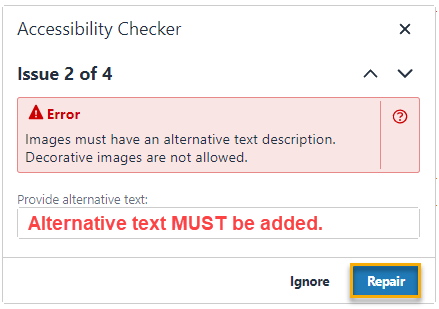
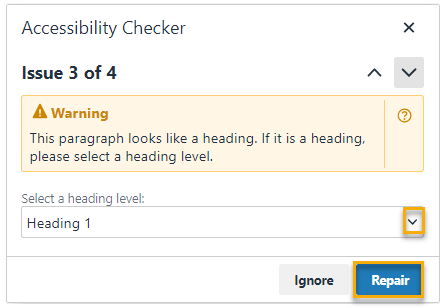
If the checker has picked up something that you are happy with and are sure it does not pose an Accessibility issue, selecting Ignore will mean the checker will not pick that issue up again,
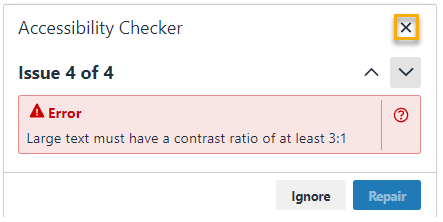
Contrast is an important issue but can not be corrected within the checker, navigate away from the checker or close it. Change the text colour and run the checker again.
Page last updated on October 15, 2021 by taralehane
You must be logged in to post a comment.