Before making a summative test available to students it is important to check that
- all test questions and answers display correctly
- the appropriate settings have been applied.
However it can be difficult to fully check out a test and its settings, whilst also ensuring that the test is not prematurely made available to students.
One way round this is to use your Practice Course.
Steps to take when quality-checking your test
- Create the test inside your Practice Course.
- Make the test available in a content area, with the appropriate settings.
- Enter Student Preview.
- Using the student preview account, take the test and give the correct answer to all questions.
Make a note of any questions or answers which do not display correctly. - When finished, exit Student Preview.
Be sure to choose the second option: ‘Keep the preview user and all data’.
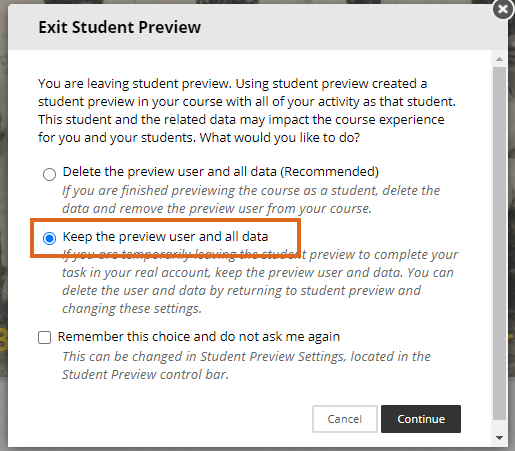
- Go to the Grade Centre.
- Locate the submission attempt for your preview user.
- Check that the student has scored 100%.
- If this is not the case, check which questions have not been given full marks; then Edit the Test to make sure that the right answer is selected as the correct response for those questions.
- You could also enrol a colleague (for example, the person who will be moderating this assessment) so that they can take the test and confirm that everything is in order.
- When you are sure that the test has been set up correctly, export it from your practice course, then import it into the module where students will be taking the course.
Page last updated on February 8, 2021 by andyturner
You must be logged in to post a comment.