As with Blackboard tests, where students are allowed additional time for assessments, you can grant extensions to individual students in Gradescope.
Typically you will do this for each assignment, but it is also possible to give a student extra time for all future assignments in a course.
Give students an extension for an assignment
Go into the specific assignment, then choose Extensions from the left hand menu.
Click on Add an Extension.
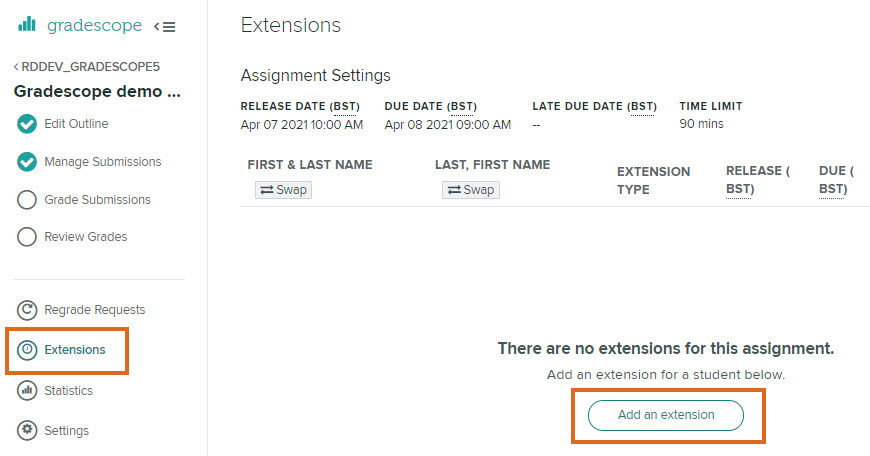
Now select the student from the drop-down list.
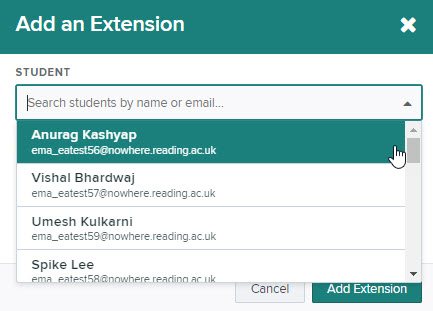
Tick the box next to Maximum Time Permitted.
Tick the second radio button and enter the number of extra minutes this student is entitled to.
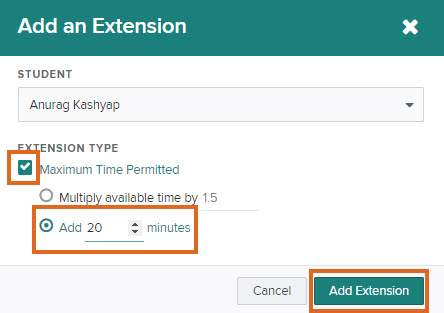
Give students an extension at course level
Go into the course, then choose Extensions from the left hand menu.
Click on Add an Extension, and follow the same procedure as above.
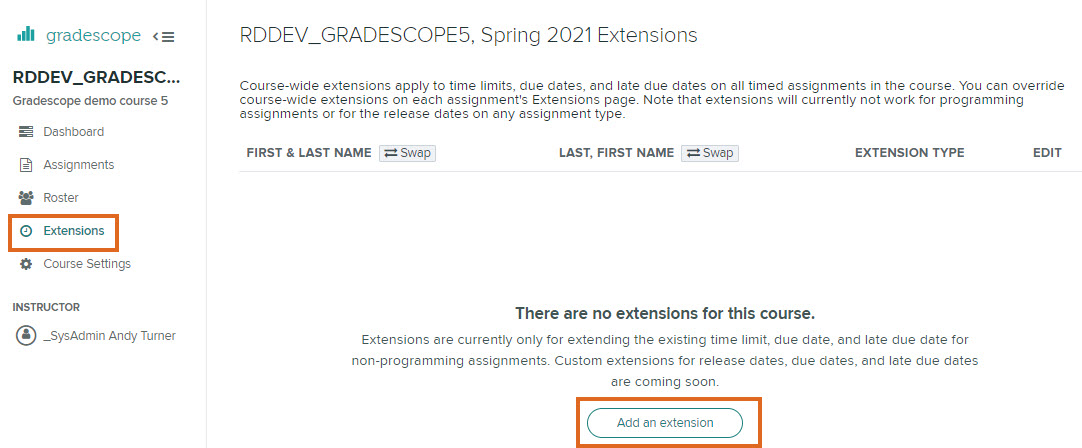
For more, see the Gradescope article: Extending time limits
Editing extensions
To edit or delete an extension, go back to the Extensions page.
Under the EDIT column, click on the Pencil icon to edit, or the Bin icon to delete the extension.
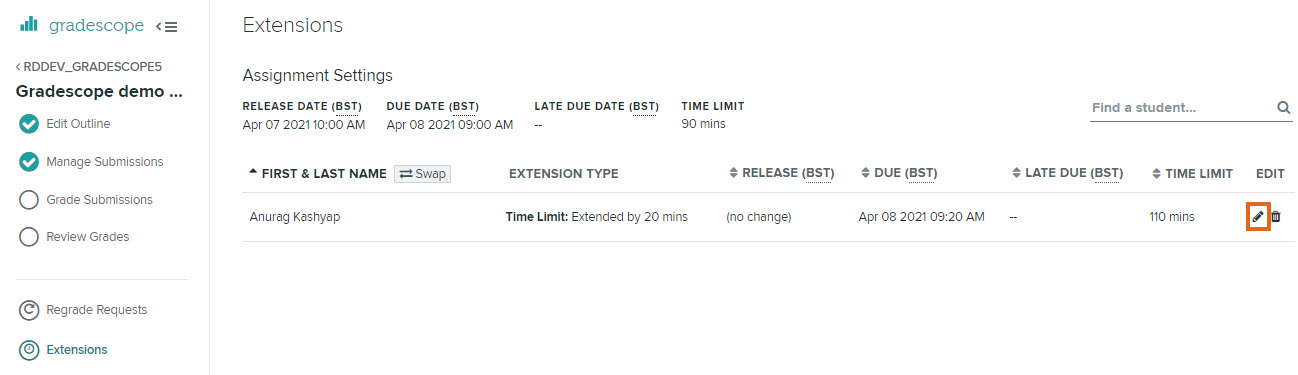
If circumstances require it, you can edit student extensions at any point, including if the student has already started the assignment (or even if the time limit has already expired).
Page last updated on April 9, 2021 by andyturner
You must be logged in to post a comment.