What is Session ‘Bombing’?
Session ‘bombing’ is a term that has been coined for unexpected disruption to a session, provoked by uninvited or malicious participants. This can take a variety of different forms such as:
- filling the session chat with distracting or offensive text,
- playing loud music or speaking over the presenter through microphones,
- behaving inappropriately on a webcam,
- sharing content in the session (such as slides or screen sharing) that is intended to shock or derail.
When it happens it could simply be annoying or frustrating to the presenters and participants, but at its worst it could potentially be extremely offensive.
What can I do to help prevent my session being disrupted?
Restrict the permissions of the session
Online platforms typically have settings built into them that let the organiser control who can share content, webcams and microphones. Being familiar with these settings and how to change them when necessary will give you a big advantage when preventing disruption from occurring.
Use the Meeting Options in Microsoft Teams to restrict sharing content to only those who are organisers or intended presenters in a session.
By default, Blackboard Collaborate does not give attendees permission to share content, but familiarising yourself with the settings will help you keep control. Blackboard Collaborate has a number of settings for managing participants and session security.
Control how the session link is shared and be aware of who should be attending
Managing who is able to attend the session the most effective way to avoid unwanted disruption.
When using Microsoft Teams make the link available on Blackboard, and encourage students to use the Microsoft Teams app with their University of Reading login. If an attendee joins who is outside of the organisation (or doesn’t login to Teams), then they will be held in a lobby before entering. If students use nicknames or don’t use their full name, ask them to leave and rejoin with their full name.
When using Blackboard Collaborate, avoid using the Guest Link to invite your students to a session, and instead allow students to access through their Blackboard module – they will not be able to share a link to it with anyone else. If you must use a guest link, then make sure it is shared as securely with your students and do not make it available on a publicly accessible webpage.
Know how to remove a participant
Sometimes the most simple solution to a disruptive attendee is just to remove them from the session, which should give you to time to change any settings to stop similar occurrences from taking place.
Looking at the participant list of a Teams Meeting, you should be able to see three small dots that open up a menu for that participant, which will let you mute or remove them.
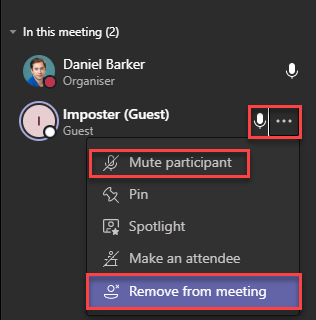
Similarly for Blackboard Collaborate, the attendee panel will list who is in the session, and three small dots open up a menu to mute or remove them from the session.
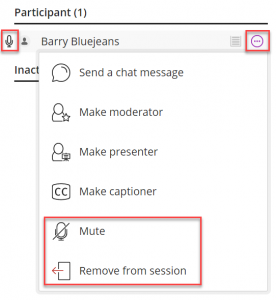
What do I do if my session is being disrupted?
- Remain calm and try to identify what is happening
- Can you see which attendee is responsible and either demote them or remove them from the session?
- Consider muting microphones, disabling webcams or stop screens/content that are being shared
- Can you change the settings so that disruption won’t continue in your session, and what can you do to make future sessions less susceptible?
Visit the support article for How to deal with disruption in your live online session. Here you will find suggestions, preventions and actions to take back control of your session.
