The Course Accessibility Report shows
- the overall course accessibility score
- the distribution of course content by type
- a list of all issues that have been identified in the course.
The report provides an easy way to see which content items in your course have been flagged with an issue, and to start remediating those issues, direct from the report.
The course accessibility report also provides some help with prioritisation, as it shows options such as “Content that’s easiest to fix” and “Content with most severe issues”.
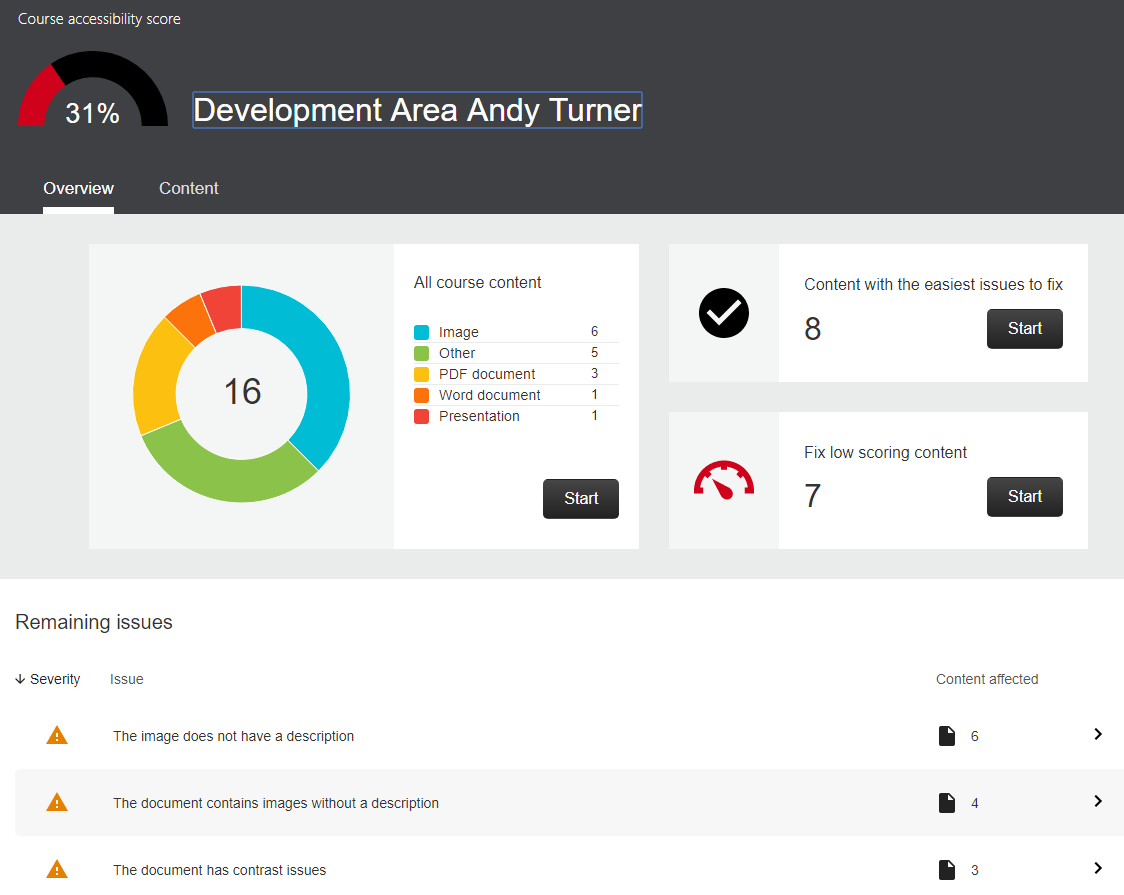
Accessing the Course Accessibility Report
The report is available to Instructors, Teaching Assistants and Course Builders.
To access the report, go to “Details & Actions > Books & Course Tools > View Course and Institutional Tools> Accessibility Report”.

You can then click on any of the Start buttons (see the first image above) to begin improving the accessibility of your content.

Fixing accessibility problems
Click on a filename to open a screen showing you what the problem is, and how to fix it.
Some issues can be fixed directly within this screen. Others require work offline (e.g. to improve the accessibility of Word or PowerPoint files) before uploading the improved version.
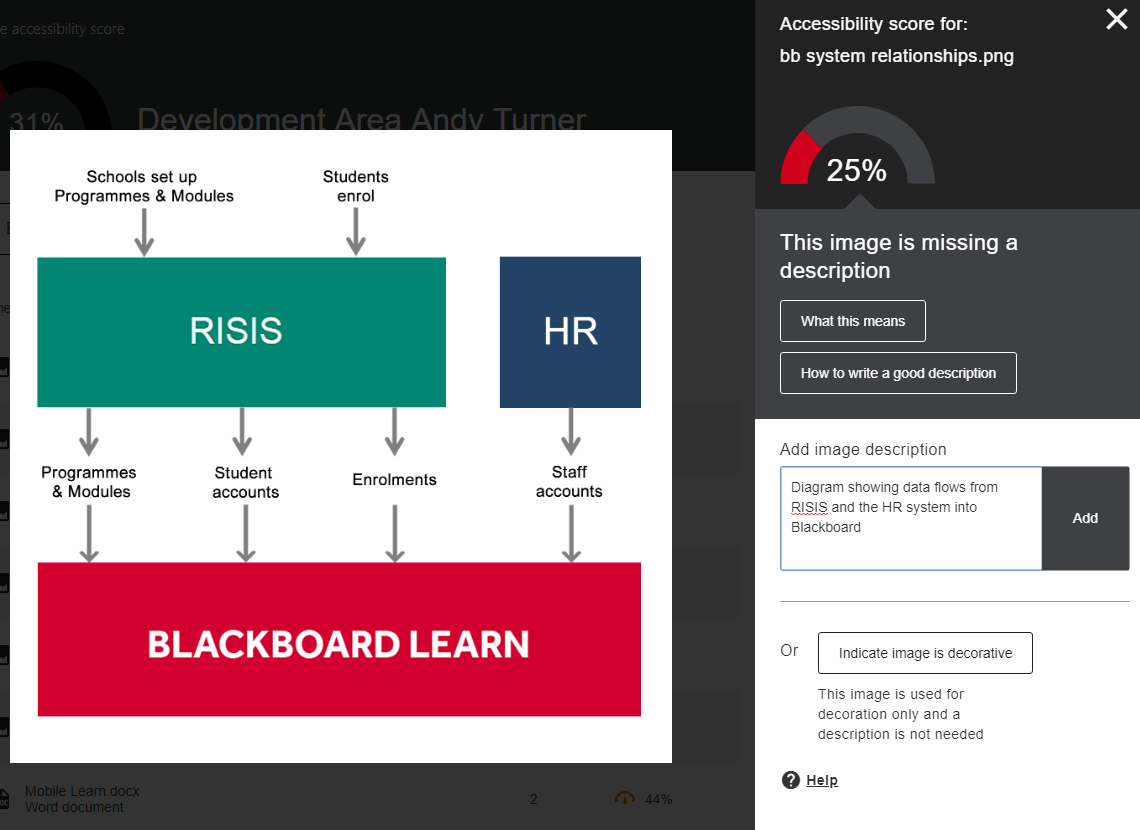
See Improve File Accessibility for more information.
Guide last updated on October 18, 2024