If you want to see how your Gradescope assignment will appear to students you can set up a test student account.
Go into your Gradescope course and then to the Roster area.
![]()
Click Add Students or Staff.

Choose Single User.
Enter the test user details on the Add User screen. You could call the user something like Test User – make sure that there’s no danger that you or your colleagues will mistake the user for a real student.
Do not enter your University email address for this test user. You could enter your personal email address (e.g. Gmail) here.
Do enter a valid email address if you are intending to log on to access Gradescope as this test user (you’ll receive an email to this address with details of how to log on).
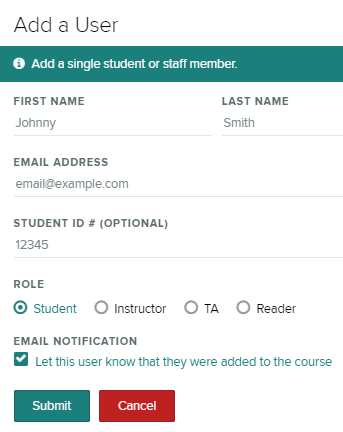
When done, press Submit.
Guide last updated on October 1, 2025