![]() This moderation process is partially supported by the features in Blackboard with a workaround. Use with care. It requires external recording of submission ID numbers.
This moderation process is partially supported by the features in Blackboard with a workaround. Use with care. It requires external recording of submission ID numbers.
See Internal Moderation overview for details of other moderation scenarios.
Roles
First marker
- To flag any papers which you wish to be moderated, you should record both the Anonymous Student ID displayed underneath the student name, and the Submission Receipt ID
Please note:
– The Anonymous Student ID will disappear once anonymity is turned off (this happens when marks are posted).
– You can search by Submission Receipt ID while anonymity is enabled. This number remains visible whenever you access the student’s submission, including when anonymity is lifted.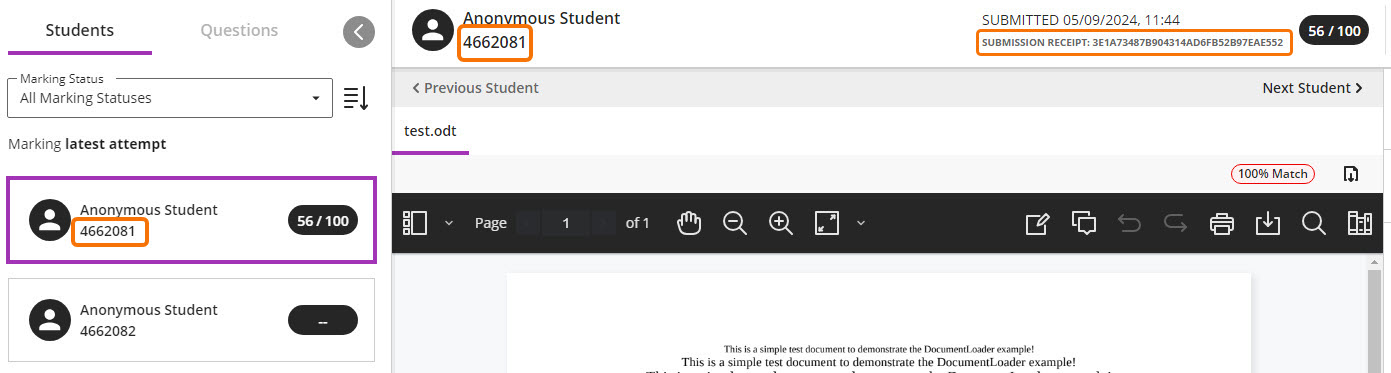
- Record both numbers on the Moderation form.
- Email the Moderation Form to the internal moderator.
Moderator
- To locate submissions flagged by the first marker, go to the Gradebook and Markable Items (not the assignment itself) and click the ‘Search by Submission receipt number icon and paste the submission ID into the search box. (Note: you can also search by Anonymous Student ID using the browser shortcut Ctrl + F when you’re in the Assignment and looking at the Submissions page, if needed.)

- To locate submissions on grade boundaries click on the ‘Mark’ column heading to sort submissions by grade.

- Use the Submission Receipt ID to record details of moderated papers on the Moderation form (because this ID will still be available when anonymity is lifted).
- If you wish to change marks awarded by the first marker
- Email the Moderation Form to the first marker.
- Follow your School’s procedures to agree a final mark, and record this in the Moderation Form.
- If marks need to be changed as a result of the moderation process, apply these changes directly in Blackboard.
Locate and open the relevant student attempts from the Gradebook. Edit the mark.
- Email the Moderation Form to the Programme Admin team.
Administrator – after 15 days
- After 15 days Post the marks – this will reveal student names, and make marks and feedback visible to students.
- Upload the Moderation Form to the Blackboard course and/or External Examiner Organisation.
Guide last updated on January 10, 2025