![]() This moderation process is partially supported by the features in Blackboard with a workaround. Use with care. It requires external recording of submission ID numbers.
This moderation process is partially supported by the features in Blackboard with a workaround. Use with care. It requires external recording of submission ID numbers.
See Internal Moderation overview for details of other moderation scenarios.
Roles
- First Marker
- Administrator – after 15 days (when all marking is completed)
- Moderator
- Administrator – when moderation complete
First marker
- To flag any papers which you wish to be moderated, you should record the Submission Receipt ID on the moderation form.
Please note:
– The Anonymous Student ID will disappear once anonymity is turned off.
– You can search by Submission Receipt ID while anonymity is enabled. This number remains visible whenever you access the student’s submission, including when anonymity is lifted.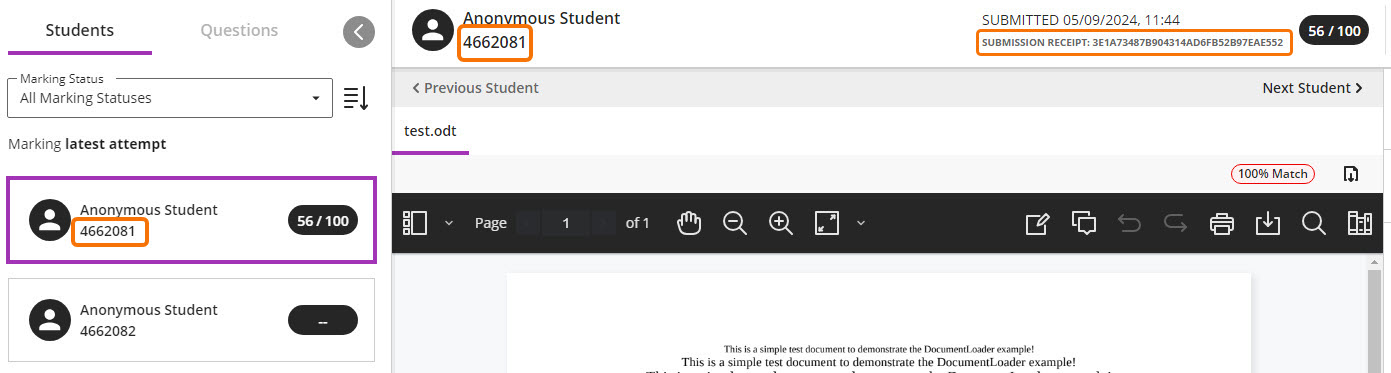
- Email the Moderation Form to the internal moderator.
Administrator – after 15 days
- After 15 days Post the marks when marking has been completed. This will reveal student names, and make marks and feedback visible to students.
Moderator
- To locate submissions flagged by the first marker, go to the Gradebook and Markable Items (not the assignment itself) and paste the Submisison Receipt ID into the search box.
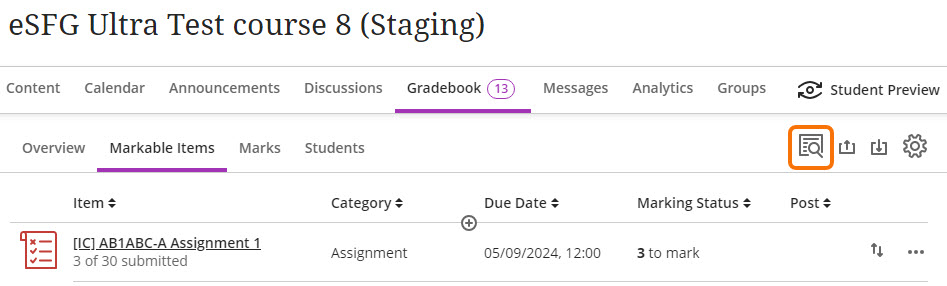
- To locate submissions on grade boundaries click on the ‘Mark’ column heading to sort submissions by grade.

- Record details of moderated papers on the Moderation form – if any entries currently show only the Attempt ID, add the student name and number to the form.
- If you wish to change marks awarded by the first marker
- Email the Moderation Form to the first marker.
- Follow your School’s procedures to agree a final mark, and record this in the Moderation Form.
- Email the Moderation Form to the Programme Admin team.
Administrator – when moderation complete
- Enter any revised marks in RISIS (after approving and transferring the un-moderated marks from Blackboard. Marks are not changed in Blackboard).
- Upload the Moderation Form to the Blackboard course and/or External Examiner Organisation.
Guide last updated on February 27, 2025