![]() This moderation process is supported by the features in Blackboard Assignment.
This moderation process is supported by the features in Blackboard Assignment.
See Internal Moderation overview for details of other moderation scenarios.
Roles
First marker
- Use Student name or Student ID to flag any papers which you wish to be moderated.
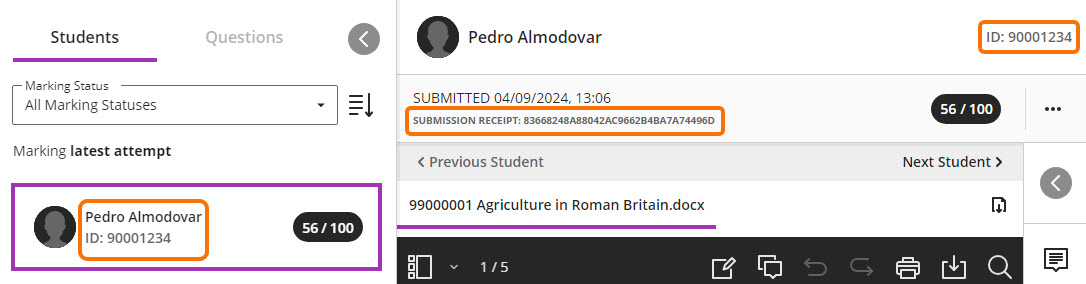
- Record details in the Moderation Form.
- Email Moderation Form to the Internal Moderator.
Administrator – after 15 days
- Post marks for the assignment.
Moderator – after 15 days
- To find specific papers: go into the Submissions screen for the assignment. You can use the search box to search by Student name or Student ID.
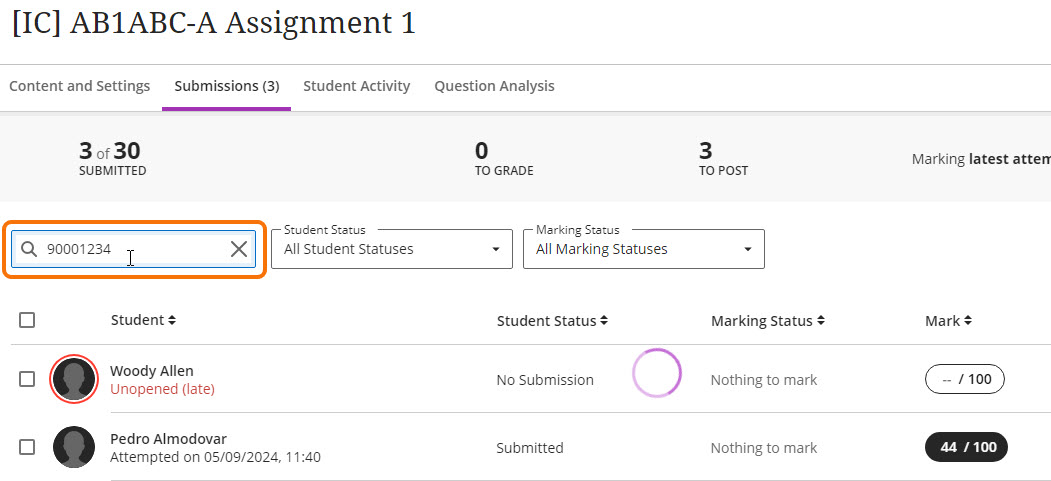
- To find papers on grade boundaries: click on the Mark column heading to sort marked submissions by grade.
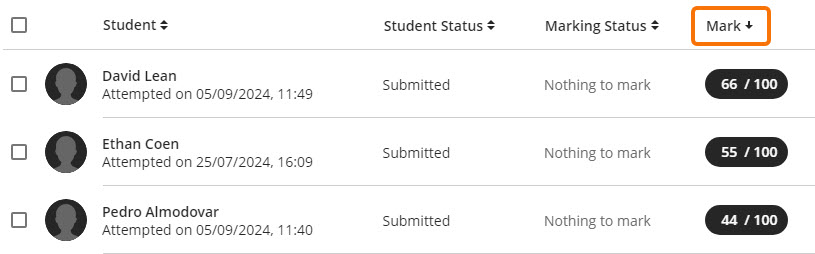
- Record details of moderated papers on the Moderation form.
- If you wish to change marks awarded by the first marker
- Email the Moderation Form to the first marker.
- Follow your School’s procedures to agree a final mark, and record this in the Moderation Form.
- Email the Moderation Form to the Programme Admin team.
Administrator – when Moderation is complete
- Enter any revised marks in RISIS (after approving and transferring the un-moderated marks from Blackboard. Marks are not changed in Blackboard.)
- Upload the Moderation Form to the Blackboard course and/or External Examiner Organisation.
Guide last updated on December 11, 2024