Using a Turnitin Grading Form to provide feedback summary and grades.
- Open Grading Form
- Add text feedback
- Add scores and overall mark (when scoring enabled)
- Student View of Grading Form
Open Grading Form in Feedback Studio
- Open the submitted paper in the Feedback Studio by clicking on the title in the assignment inbox (a)
- Open the Grading Form by clicking on the Rubric icon in the marking menu (b)
- The Grading Form will be attached, the Grading Form name visible in at the top of the panel (c)

Add text feedback
Enter comments in each section of the form.
Your comments are saved as you go – there is no need to press a Save button.
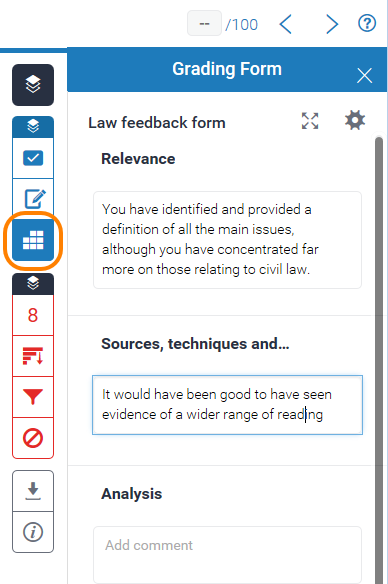
Add scores and overall mark
If you chose to enable scoring, you will see an additional field, where you can enter a mark against each criterion.
The overall score for the student’s paper increases as you enter a score for each criterion.
When you have completed the form, press Apply to Grade to save the score.
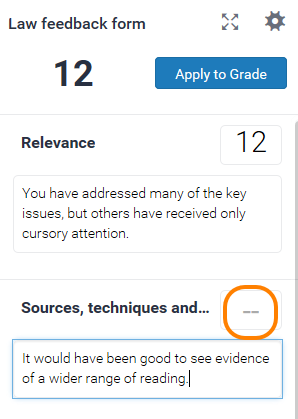
Student view of Grading Forms
When students open up their submission in the Feedback Studio they should click on the feedback icon
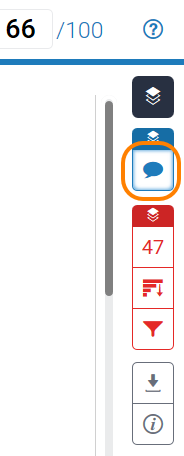
and then on View Rubric.
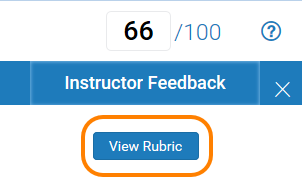
The grading form opens in its own window.
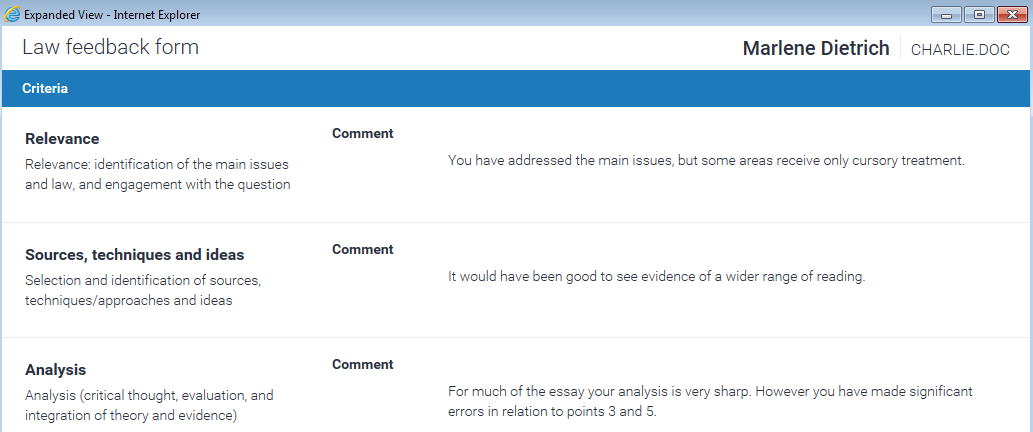
These comments are included in the PDF which is generated if a student chooses to download their feedback from the Feedback Studio.
Guide last updated on October 1, 2025