
We have switched to a new version of Turnitin.
The new version of Turnitin is being used
- for all assignments due 1st August or later – including coursework resubmissions and resit exams
- on all Blackboard courses for 2022/23.
For help with the new version of Turnitin please see Turnitin LTI Assignments
What is a Turnitin PeerMark Review?
The Turnitin PeerMark assignment is an opportunity for you to comment on your classmates’ work and have your own work assessed within a rubric or criteria set out before the assessment period. A Turnitin PeerMark assignment is based on a Turnitin assignment submission, either as part of the assessment or from a previously submitted assignment.
How do I complete a Review?
Base Assignment
You will first need to submit to the base Turnitin assignment. This can be done through the process set out in our pages Submitting to a Turnitin Assignment
The settings typically are :
Submit to Turnitin assignment until the first due date. On this due date the Peer Mark assignment will become available and visible, usually in the same area of Blackboard. To access the PeerMark assignment click the View/Complete button, as with other Turnitin assignments.
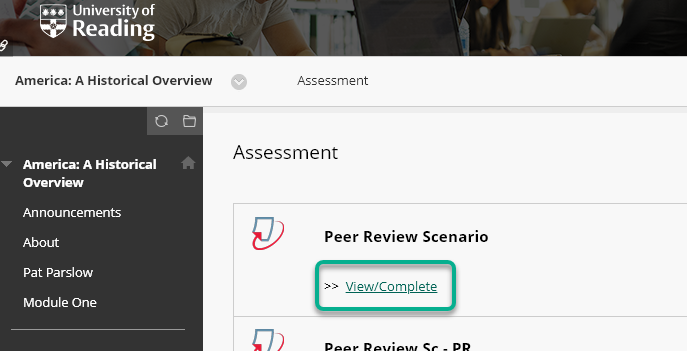
Submit Reviews
You will then have the opportunity to submit the number of reviews outlined in the assessment brief. These will be most commonly distributed at random, although in some scenarios your tutor might allow you to choose the papers you review.
Click Write Review Button > Get Started to start the first review.
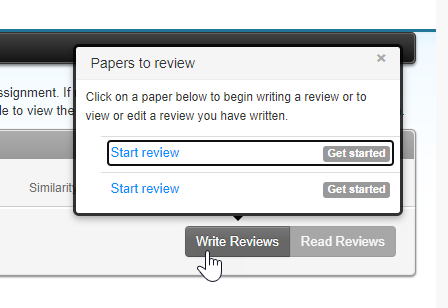
A classmates’ paper will be allocated and open . The peer review window will show their submission and the questions set by your tutor to help you analyse and review the paper. Type into the comments boxes under each question.
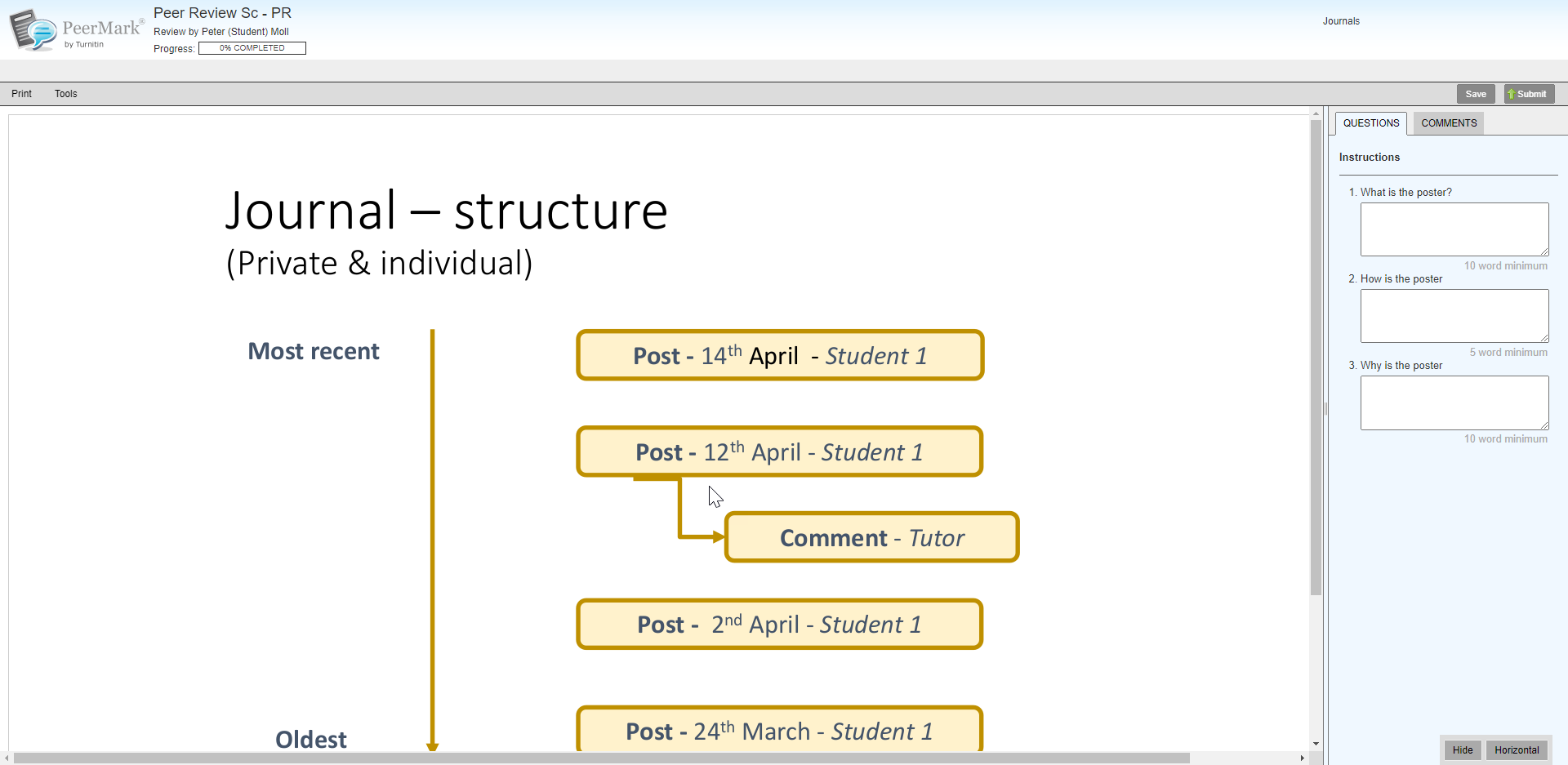
You can also add comment bubbles on the paper (*this may not be required or expressly discouraged by your lecturer, so check your assignment instructions prior to leaving comment bubbles directly on the paper). Click onto the paper to add your comment. Once you have completed the comment, click Save. You can move the comment bubble to change its location.
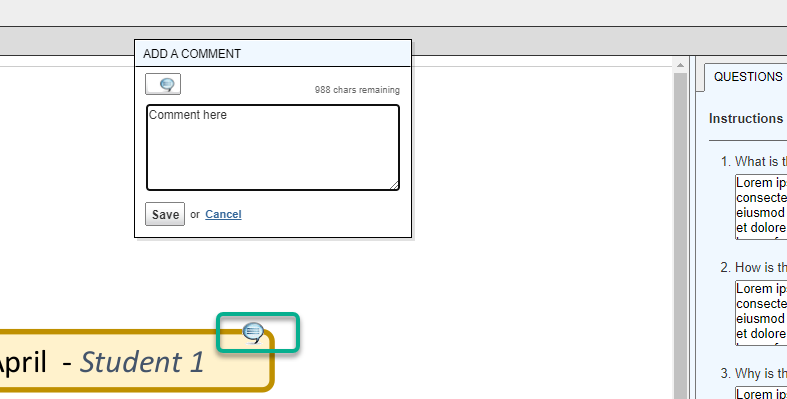
When you have completed a question box, you can choose to Save your answers in order to save the progress of the review. You can leave the page and come back. Once you have completed all the questions and added any further on paper comments, Click Submit to finish your review.

You will receive a confirmation message on submission of your paper review. Click the Return to Assignment Inbox button to return to the Write reviews screen.
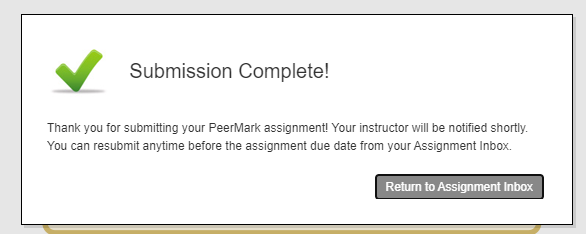
You can then select the Write Review button to open the next paper.
What Happens When I Have Completed All My Reviews?
Once all the reviews are completed, you will be shown a message indicating that you have completed your quota of reviews. This might only happen when you select a new paper to review.
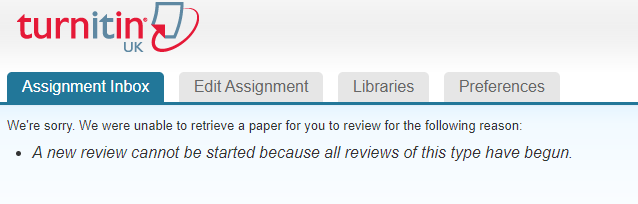
Refresh the assignment page. The submission titles will be shown against each review , with the confirmation text Complete.
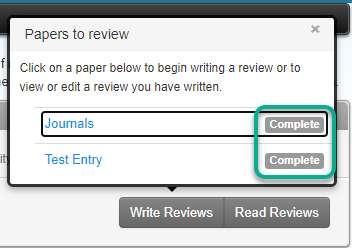
Can I Edit My Submitted Reviews?
You can access and edit each review up to the due date of the PeerMark assessment. Click on the Paper Name to open. There will be a pop up message indication confirming you can edit your reviews until the due date and that you will have to click Submit on each review which has been edited for the changes to save. Click OK to proceed.
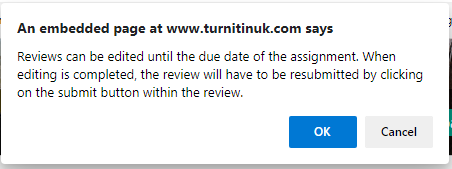
Where Can I Read My Reviews
You can read the reviews which other students have written about your work by going to the submission point. Click on Read Reviews and then on the paper title to open.
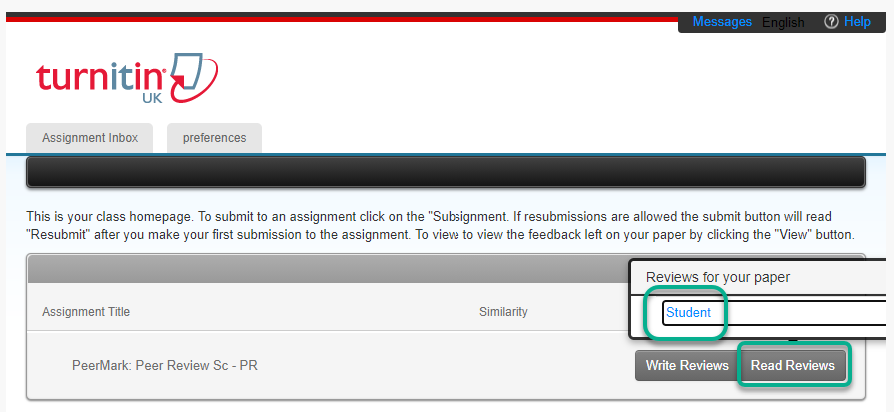
You will be able to see the in-line comments and the peer review answers.
Watch out!
When looking at the peer reviews you have received from other students, regardless of which review you choose to open, the first received review is always shown instead of the one selected.
To move between reviews click the “< >” buttons in the top-right of the screen when you have a review open.
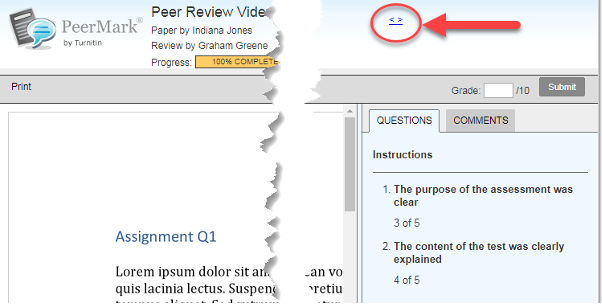
PeerMark FAQs
I can only see one set of feedback
When you open the first set of feedback, you can move to the next by clicking the very small arrow (<>) at the top right of the screen
BB crashed when I was writing a review and I can’t get back in
You should be able to go back in and complete the review by selecting ‘write review’.
The work I’m supposed to be reviewing isn’t there.
Peers may not have submitted or may be submitting late. Contact your programme administrator.
*If your question is not answered above, please see Turnitin: Frequently Asked Questions