 This guide relates to assignments created using the new Turnitin LTI assignment tool.
This guide relates to assignments created using the new Turnitin LTI assignment tool.
The new version of Turnitin will be used
- for all assignments due 1st August or later – including coursework resubmissions and resit exams
- on all Blackboard courses for 2022/23
For help with the original version of Turnitin please see How to submit a Turnitin Assignment.
Accessing the Similarity Report
Go to the area in Blackboard where you submitted your work (usually in the ‘Assessment’ area) and open the assignment link by clicking on the Assignment Title.

You will see your Similarity Score shown on the Assignment Dashboard page. To open the Similarity Report, click the percentage (%).

You can also click the Paper Title button to open your assignment and access the Similarity Report.
The page that opens is called the Feedback Studio. This page also shows any feedback provided by your tutors, if your work has been marked online.
Use the red menu icons in the right hand Layers menu to investigate the source of matches made in your assignment.
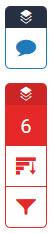
Remember: The matches shown do not necessarily indicate plagiarism. The report will highlight all matches it finds to an online source. Some of these can be safely disregarded, for example, if they are commonly used phrases or if you have cited and correctly referenced the text.
Important: There is a 24 hour delay in the generation of the similarity report when you re-submit your work more than three times to the same assignment.
Text-only Similarity Report
If you use assistive technology, you may prefer to view the text-only report. To do this, click on the Text-only report link at the bottom of the page.
For further guidance, please see the Turnitin guidance: Accessing the text-only Similarity Report
Also See:
- Use the Layers menu and turn the Similarity Report on and off.
- View a Similarity Report and the source of any matched text.
- Help from Study Advice on using Turnitin in the Academic Integrity Toolkit.
- How to interpret an Originality Report Video (from Oxford Brookes University).