This guide is relevant to the following Modes of Submission:
Electronic Document (Individual)
Presentation (Individual) – Turnitin
Duplicate submission (Turnitin)
Back to RISIS Modes of Submission – full list
Integration will create a Weighted Total column in the Grade Centre, which can be mapped to the Turnitin assignment that students submit to. The column will have a name in the format: [IC] Module code-occurrence letter – RISIS Assignment Title e.g. [IC] MM1F12-A - Essay 1
Please note: there is no need to show the Weighted Total column to students - in fact it is best to keep this column hidden from students.
Set up submission point
- If you have not already created your Turnitin assignment, go to the Assessment area in your course and create a Turnitin assignment with all of the settings you would normally apply.
Configure the Grade Centre column(s)
We recommend that you do not map the Weighted Total column to the relevant Turnitin assignment(s) until after the Post Date.
To map the Weighted Total column
- Locate the Weighted Total column for this assessment.
The name for this column will take the format [IC] Module code-occurrence letter – RISIS Assessment Title
e.g. [IC] MM1F12-A – Essay 2 - From the contextual menu select Edit Column Information.
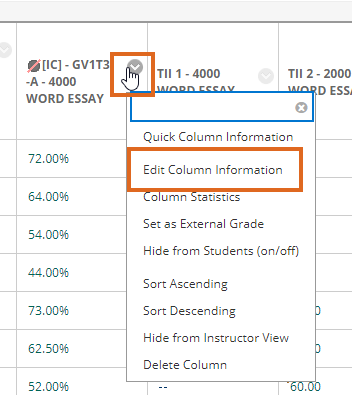
- Select the Turnitin assignment in the left hand column, and use the arrow icon to move it to ‘Selected Columns’ on the right.
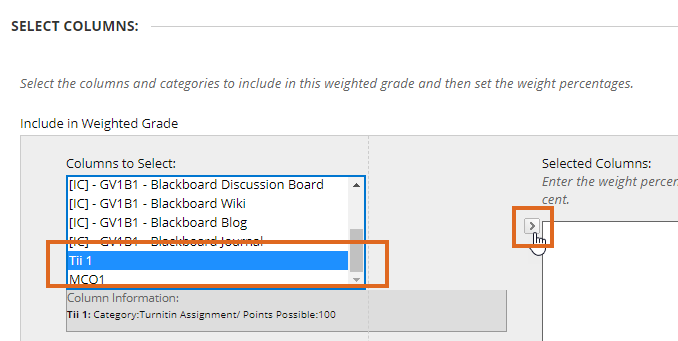
- Enter 100 in the % box
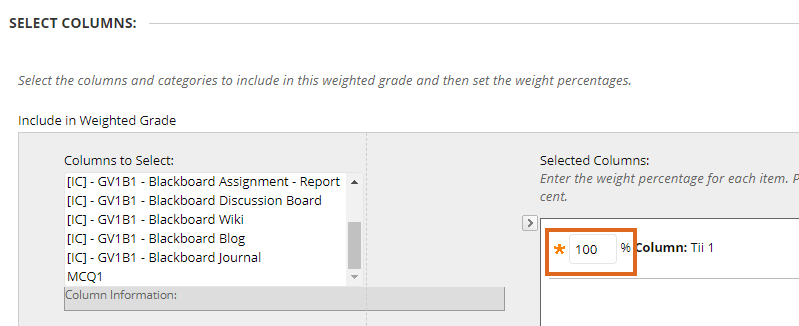
- Leave ‘Calculate as running total’ to Yes.
This setting is counter-intuitive, but it means that students who have not (yet) submitted are shown with no mark in the Grade Centre. If you say No to ‘Calculate as running total’ non-submitters will show a mark of 0 and this incorrect mark will be passed to RISIS.
- Press Submit.
If you want to map the Weighted Total column immediately
The information below relates to the old version of Turnitin. With Turnitin LTI there is no issue mapping your IC column to the assignment as soon as it is created.
If you do wish to map the Weighted Total column before the Post Date has passed, there are some additional steps which need to be taken.
When you create your Turnitin assignment you will have selected Yes for ‘Reveal grades to students only on post date?’. That applies certain settings to the column created in the Grade Centre for this assignment: * ‘Show this column to students’ to No (desirable – automatically revealed on the Post Date) * ‘Include this column in Grade Centre calculations’ to No (undesirable – prevents you from mapping this assignment to the Weighted Total column). Before you can map the Weighted Total column to your Turnitin assignment, you will need to edit the second of these settings. Our recommendation is that you save time by not mapping the Weighted Total Column until after the Post Date, when marking is complete. At this point ‘Include this column in Grade Centre calculations’ should automatically change to Yes, meaning that it can be mapped to the Weighted Total column. Senior Programme Administrators should decide a consistent approach to this for programmes in their area.
- Go to Control Panel > Grade Centre > Full Grade Centre
- Locate the Grade Centre column for the Turnitin assignment you just created.
- From the contextual menu select Edit Column Information.
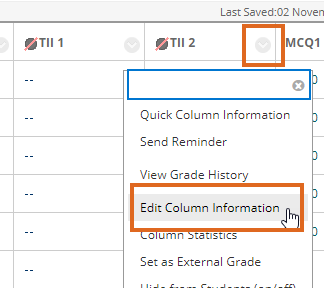
- Scroll down to OPTIONS.
For ‘Include this column in Grade Centre calculations’ change the setting from No to Yes.
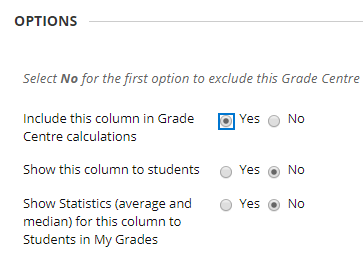
- Press Submit
- Now you can follow the instructions above to map the Weighted Total column to this Turnitin assignment.
Page last updated on August 31, 2022 by andyturner
You must be logged in to post a comment.