As you’re marking and using QuickMarks, you might need to update the text, links or wording in some of them.
There are 2 options for this:
Update the text in an existing QuickMark
– this will update the QuickMark in every paper it has been used on and all students will now see the updated version
Create a new updated QuickMark and Archive the old one
– this will give you a new QuickMark to use from now on but will also keep an archived copy of the old one so that there is no change to the feedback you’ve given previously
Update the text in an existing QuickMark
- Access the Feedback Studio QuickMark Manager
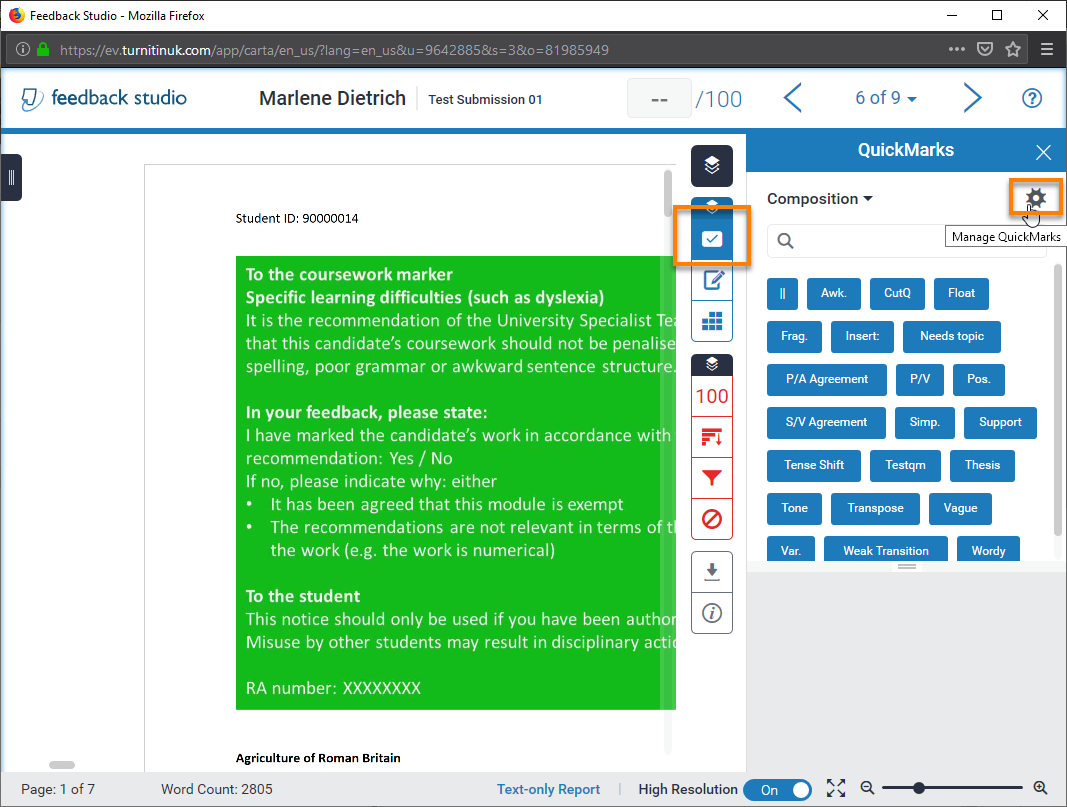
- Choose the set you want to make the change in
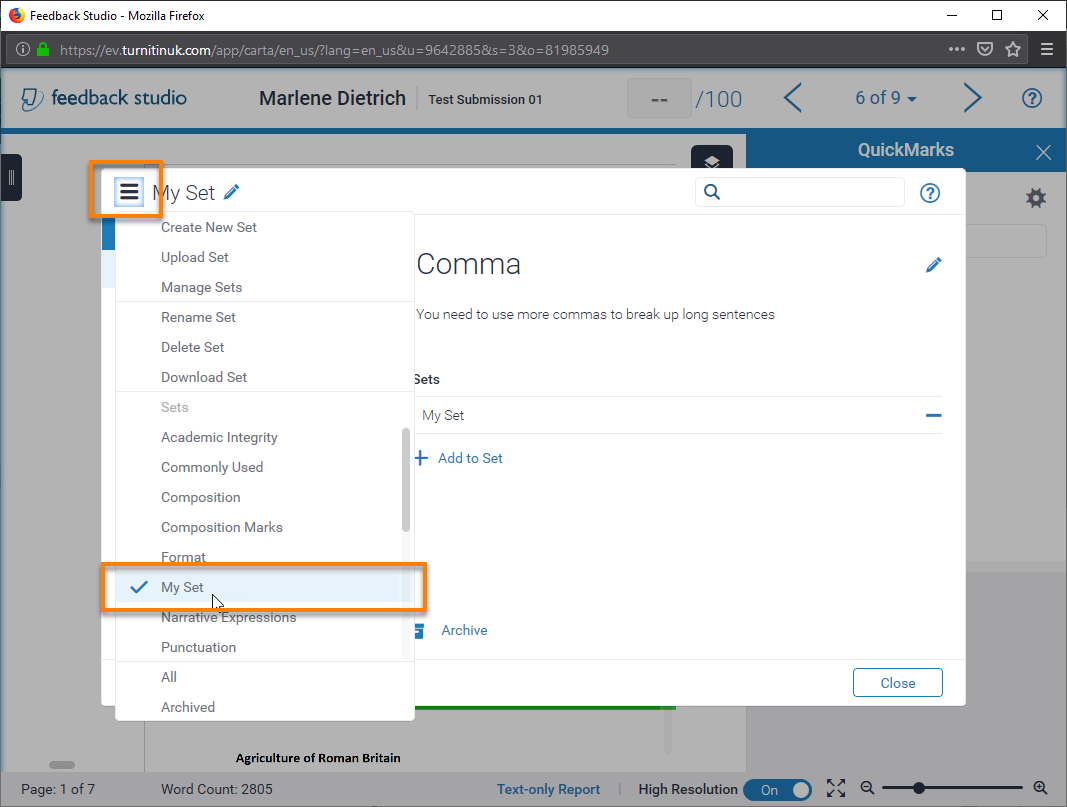
- Choose the QuickMark you want to edit
- Click on the Edit button
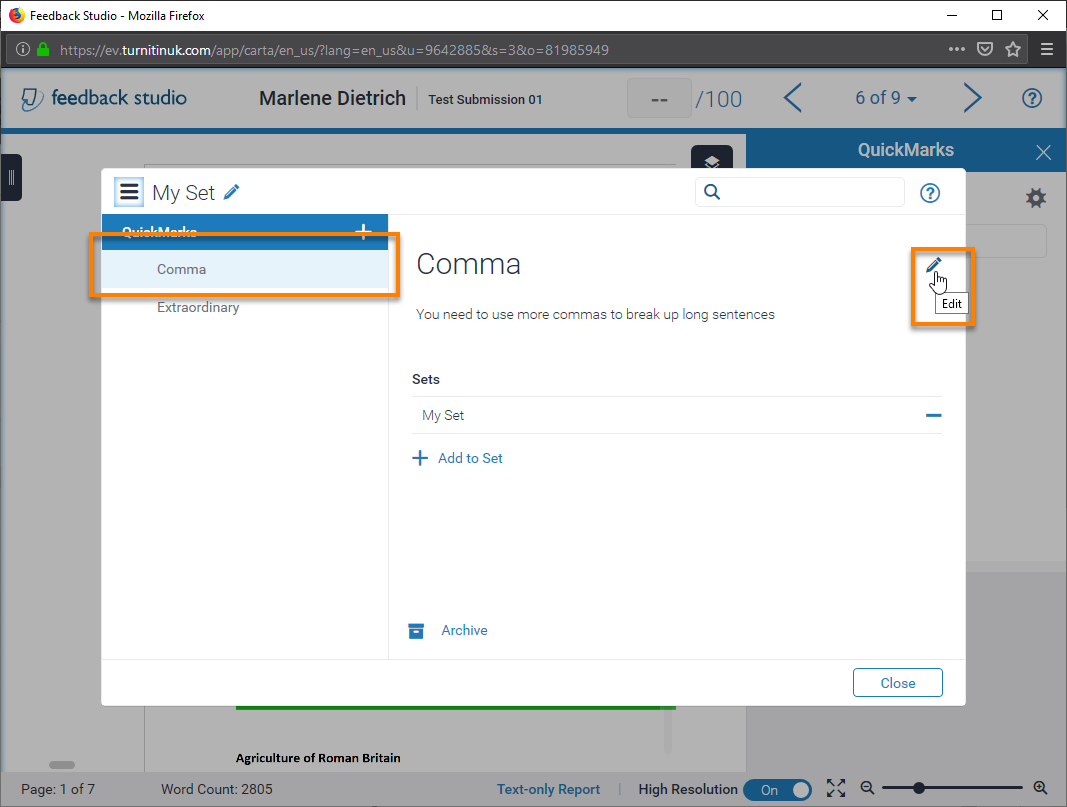
- Make your changes and click Save
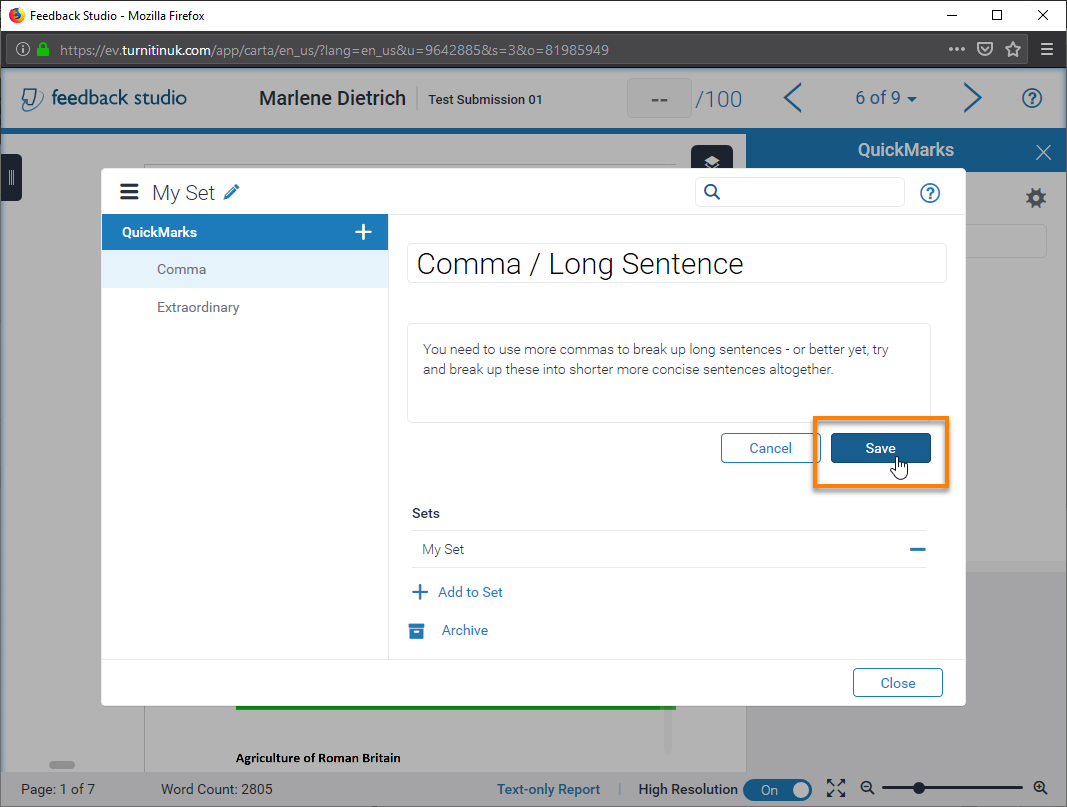
Now the changes will be reflected in every paper which has this QuickMark on it.
Create a new updated QuickMark and Archive the old one
- Access the Feedback Studio QuickMark Manager
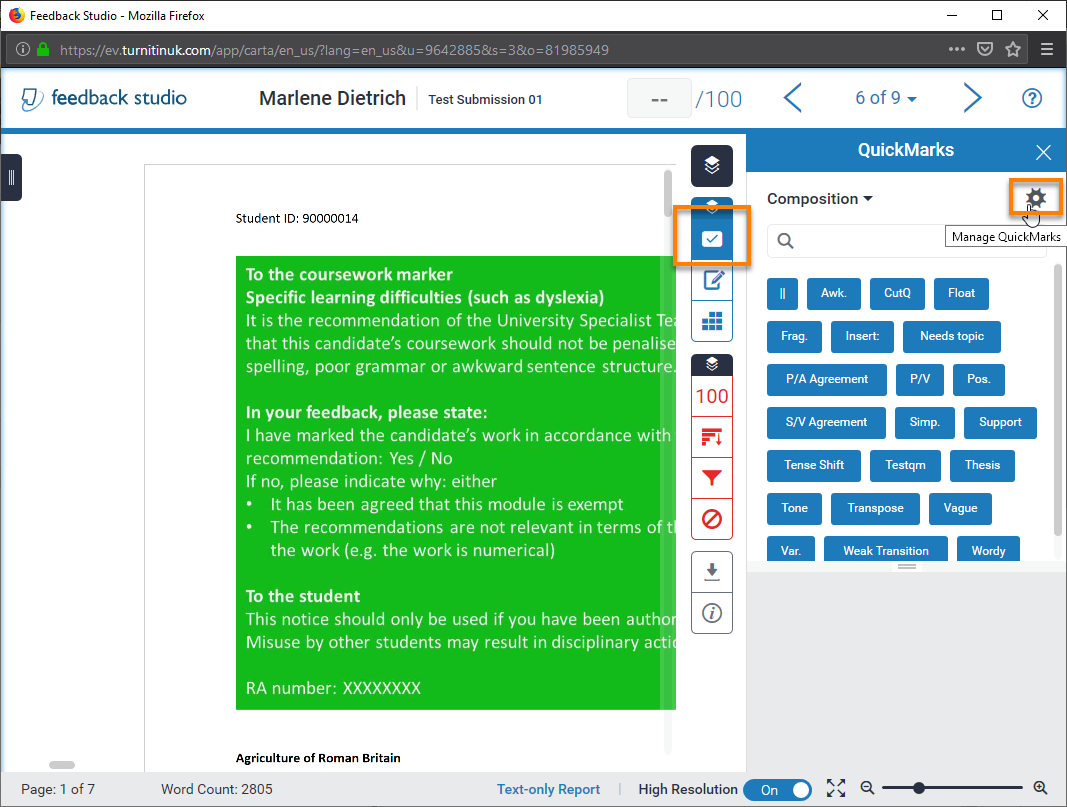
- Choose the set you want to make the change in
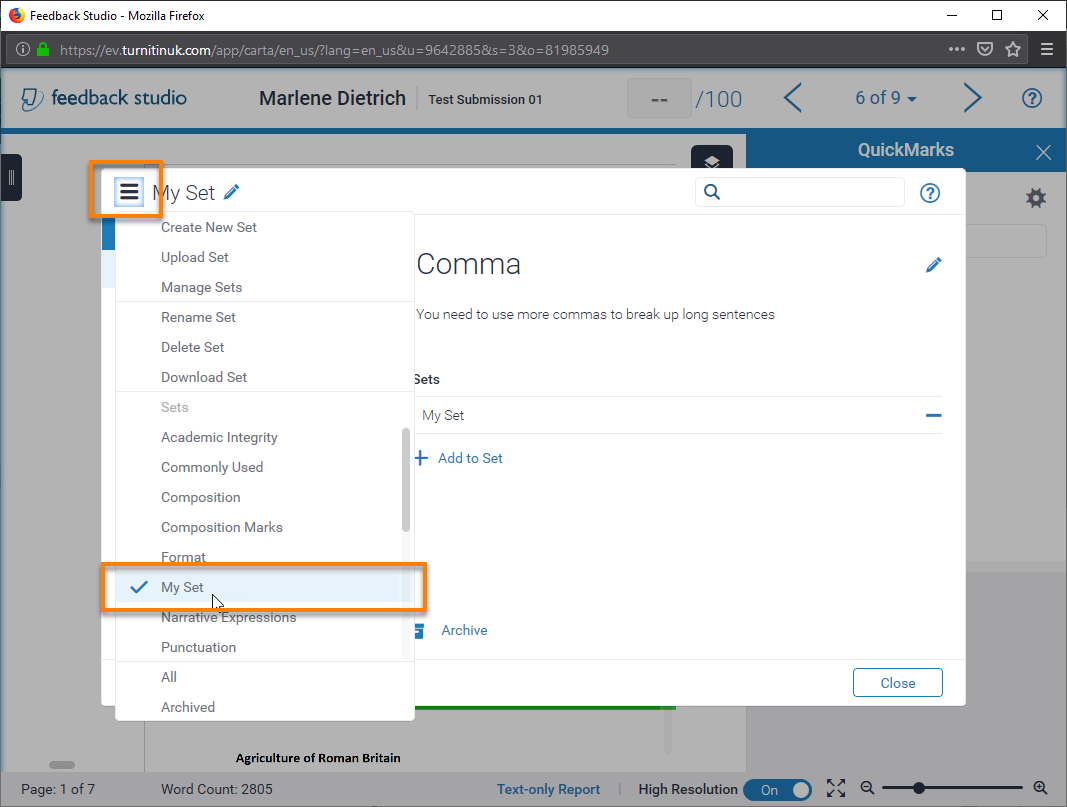
- Create a new QuickMark (click Plus icon next to the Set Name) with the updated name and text
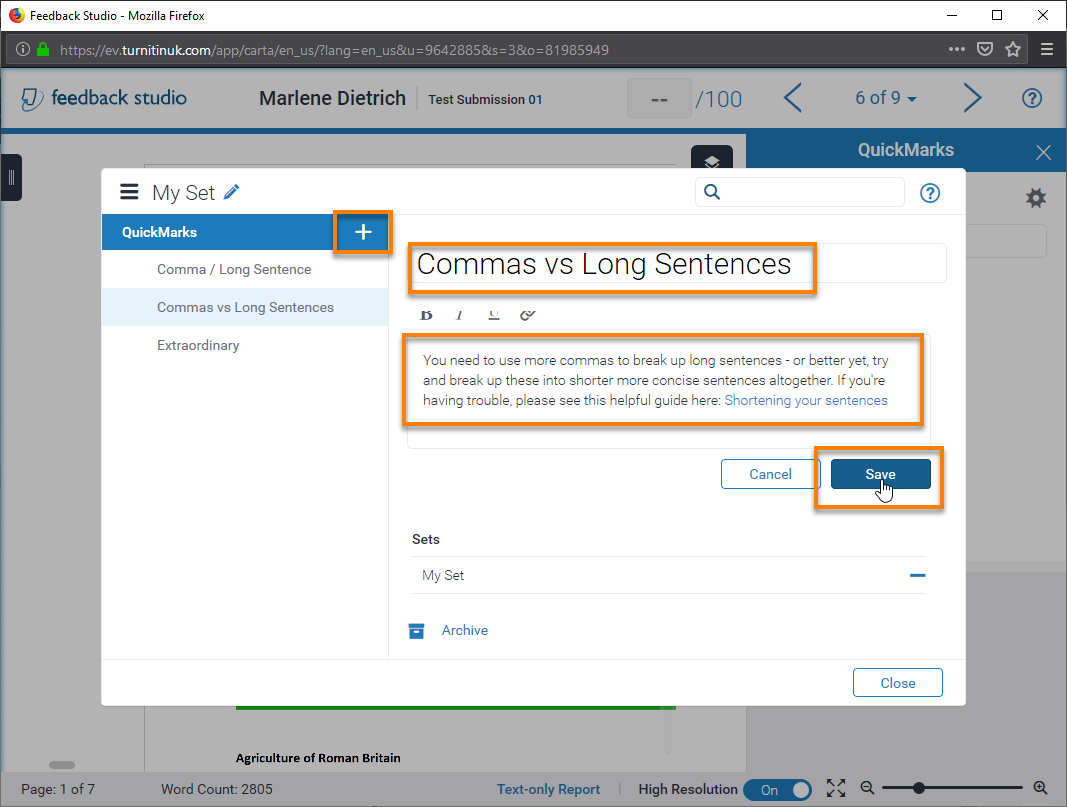
- Open the old QuickMark and click Archive
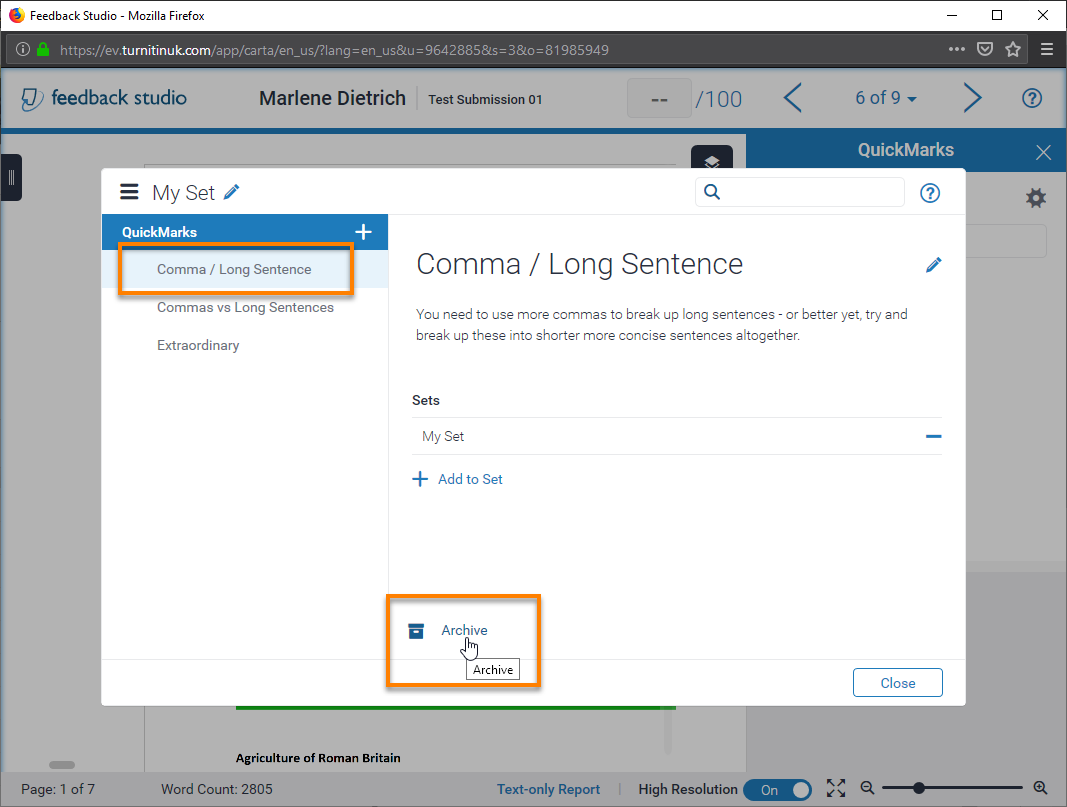
You now have a new QuickMark you can use, the old one will not be visible in the set, but students who have the old one on their paper will see no change.
- You can find all your archived QuickMarks by going to the QuickMark Manager menu -> Archived.
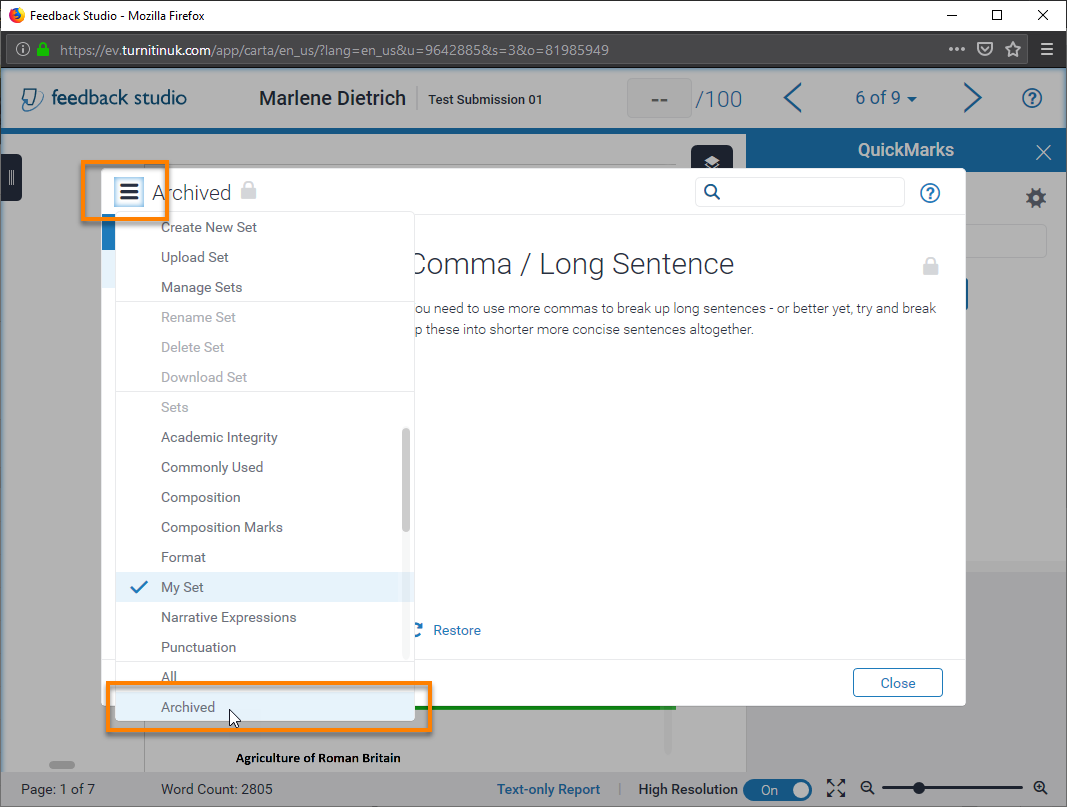
- You cannot edit Archived QuickMarks.
- Archived QuickMarks will not appear when you search for QuickMarks.
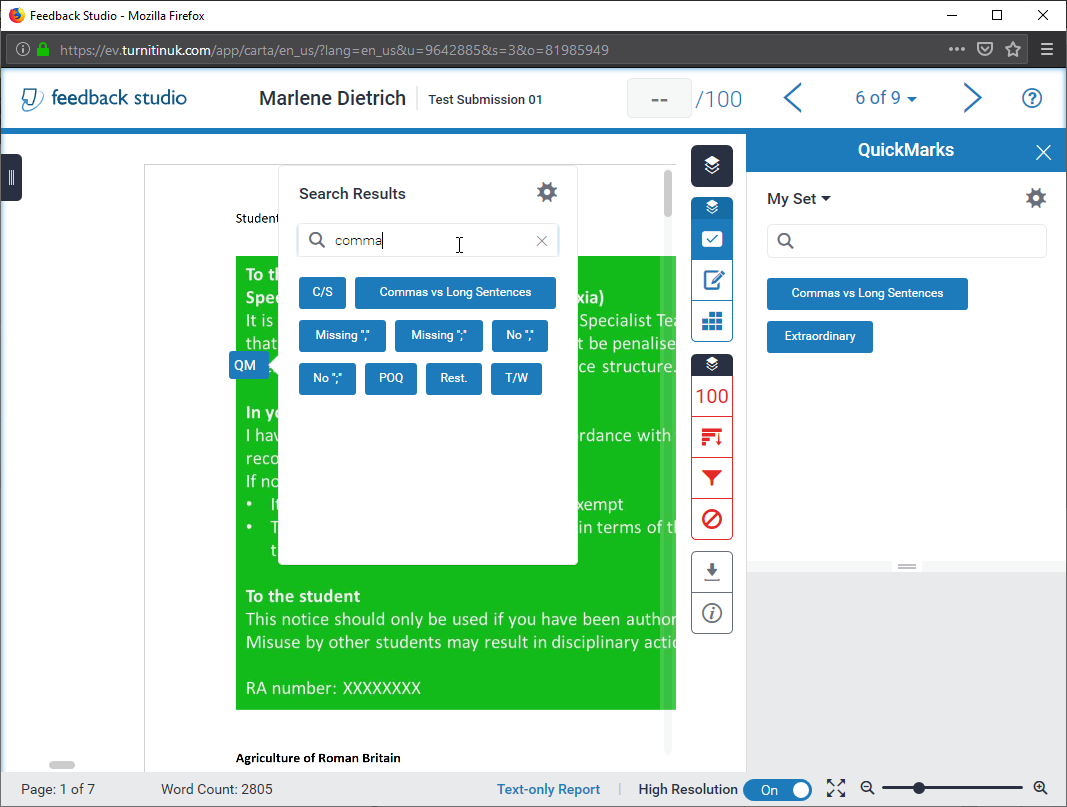
- You can also Restore an archived QuickMark in this view as well – this will put the QuickMark back into the “All” view and make it editable again.
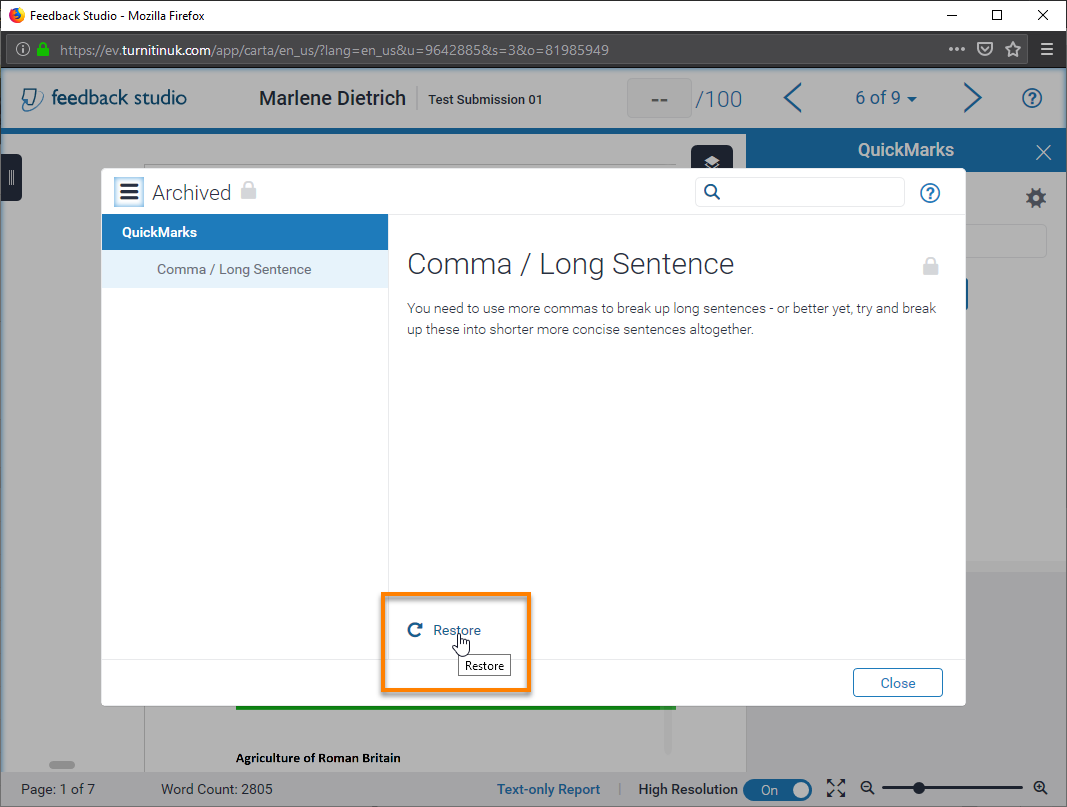
Page last updated on January 29, 2019 by Sev Raychev
You must be logged in to post a comment.