Introduction: ‘Guest attendance’ at a module
“While students are not normally permitted to take additional modules for credit, a Module Convenor may permit a student to attend lectures as a guest. In considering whether to permit a student to attend lectures as a guest, the Module Convenor should consider, among other factors, whether there is sufficient space for the guest student in the room, whether the guest attendance will have any impact on students who are enrolled on the module, and whether the nature of the teaching on the module makes it suitable for guest attendance. Attending as a guest enables a student to attend lectures, but not to attend classes such as laboratory classes, practical classes, fieldwork sessions, seminars, tutorials, and other classes which are designed primarily for discussion or are linked to assessment.
Guest students may be enrolled on the relevant Blackboard course using the Guest role. By default, a student assigned the Guest role will only be able to access some and not all of the elements in a Blackboard course.”
from Policy statement on non-contributory modules and guest attendance
(linked from List of Policies and Procedures for Teaching and Learning, section 7k)
Please note: For the 2020/21 academic session, guest attendance remains the same in that guest students have access to core lecture content and associated materials, and guest students are not eligible to attend interactive sessions (online or on-campus). Whilst operating under Covid-secure conditions, all lecture content and materials will only be available online via Blackboard.
What can a Guest access?
Users enrolled as ‘Guest’ in a Blackboard course have very limited access to the course. They may be given limited ‘view-only’ permission to see specific content (e.g. lecture notes, course documents), and will be able to view content shared with the course from MS Stream.
They cannot be given access to the the Control Panel or the following tools and features:
- Assignments
- Tests
- My Marks
- Blogs
- Journals
- Discussion Board
- Groups
- Collaborate
Guests will be able to access Teams sessions, but in accordance with the policy, should be told not to.
How to enable Guest access
Guest users in a Blackboard course will not automatically see the course link under their Enrolments tab as they log in to Blackboard. To enable them to enter the course and see the course content, you will need to take the following two steps:
1. Allow guest access in the course:
Go to: Control Panel > Customisation > Guest and Observer Access. Choose ‘Yes’ to Allow guests to access this course?
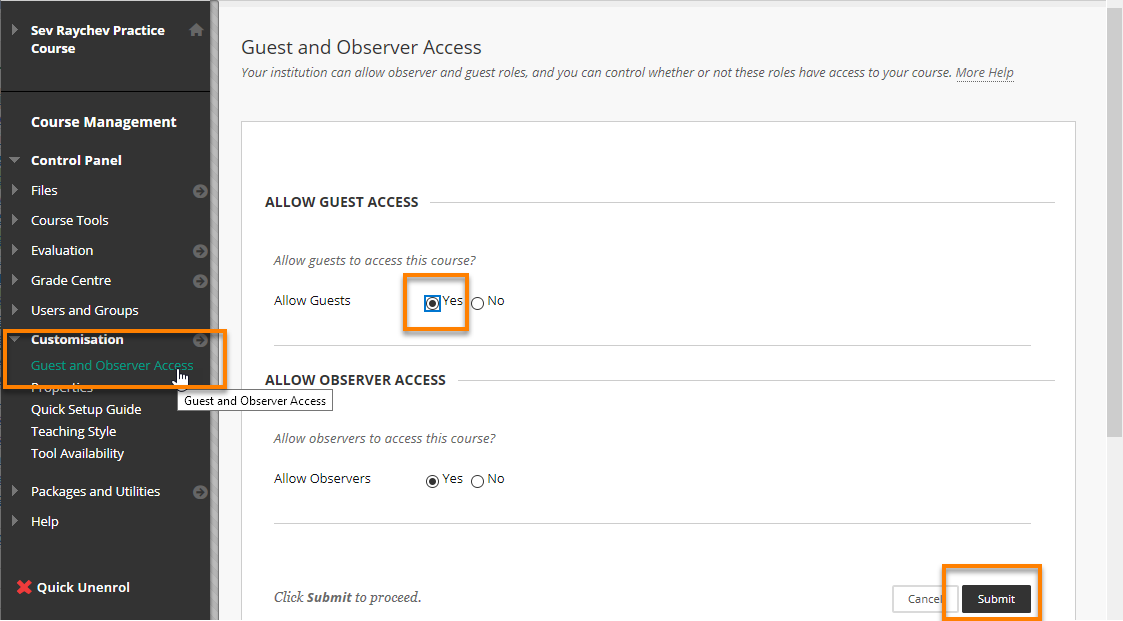
Once you’ve enabled guest access, this will apply to anyone else enrolled as a ‘Guest’ in this course in future.
2. Permit guests to view content areas
Go to Control Panel > Customisation > Tool Availability.
Scroll down to ‘Content Area’ and tick the box in the second column (‘Visible to Guests’).
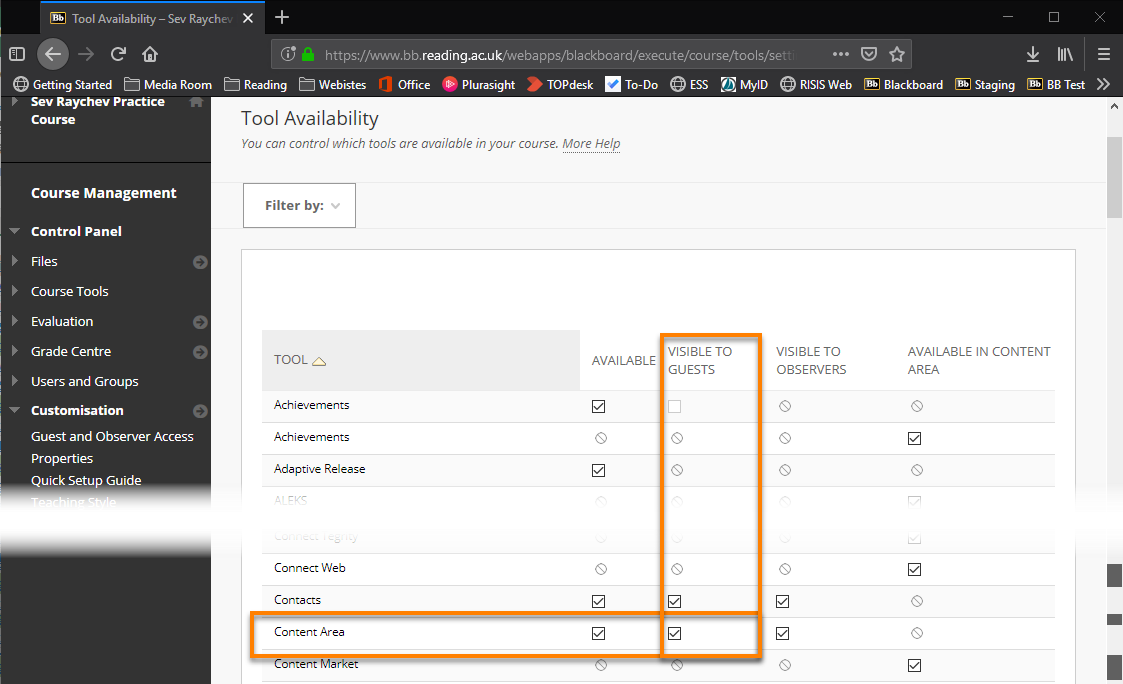
Optionally you can also tick the box to allow guest access to Announcements and Contacts.
Press Submit.
3. Permit guests to view specific content in the course:
This will have to be done manually for each area you’d like guests to be able to access.
Go to the course menu.
Hover over a content area (e.g. Lecture Materials). Click on the grey arrow that appears to the right, and from the menu, select Permit Guests:
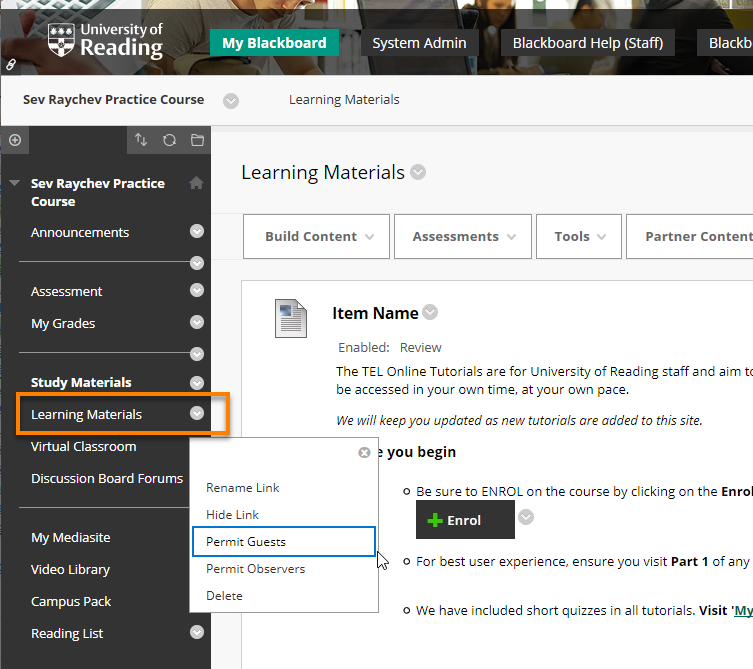
This enables guests to see the content in that specific area with a ‘view-only‘ access, which means they will not be able to edit the content. Repeat this process if you’d like to give guests access to more than one area in the course menu.
For more on roles, see the guide Course roles in Blackboard.
Page last updated on May 25, 2023 by andyturner

You must be logged in to post a comment.