When editing content in Blackboard, if you paste in content from Word or a website you will often bring in a lot of unnecessary formatting code. Paste the text, using Ctrl + V, and you will then be prompted by a pop-up message asking if you would like to Remove or Keep the Formatting.
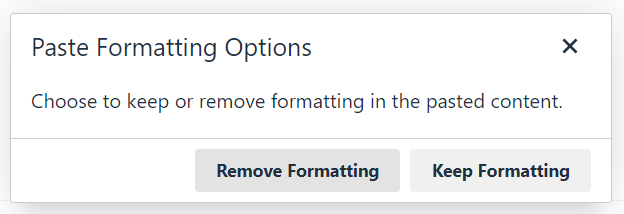
The results can be quite different:
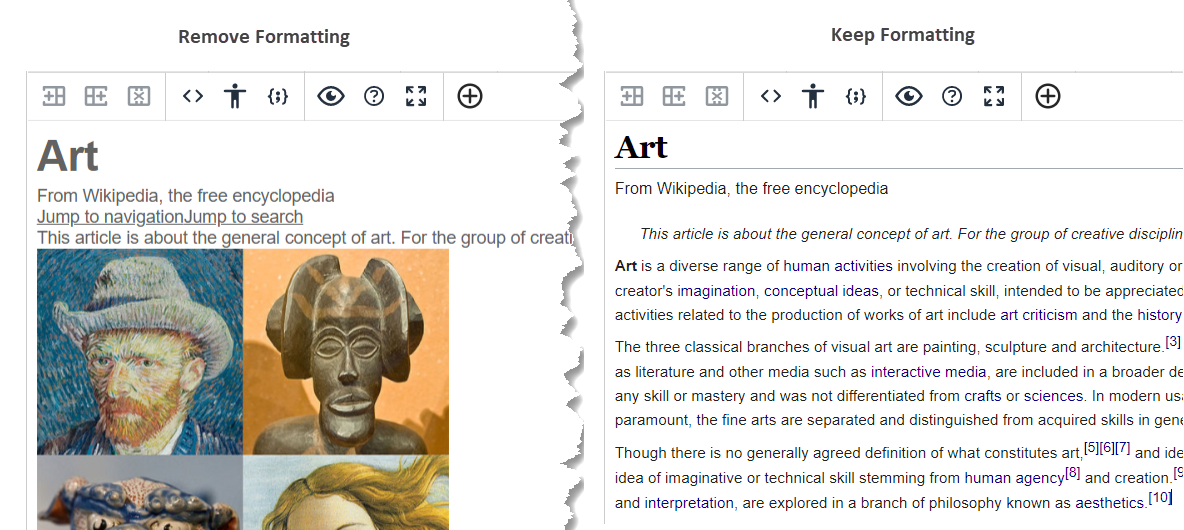
If you do choose to keep the formatting and decide later to remove it you can use the Remove Formatting tool to get rid of this unwanted formatting.
- First, make sure that you can see all three rows of the editing toolbar.
If you can see only one row, click on the two down-arrows on the right to expand the toolbar,
- Now highlight the text and click on the Remove Formatting icon.
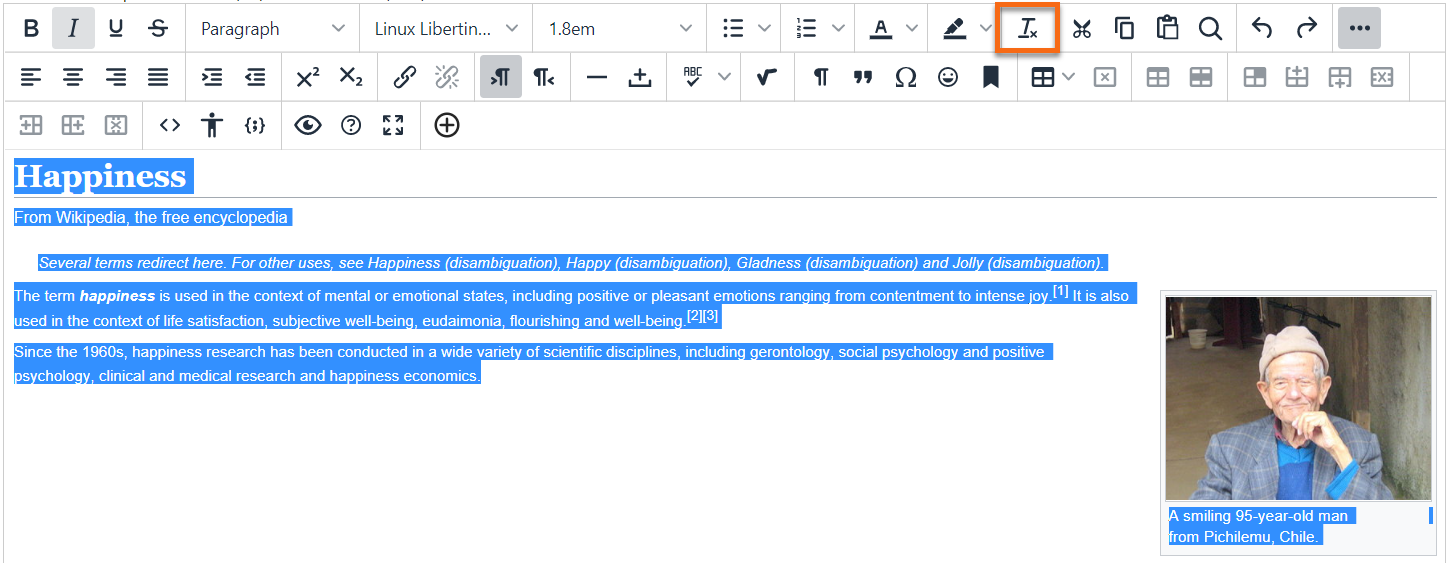
The tool will remove bullets, italic, bold etc. but preserve styles (e.g. Heading 1, Heading 2) and hyperlinks and images.
Page last updated on November 4, 2020 by taralehane
You must be logged in to post a comment.