One way to allow participants to interact with your session is to use polls. This allows you to gauge participants reactions to questions.
Set up a Poll
In the Share Content Area, use the Poll feature to present options and get feedback from participants.
Polls can be set up whilst the session is running, but not pre-loaded with choices or set up before the session. You may want to consider using a Power Point slide with the options on at the correct point in your session, to make the poll quick to set up using the 'blank' poll options.
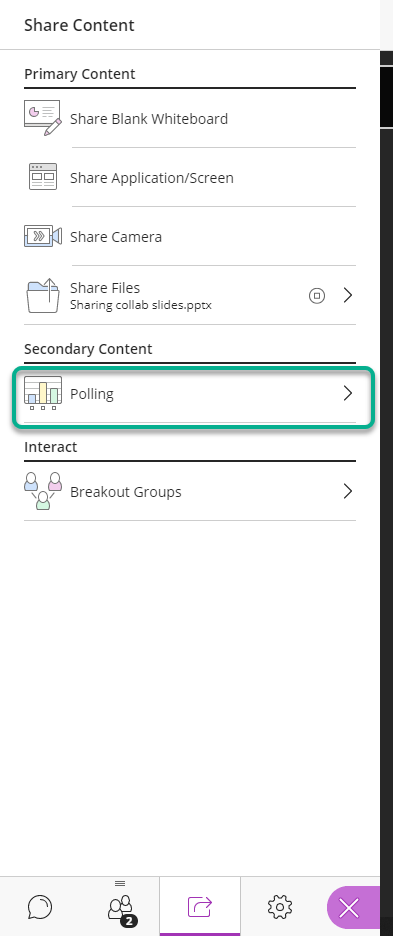
There is an option for a Yes/No poll or an editable Multiple Choice poll.
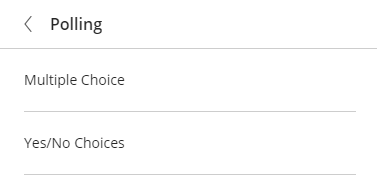
- Type the question
- Edit the choices
- Add the number of options on the poll
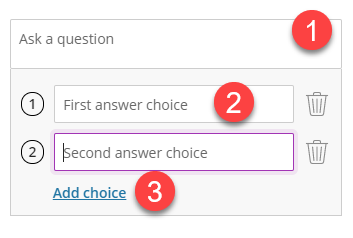
You can also remove any unnecessary choices using the refuse bin button.
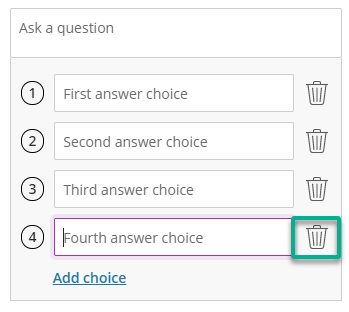
Deploy a Poll
You can then deploy your test and share the options with participants. Click Start
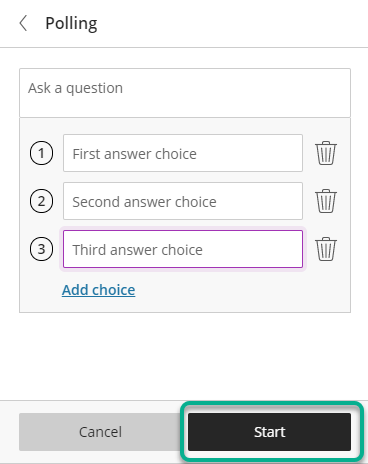
Participants see and click their option. This records on your poll view with a number and bar indication. The number of people still to vote is shown in the No Response Bar.
You and participants can minimise the poll to be able to read choices on the screen using the poll button which displays when polls are active.
Minimising the poll does not close the Poll for everyone. You will need to select the stop button to finish the poll completely, as shown below.
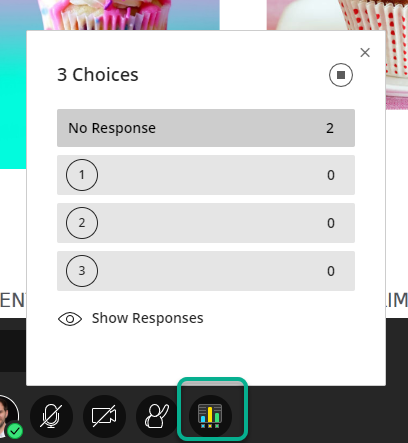
End the Poll
When you are satisfied that everyone has voted you can then lock the poll and share the results using the Show Responses button.
The poll can be closed using the stop symbol, another created or the session continued.
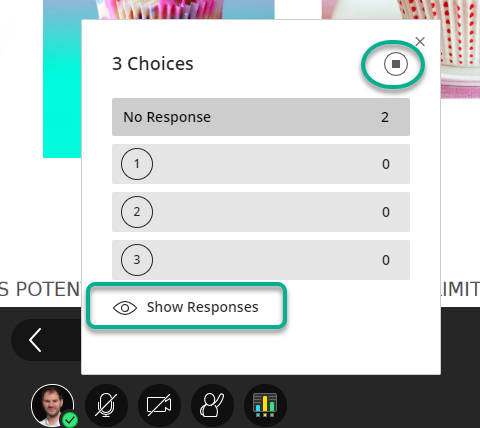
Page last updated on August 14, 2020 by Peter Moll
You must be logged in to post a comment.