 We have switched to a new version of Turnitin.
We have switched to a new version of Turnitin.
The new version of Turnitin is being used
- for all assignments due 1st August or later – including coursework resubmissions and resit exams
- on all Blackboard courses for 2022/23.
For help with the new version of Turnitin please see Turnitin LTI Assignments
From December 31st 2020, Turnitin Feedback Studio users will no longer be able to create new revision assignments. Existing revision assignments will still be accessible.
Revision assignments will now have to be created by an adapted workflow.
Revision Assignments
Revision assignments were intended to give a structured way of submitting multiple drafts to an assignment in a limited way without overwriting previous drafts.
This was done by creating a “parent” submission point and then additional “child” revision submission points.
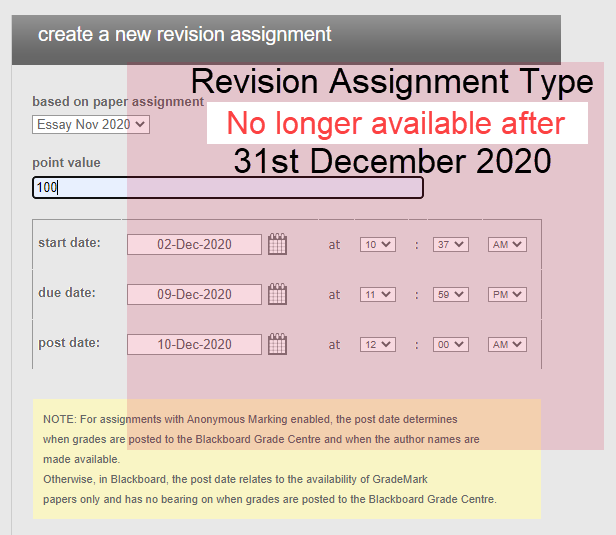
To achieve this without the Revision Assignment option follow this workflow. You will need to create a series of Turnitin Assignments labelled clearly with Revision number and deadline dates.
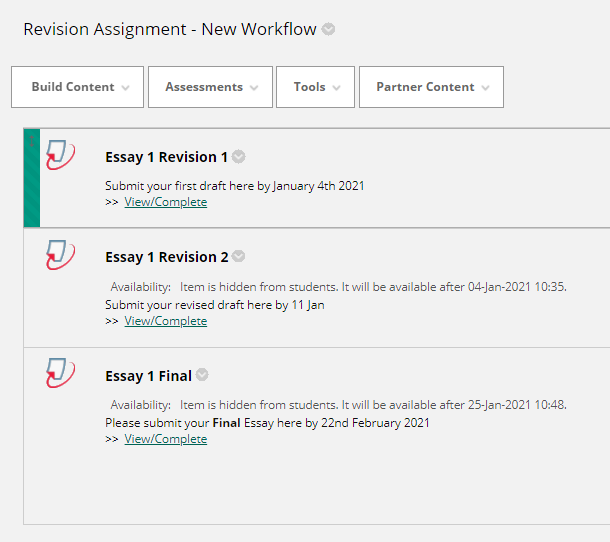
- Create a Turnitin Submission point in the usual way. Add “Revision #X” to the Assignment Title to help differentiate multiple drafts.
- In Optional Settings:
- Add a description of when this submission point should be used
- Set Generate Similarity Reports for Submissions? to immediately (can overwrite reports until due date).
- Set Submit paper to: to no repository from the dropdown menu.
- Do this for the number or revisions required
- If you require a “Final” summative submission, create a clearly labelled submission point with Optional Settings set to Submit paper to = standard repository.
Page last updated on August 31, 2022 by andyturner
You must be logged in to post a comment.