Any video content that you produce for your students should be uploaded and shared from Stream, not uploaded directly into Blackboard.
Following the Blackboard course rollover, Microsoft Stream Groups have been created for all 2021/2 courses that meet the integration conditions (all courses ending 21-2MOD, SUP or MA).
Staff have been added to these Groups as owners or members, determined by their role on the Blackboard course – staff with the roles of Instructor, TA with Stream or Course Builder with Stream are owners, and all others are members.
If you are the owner of a Stream Group you can share videos from Stream with the associated Blackboard course.
Important: Stream content shared with students in 2020/21 must be shared again with your 2021/22 students.
Although any Stream links embedded into your Blackboard will have been copied forward, it was not possible to automatically update the permissions on these videos, so they will not play for the students on the 21/22 course. You will need to set the permissions on each video to include the new BB21_ Stream group.
The flowchart below summarises what steps you should take if you want to:
- remove the video from your new course,
- reuse the video,
- edit and then reuse the video.
Locating your videos in Stream
From your Blackboard course
Wherever you have a video embedded in your Blackboard course, hover over the video name then click on this to open the video in Stream.
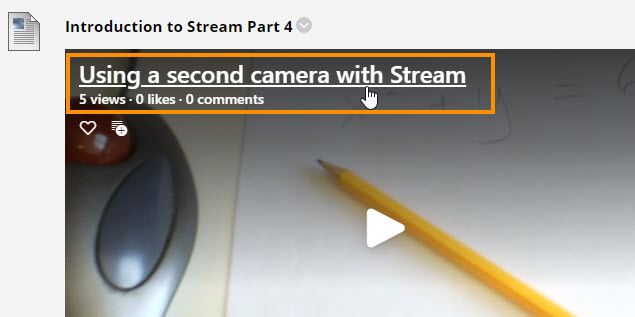
Then click on the three dots and choose Add to group/channel from the menu.
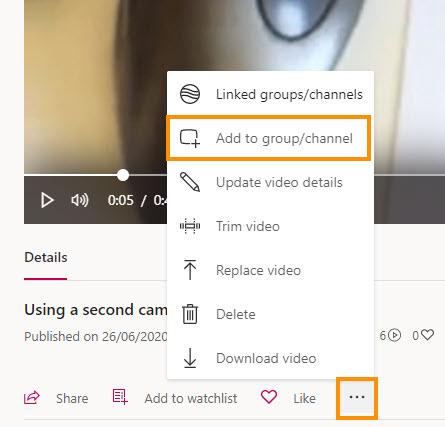
By searching for videos in Stream
Use the Search bar at the top of the Stream screen to search for individual videos.

The search looks at video titles, descriptions and tags, but not the Stream Group name – so unless you have labelled each video with your module code you won’t be able to use this to search on.
Via the 2020/21 Stream Group
Go to Stream, then My Content > Groups at the top of the screen.
If you belong to a lot of Teams or Stream Groups you may have to choose ‘Show More’ and Ctrl+F to search for and find the Group you want (you can use your module code to search).
Once in the Group go to the ‘Videos’ tab. You can then open each video in turn and edit the permissions.
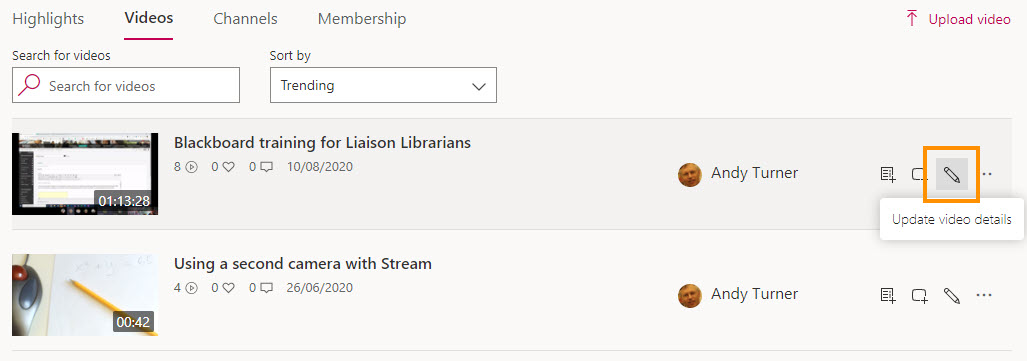
Before term starts, please remember to Prevent students from being able to upload videos to the new Stream Group.
Page last updated on September 22, 2021 by taralehane
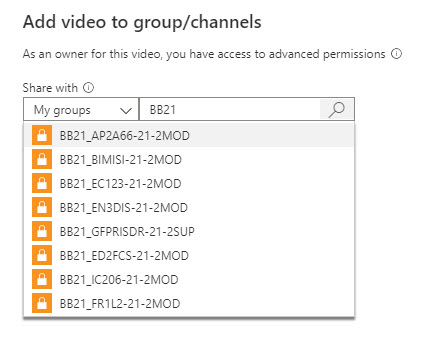
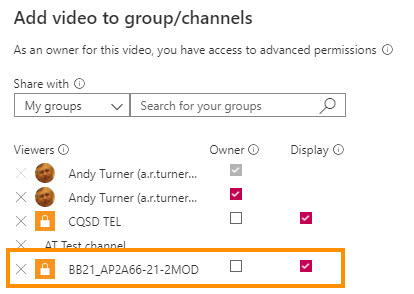
You must be logged in to post a comment.