The 'School and Departmental Directors of Teaching and Learning' admin role in Blackboard is designed for SDTLs and DDTLs, to enable them quickly and easily to access any course in their School. The role can be assigned to other senior academic staff on request.
Accessing courses
Once assigned the role, you will see the Admin option on the Blackboard Menu. Navigate to this tab and click on Courses.
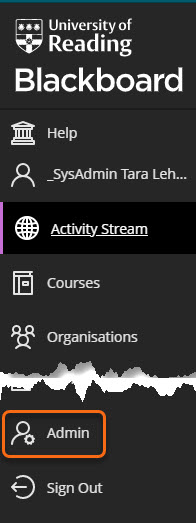
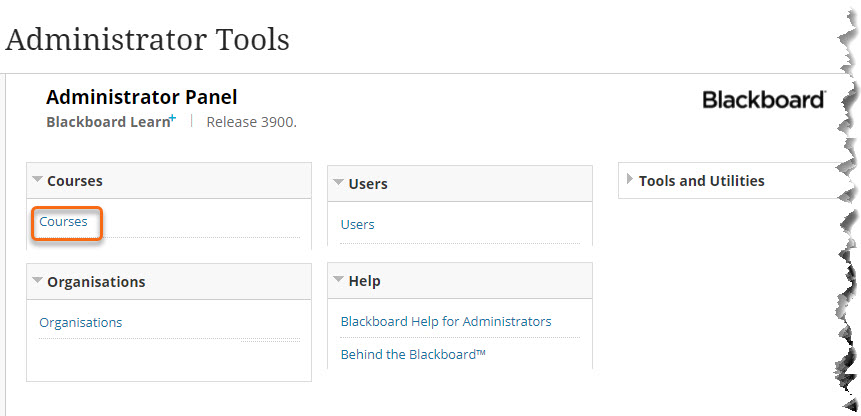
You can search for any course in your School / Department, by course name or module / programme code.
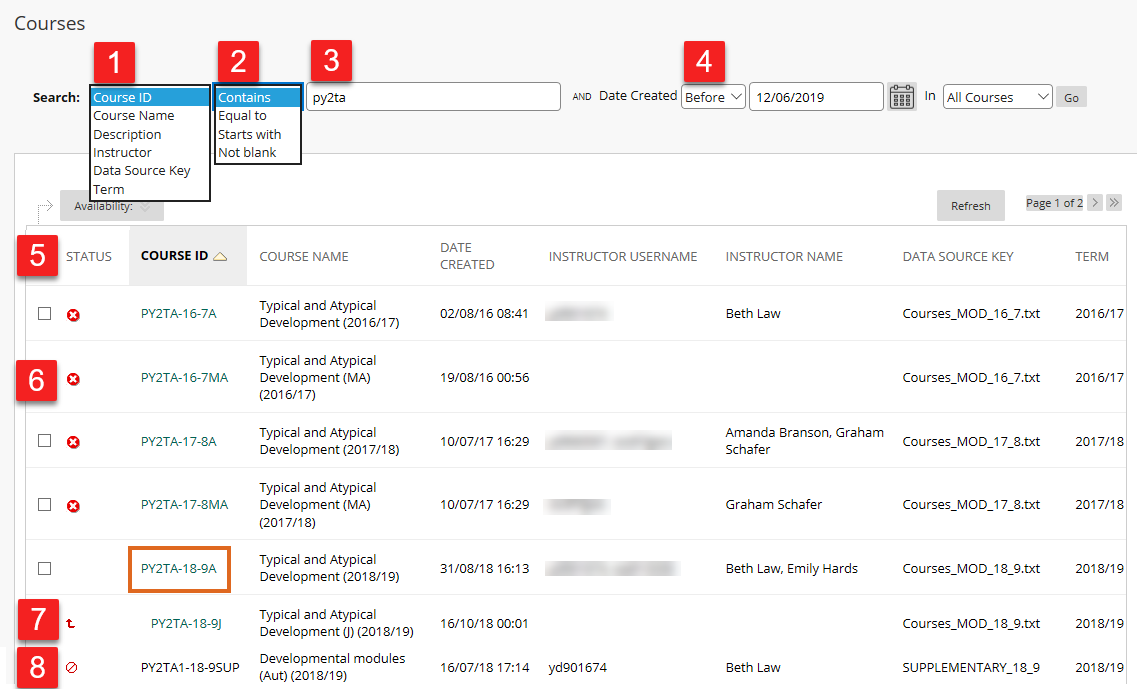
- Search by Course ID or Course Name.
Truncation is applied automatically
e.g. ‘cognit’ will return hits for courses containing ‘cognition’ and ‘cognitive’; ‘PY2TA’ will return results also for PY2TA1, PY2TA2 etc. - Select Contains / Equal to / Starts with
- Enter the search term
- To narrow the search results, you may find it helpful to search for courses created After a certain date
e.g. to find 2018-19 courses search for courses created after 1st June 2018 - Search results are sorted by Course ID. You can click on any of the column headings to reorder the results.
 indicates that the course is Unavailable to students.
indicates that the course is Unavailable to students. indicates that this is a Child course. The Parent course is indicated immediately above.
indicates that this is a Child course. The Parent course is indicated immediately above. indicates a course which has been disabled – normally this indicates either a very old course, or that the course was created in error.
indicates a course which has been disabled – normally this indicates either a very old course, or that the course was created in error.
Simply click on the highlighted Course ID to access the course itself.
You may initially see an error message, but simply click on the + Quick Enrol button to gain full access to the course. You will be enrolled as an Instructor.
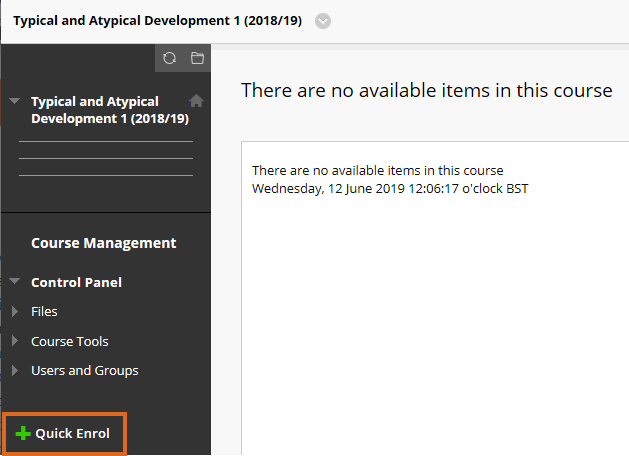
If you subsequently want to remove yourself from the course, just click the x Quick Unenrol button.
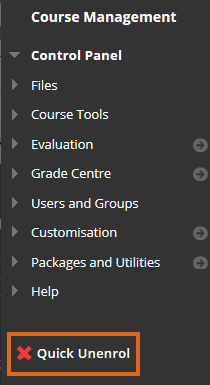
Accessing Organisations
You can follow the same procedure to access any Organisations which have been associated with your School.
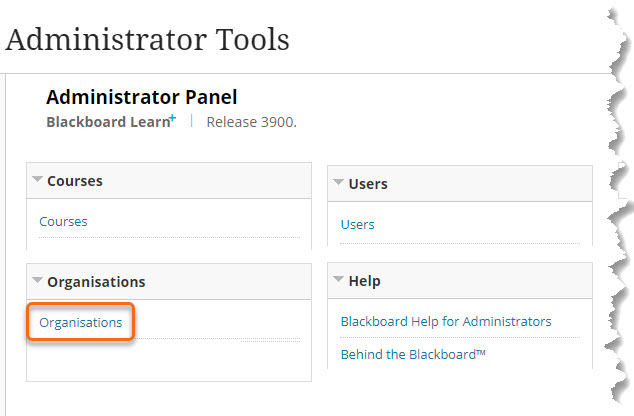
User information
You can also search for students and staff associated with your School.
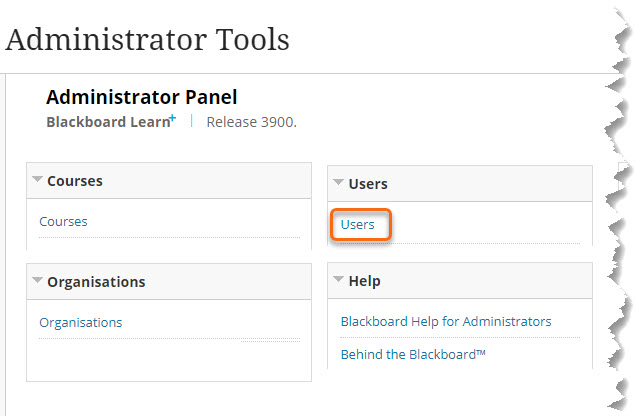
You can search by
- IT username
- First name
- Last name
- Email address
- Student ID
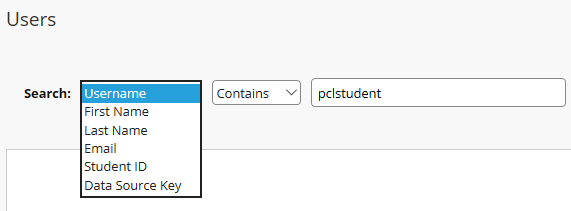
The only information you can see for a user is which Courses and Organisations they are enrolled on in Blackboard.
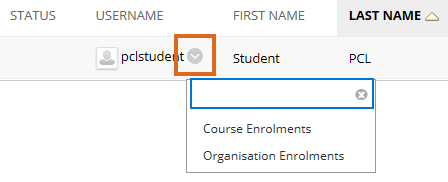
This can be useful to identify where a student’s enrolment has been disabled or set as unavailable for a particular course.
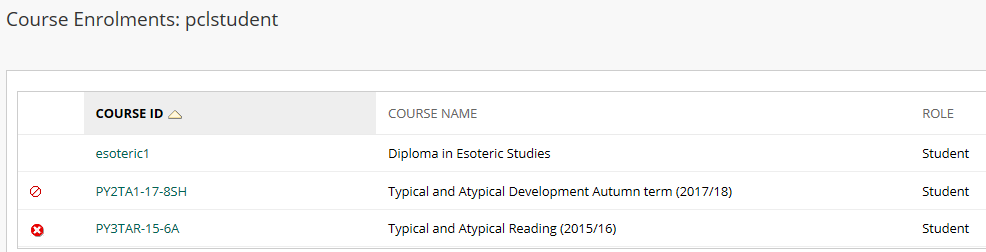
Page last updated on August 9, 2021 by andyturner
You must be logged in to post a comment.