One way to allow participants to interact with your session is to use polls. This allows you to gauge participants reactions to questions.
Using Polls video
Set up a Poll
In the Share Content Area, use the Poll feature to present options and get feedback from participants.
Polls can be set up whilst the session is running, but not pre-loaded with choices or set up before the session. You may want to consider using a Power Point slide with the options on at the correct point in your session, to make the poll quick to set up using the 'blank' poll options.
Step 1: Select Polling
Go to the Share Content options by selecting the share content icon at the bottom of the collaborate panel.
Select Polling.

Step 2: Select poll type
There is an option for a Yes/No poll or an editable Multiple Choice poll.
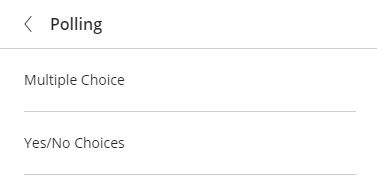
Create Multiple choice option
For the multiple choice option complete the questions and answer fields or direct participants to ready options from the slide.
- (a) Type the question
- (b) Edit the choices
- (c) Add the number of options on the poll

You can also remove any unnecessary choices using the refuse bin button.

Step 3: Deploy the Poll
You can then deploy your test and share the options with participants. Click Start

Manage the Poll
Participants see and click their option. This records on your poll view with a number and bar indication. The number of people still to vote is shown in the No Response Bar.
You and participants can minimise the poll to be able to read choices on the screen using the poll button which displays when polls are active.

Minimising the poll does not close the Poll for everyone. You will need to select the stop button to finish the poll completely, as shown below.
Show results
When you are satisfied that everyone has voted you can then lock the poll and share the results using the Lock Poll button.


The poll can be unlocked to allow a change of response or further responses.
Poll results can be retrieved via the session reports after a session.
End the Poll
When you have finished with the poll it can be closed using the stop symbol.

The poll will disappear you can create a new poll or continue with your session.
Guide last updated on August 14, 2020