When should I Sync the Roster?
Synching the Roster updates the membership of a Gradescope course so that it matches the corresponding Blackboard course.
You do not have to Sync the Roster in order for students to be able to submit to Gradescope – when they click on a Gradescope link in Blackboard their details will automatically be transferred to Gradescope.
You should Sync the Roster
- when you first link your Blackboard and Gradescope courses (not essential, but good practice)
- before granting extra time to specific students
- before sending marks to Blackboard.
If you have anonymised student names in your course DO NOT Sync the Roster until marking is complete and you are ready to reveal names again.
How to Sync the Roster
Go to the course Roster page.
![]()
Click Sync Blackboard Roster.
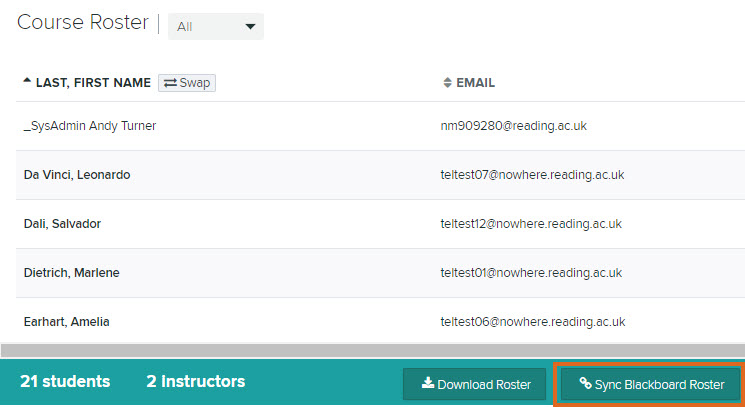
On the Sync With Blackboard Roster screen, untick the box next to “Let new users know that they were added to the course”.
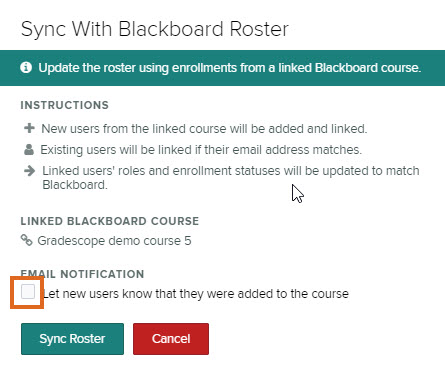
Then press Sync Roster.
Guide last updated on April 13, 2021