The issue:
You may experience issues when submitting to a Turnitin assignment using the Safari browser.
Solution:
✅ Please ensure your file format is supported by Turnitin. Please visit the Turnitin File Requirements page to check supported file types and requirements.
✅ Please ensure your browser privacy settings are not preventing file upload (i.e. “Block all cookies” and “Prevent cross-site tracking” options are unticked).
✅ Try a different browser. Google Chrome is a preferred internet browser for use with Blackboard (and Turnitin). To find out more please visit the Supported Browsers page.
If still unable to submit your assignment, please log a ticket via the Self Service Portal for a quick response, or email dts@reading.ac.uk for help if you are unable to login to the Self Service Portal. When reporting the issue please share a screenshot of the error message and details of the submission point (including the module id and assignment title).
Steps below explain how to change the privacy settings in Safari:
To fix the issue, users may need to change privacy preferences in “Safari” browser. Please follow following steps to change the privacy settings and removing cached websites. To find out more about privacy preferences in Safari on Mac please click here.
Step 1: Please ensure “Block all cookies” and “Prevent cross-site tracking” options are unchecked.
Go to Safari > Preferences > Privacy tab. (uncheck the options if they are already checked ✅)

Step 2: Next click “Manage Website Data” button.
Step 3: Look for and remove following three cached websites, or just click on “Remove All” to clear all the websites from the list:
- – googlesyndication.com
- – googleservices.com
- – turnitinuk.com or turnitin.com
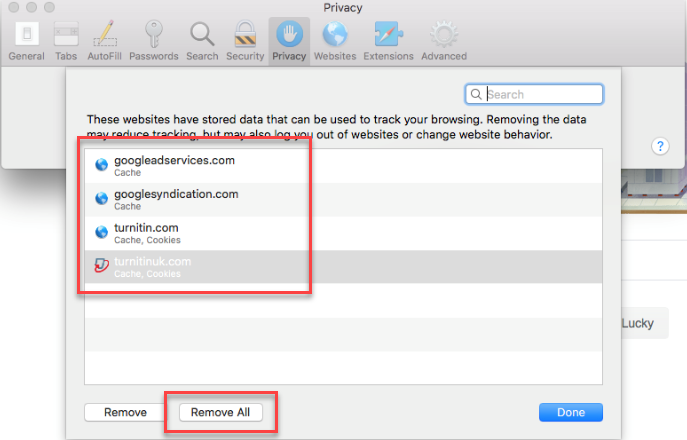
Step 4: Click “Done”
Step 5: Close and reopen Safari
Step 6: Try uploading the assignment again.
Turnitin issues: For other Turnitin assignment related issues, please visit the following link:
Need help? Should you have any questions or need help, please log a ticket via Self Service Portal for a quick response, or email dts@reading.ac.uk.