These guides explain how to set up
As part of creating Self-Enrol Groups, you will set up a Sign-up Sheet which allows students to add themselves to a Group.
The following guide shows how students make use of the Sign-up Sheet.
Give students access to the Sign-Up sheet
1. Via the course menu
Click on the + sign above the course menu. Select Tool Link.
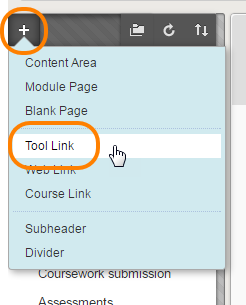
Type ‘Groups’ as the Name.
Select Groups from the drop-down list.
Remember to tick the ‘Available to users’ box, then press Submit.
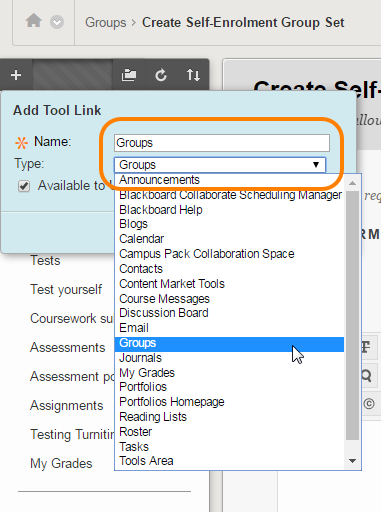
When students click on ‘Groups’ on the course menu, they will be shown a list of all Groups which they are members of, and those which they could join.
This creates the students’ entry point to view and enrol on a group.
2. Via a link in a content area
If you want to provide direct access for student to enrol on groups from within a content area:
In your chosen content area, click on Tools > Groups.

You can choose to just ‘Link to the Groups Page’ but a better option would be to link to your Self-Enrol Group Set which will be listed by title. Click on the title of the group set from the list to select it – it will be highlighted in blue.
Follow the other on screen instructions as appropriate to complete the process.
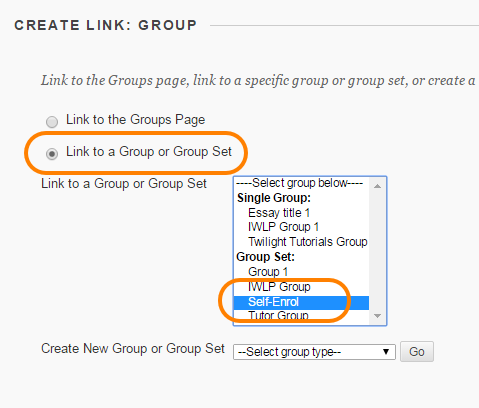
Student view of how to sign-up to a self-enrol group
Students will then see a link like this in a content area of the course.
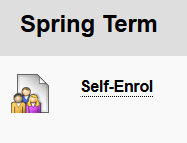
Clicking on this link takes them to the Group Sign Up sheet, showing all available Groups, and the names of any students who have already joined the Group.
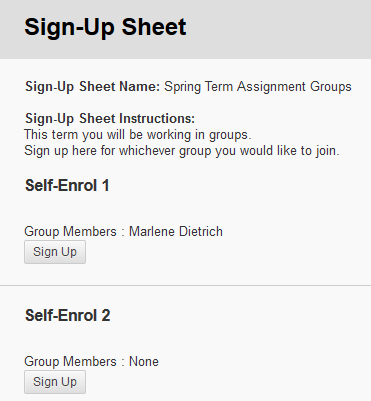
When a student clicks on Sign Up they are immediately added as a member of the Group.
As long as you created Group Set > Self-enrol (rather than several standalone Self-enrol groups) students will only be able to add themselves to one of these self-enrol groups.
Page last updated on March 7, 2019 by andyturner
You must be logged in to post a comment.