Important:
Stream (Classic) has been replaced with Stream (on SharePoint). To find out more about migration from Stream Classic to Stream on SharePoint please visit DTS’ page Stream on SharePoint.Stream is no longer used for storing Teaching and Learning video content. T&L video content for 2022/23 onwards should be stored in Yuja.
Stream Groups will not be created for Blackboard courses in 2022/23, and Stream should not be used for new Teaching and Learning content after 10th July 2022.
For updates check the TEL website.
Access the Video Details area from your Video Content list. Select the Pencil icon ![]()
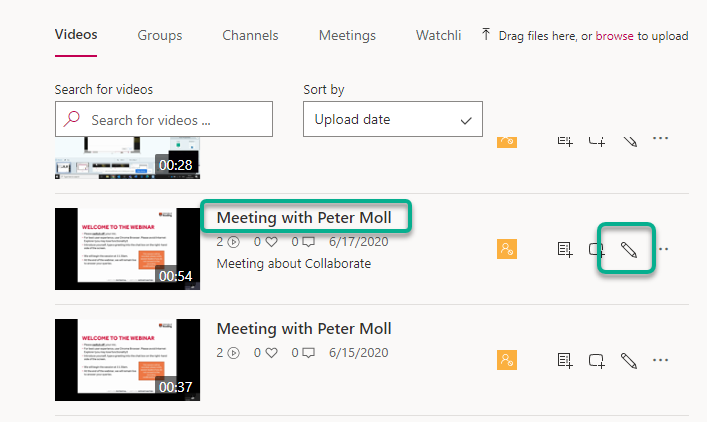
Or this are can be accessed by selecting the individual video and from the Preview page go to More Options > Update Video Details
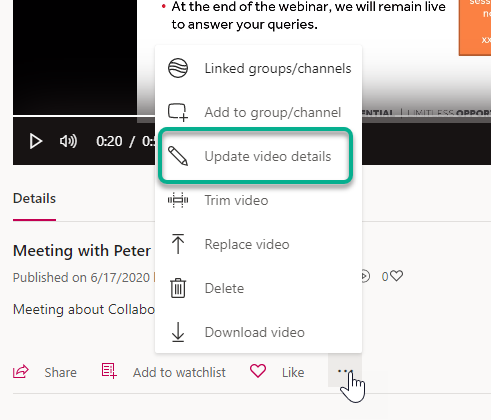
This opens the video details area.
You can update the name, description, language, permissions and captions of your video, as well as the thumbnail users will see when accessing the video. You can delete, download or replace the video.
#Hashtags and Timestamps
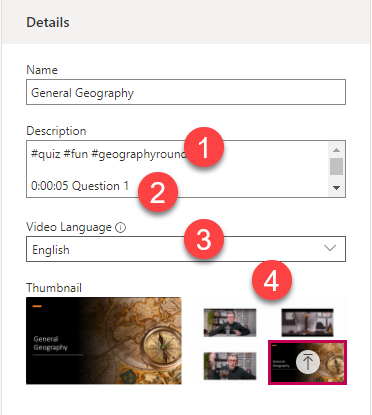
- Add a video description. This can include hashtags to link videos together.
- Add timestamps to your video so that viewers can skip to the relevant sections – These need to be in the format H:MM:SS regardless of the video length.
- Select the Video Language – Setting the video language informs the automatic language and creation of captions.
- Choose a Thumbnail from the suggested selection or upload your own
Page last updated on August 10, 2022 by Muhammad Asif
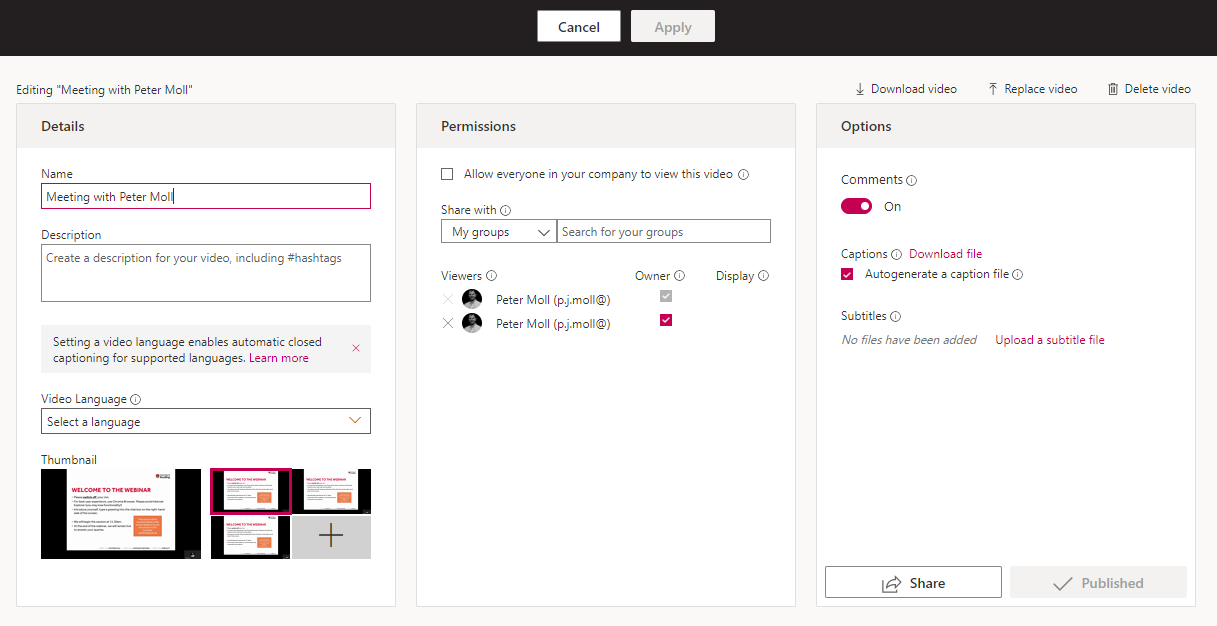
You must be logged in to post a comment.