Important:
Stream (Classic) has been replaced with Stream (on SharePoint). To find out more about migration from Stream Classic to Stream on SharePoint please visit DTS’ page Stream on SharePoint.Stream is no longer used for storing Teaching and Learning video content. T&L video content for 2022/23 onwards should be stored in Yuja.
Stream Groups will not be created for Blackboard courses in 2022/23, and Stream should not be used for new Teaching and Learning content after 10th July 2022.
For updates check the TEL website.
To allow users to watch your video accessibly, you can edit the transcript. Stream creates automatic captions for your video. Check the automatically created text and update as appropriate.
Using the web-based editor
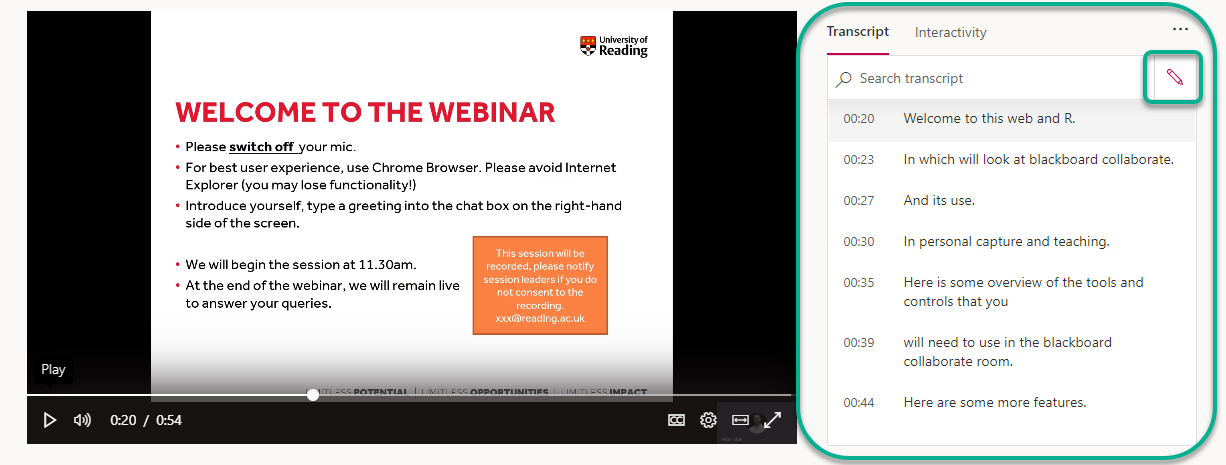

- After selecting the edit/done editing button (3) edit the text. OR 1a watch the clip again to catch the wording
- Select to Save the section
- Once you have edited all sections click the done editing button.
Downloading the transcript
You can download the entire transcript as a .vtt file, which can be opened in text editors and edited before being uploaded again.
- Download the Stream ‘transcript’ file to make edits (do not change the timecodes in the file).
- Open with a text editor, such as NotePad or Notepad++, and use a ‘Find and replace‘ function to quickly locate and replace terms. Mac users can open with TextEdit and make use of the inbuilt ‘Find and replace’ function. Be aware that Find and Replace works best when one phrase is repeatedly misinterpreted.
When saving your .vtt file in Notepad or Notepad++, you may need to select All Files as the filetype, to retain the .vtt extension.

Uploading an edited transcript
Upload an edited transcript via the Update Video details section. You must untick “Autogenerate captions” to be able to upload your own transcript file.
Creating an alternative format from the transcript file
At times you may want to get a copy of a video’s transcript without any time codes, metadata, and extra lines. The Stream transcript VTT file cleaner will extract the transcript text from downloaded VTT files generated by Microsoft Stream, allowing you to copy and paste the text elsewhere.
Be aware that the output will be entirely unformatted and will need to undergo significant editing to create an alternative format of an appropriate standard.
Page last updated on August 10, 2022 by Muhammad Asif
You must be logged in to post a comment.