An overview of some key similarities and differences between the features and tools in new Blackboard Learn Ultra Courses and Organisations versus Blackboard Learn Original.
This is not a definitive list. If you have a query about the availability of a particular function or feature in Blackboard Ultra, please get in touch via the DTS Self-Service Portal or email dts@reading.ac.uk.
Some new features in Ultra
Ultra Documents replace Items
Ultra Documents replace what are Items in Blackboard Learn Original. They are designed to work with the responsive layout in Ultra and open within the course. An Ultra Document is a more flexible feature and acts as a container that allows you to arrange different types of content together that can include text, images, files and html. See our guide on Ultra Documents.
Progress tracking for students
This new feature allows students students to see what they’ve viewed and indicate their progress by ticking course materials as ‘completed’. Staff can see what course materials students have looked at. See our guide Ultra: Progress Tracking.
Class Conversations for Documents and Assignments
Conversations is a new feature where a chat can be enabled on a individual content item, for example a document or assignment submission point. This is designed to help collaborative working by giving students a focused space to discuss the content or ask questions in context. See our guide Ultra: Conversations.
Course content Search function
There is now a Search function at the top of the course content, which allows staff and students to use key terms to search for content within the course.
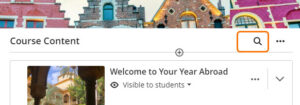
Batch edit
It’s now possible in an Ultra Course to batch-adjust the dates and visibility of items. These options are located under ‘Batch Edit’ under the menu at the top of the Course Content area. Guide on batch edit visible to students.
Analytics for discussions
Discussion analytics provide information about student participation, allowing you to see who has and has not been active in a discussion. Analytics can be viewed across an entire discussion, by post, student or group. Blackboard help on Discussion Board Analytics.
Comparison of Ultra and Original Features
Most functions in Blackboard Learn Original are in Blackboard Learn Ultra, or will have an equivalent function, but a few are not yet available or have been discontinued.
| Name in Original | Name in Ultra | Notes/Guides |
| Adaptive Release | Release Conditions | |
| Blogs | Not yet available | Blogs are not yet available in Ultra courses. |
| Content Collection | Content Collection | Now accessed via Tools in the main Blackboard menu only. Guide on Ultra Content Collection |
| Content Editor | Editor | The editor appears in most places where you can add text. Guide on Ultra Text Editor |
| Course Reports | Analytics | The Analytics tab provides reports on Course Activity, Question Analysis and SCORM reports. Blackboard Guide |
| Course Surveys | Form | Forms replace Surveys and offer the question types Essay, Likert, MCQ and True/False. It is possible to add a due date, assign to groups and add a marking option. |
| Discussion forum | Discussions | Anonymous post and Subscribe are on the Ultra Roadmap for development. Guide on Ultra Discussions. |
| Messages | When creating messages and announcements, instructors can elect to send a copy by email to the recipients. Guide on Messages and Emails. | |
| Embed HTML | HTML Blocks | HTML blocks are available in Ultra Documents. This is where you can add HTML code and embed web content such as Box of Broadcasts videos, YouTube videos, MS Forms. |
| Folder | Folder | Ultra Courses has a nested folder depth of two levels. Use Ultra Documents to present and organise material together (in a simple web page). Guide on Folders. |
| Grade Centre | Gradebook | There are a number of changes relevant to the Gradebook in Ultra Courses.
Turnitin Feedback release dates are recognised by the Gradebook so there is no hiding/unhiding or columns. There is now a Search function in the Gradebook. For more info, see Blackboard help – Grading. |
| Rubrics | Rubrics | Scoring rubrics are available. Purely qualitative rubrics (without scoring) for Blackboard Assignments is planned for a future release.
A rubric cannot currently be applied to an essay question in a Test. |
| Tool Availability | None | A standard set of tools is available across all Ultra courses and is set at system level. |
Tests
The Blackboard Test feature in Ultra has been re-designed and some key terminology has changed:
- Pools in Original are called Question Banks in Ultra.
- Random Blocks/Question Sets are called Pools in Ultra.
See Tests in Blackboard: Key Changes for details on the key differences between tests in Blackboard Learn Original and Blackboard Learn Ultra.
