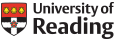Engaging with online speech and language therapy sessions
We have an ongoing duty of care to the patients on our current caseload. We also need to protect the sustainability of the clinic caseload. We have had approval from the University Information Management and Policy Services (IMPS) to use Microsoft Teams as our online platform
NHS Digital has updated its advice about remotely working and the HCPC has provided updated guidance on supporting registrants in understanding how to apply Standard 2 for the standards of conduct, performance and ethics during the COVID-19 pandemic. This guidance is also relevant to students. This standard requires registrants to communicate appropriately and effectively with service users and carers, will colleagues and on social media and networking sites:
- You must be polite and considerate
- You must listen to service users and carers and take account of their needs and wishes
- You must give service and carers the information they want or need, in a way they can understand
- You must make sure that, where possible, arrangements are made to meet service users’ and carers’ language and communication needs.
Service users and carers will likely have heightened levels of anxiety and stress at this time, particularly if they have confirmed/suspected COVID-19. This may impact their ability to communicate appropriately with you, and is something you should be mindful of when engaging with them.
Non-verbal communication (body language and tone) is an important part of exchanging information, and is often vital in establishing trust.
Below is a set of principles that will allow us all to deploy our professional and clinical skills confidently, effectively and safely.
Principles for successful online sessions
- Prepare in advance
- Make sure you have all the resources you need.
- Check you have sent the link to all parties and have an alternative contact number in case you cannot access the technology.
- Understand the technology
- Test the technology prior to the hearing, including the camera, microphone and sound settings.
- Know how to turn the camera on and off, how to mute the microphone and to adjust the volume.
- Be aware that sometimes the camera/video will be turned off and the sound muted by default when you join a session electronically.
- Decide how many screens you intend to use during the session. You may be able to have one for video, and one for electronic documents (session plans etc).
- Allow a few minutes at the beginning of the session to resolve any technological issues.
- In the event of a breakdown in communication, have an agreed protocol place for anyone affected, to contact you by additional means (we would recommend by email to your university account).
- Make sure everyone can be seen and heard.
- This is especially important with group sessions.
- Establish a protocol for speaking (e.g. waving or putting a note in the chat box).
- Try not to have the volume too loud – it sometimes causes feedback..
- Keep eye contact with the camera and keep a bit of distance so the participants can see your head and upper body.
- Remind everyone that we can all see and hear everything said – particularly if they are sending information via the chat box.
- Make sure you are well lit by natural or artificial light. A few minutes before the meeting starts should give you time to position the screen or alter the lighting.
- Ensure that your background is appropriate for a clinical session. A neutral background is best. Avoid revealing personal or distracting items, such as photographs, ornaments and paintings. The camera may show more of the room than you expect!
- Close the door to the room in which you are appearing. This will prevent unwanted visitors, sights and sounds from interfering with the hearing. This (and the use of the mute button) will suppress the noise of coughs, sneezes, doorbells, coffee machines, dishwashers, dogs barking, typing, rustling of papers etc.
- Dress professionally and do not eat or drink during sessions.
- Know how to access and handle the paperwork and resources you need
- Take time to become familiar with how to share documents on screen.
- If available, check how to use the document camera.
- Have all your resources with you so you do not have to ‘disappear’ from the screen to find things.
- Be brief and to the point
- Remote communication is less subtle than face to face – you may miss subtle body language or gestures.
- Trying to listen to too much verbal information can be confusing – even more so on a camera. Be prepared to have visuals to share to support what you say.
- Avoid over-speaking
- There is often a delay between the video image of the person speaking and their voice being heard. This connection delay may lead participants to believe a person has finished speaking before they have and is liable to result in participants inadvertently speaking over one another.
- Do not interrupt. Let a speaker finish before speaking.
- When you are speaking, allow pauses for questions.
- If you are speaking and become aware that someone else is trying to speak, pause to allow them to do so
- Do not fill pauses. Gaps between speakers are more common with remote communication than when you are together in clinic.
- Maintain Confidentiality
- Organise your workspace carefully in advance. Clear it of anything that is not related to the session
- As far as you can, turn off or close any communications channels that are not related to the session you are conducting (email, SMS, WhatsApp etc.).
- If you share your screen, be careful. When you share your screen, everything is visible online, including pop-up notifications, screensaver photographs etc.
- For safety’s sake, ensure your screen is clear and that notifications are disabled. Documents can be shared without sharing your screen. You may want to communicate with your educator during the session but consider how this is best done.
- Receiving a steady stream of emails and WhatsApp messages from many different people can be distracting – put your phone away and ensure email notifications are
- Be careful about private meetings. Some software (e.g. Blackboard Collaborate) allows the user to leave the main session and enter a separate virtual meeting ‘room’ to have a conference with, for example, peer or educator.
- When leaving a session briefly, even if going to another room, ensure that the microphone is muted, and the video is disabled until you return. Alternatively, you should sign out of the meeting and sign in again upon returning.
- Ask the client to identify anyone who is in the room with them (e.g. other children in the family, a partner who may be on hand to help with the tech).
- Save and keep all your work anonymised in a password-protected file.
- Do NOT make or keep any recordings of the sessions unless you have been given specific permission to do so and the client has consented for recordings to be made.
- If you are sending patient information via email please ensure you are compliant with your statement of confidentiality. For Word documents please use a symbol such as £ instead of client name, as this allows for the document to be ‘unanonymised’ easily.