What are notifications?
Notifications are automatic alerts based on changes made in the courses (modules) and organisations you are enrolled in on Blackboard. For example, when
- a new announcement is made
- new content – such as lecture notes or presentation slides – is added to a course
- you have marks and feedback to view.
Notifications help you keep up-to-date with what’s happening in Blackboard and alert you to new items or information. You can make changes to which notifications you receive, and how you receive them, so you can control the number of notifications, and prioritise important information.
How will I receive notifications?
With the introduction of the Ultra Base Navigation, notifications within Blackboard are much more prominent. They are displayed as soon as you log in, on the Activity Stream.
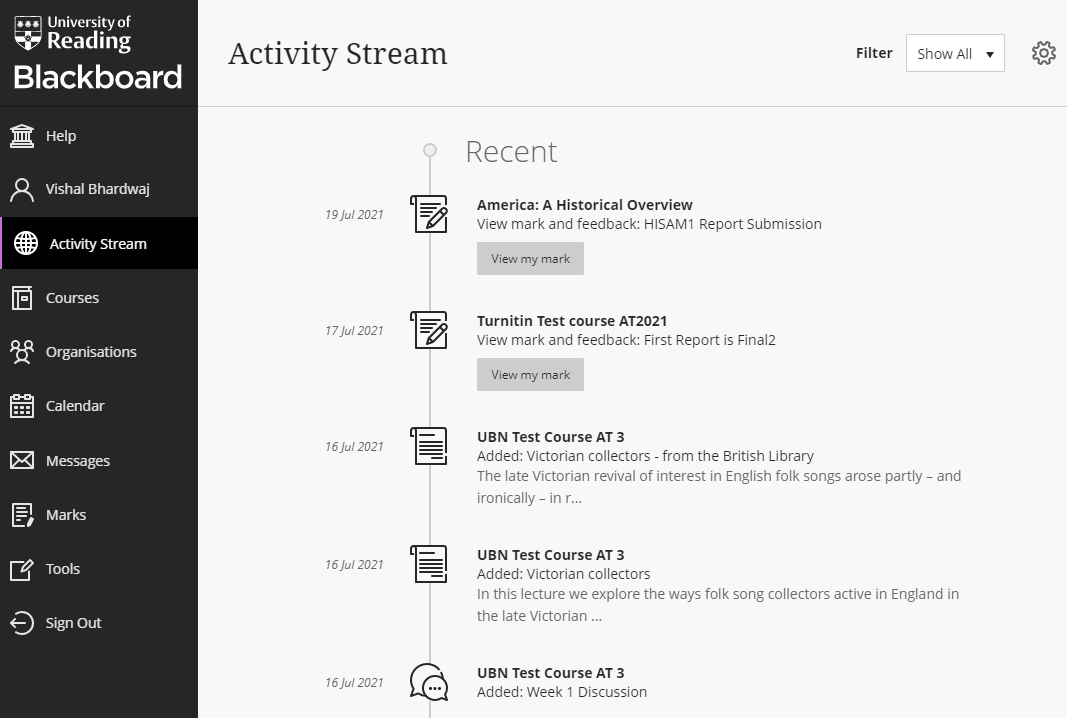
You can also choose to receive some notifications
- as emails to your University email address.
- on your mobile device via the Blackboard mobile learn app.
How to edit your notification settings
We encourage you to personalise your notification settings.
To do this
- either click on the settings icon in the top right hand corner of the Activity Stream

or by editing the Global Notification Settings from your Profile page
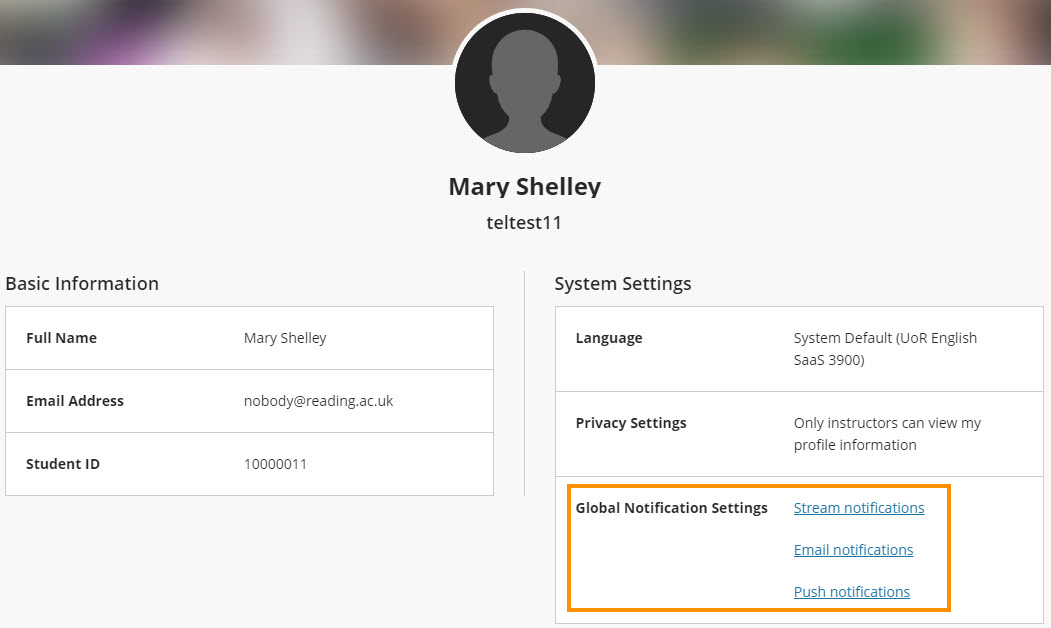
You can then choose which notifications you want to receive.
As a rule, these notifications are ON by default:
- new course or organisation content
- new mark and feedback available
- new posts in blogs, journals, wikis or discussion boards
Notifications about upcoming assessment deadlines are OFF by default.
You may decide to turn on assessment due date notifications, but please note that they only cover Blackboard assignments and tests – notifications are not available for Turnitin assignments.
You can see Turnitin and Blackboard deadlines in the Calendar, but we recommend that you always look in the Blackboard course for your module to check exactly which deadlines apply to you.
For more, see this Blackboard Help page: Notifications
