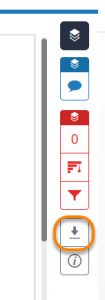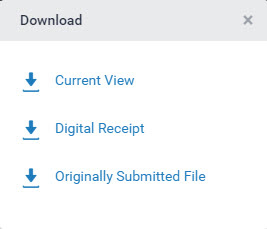This guide relates to assignments created using the new Turnitin LTI assignment tool.
This guide relates to assignments created using the new Turnitin LTI assignment tool.
The new version of Turnitin is being used
- for all assignments due 1st August or later – including coursework resubmissions and resit exams
- on all Blackboard courses for 2022/23
For help with the original version of Turnitin please see How to submit a Turnitin Assignment.
After submitting a piece of work to Turnitin you may need to find your Submission ID (also be known as a Paper ID). This is a unique number given to each of the submissions you make. You can find your submission ID on your Digital Receipt.

Download the digital receipt from the success banner when you submit to Turnitin or after the fact via the submission point (1).

Viewing your submitted work
You can find your submission ID by returning to the place you submitted your work in the Course > Assessment > [Name of Assessment]. Click on the submission title.
From the Assignment Inbox click the on the submission title (2).
Your submitted paper opens in a new window (Feedback Studio). Go to the panel on the right hand side and click the Submission Information button (the ‘i’ icon). In the Info panel that opens, your Submission ID is shown.
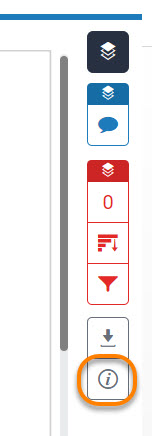

You can also download the receipt from the right hand panel when viewing your submitted paper in the Feedback Studio.