Using the Feedback Studio app to mark work on an iPad
Turnitin iPad app – instructor manual.
Before you can view and mark student papers on your iPad, you will need to:
- Set up the iPad app for Turnitin UK use.
- Generate an email giving you access to your Blackboard course via the app.
When installing or upgrading the app, you need to configure it to point to TurnitinUK
- Before opening the Turnitin App, go to the ‘Settings’ on your iPad (looks like an app with a sprocket image).
- Scroll the navigation menu down to ‘Turnitin.’
- Tap the ‘Turnitin’ line.
- Tap the ‘Service’ field
- Tap ‘Feedback Studio UK’
- Exit settings, you should now be able to log in or enter in a Turnitin UK access code.
To set up access to your course
See instructions on the Turnitin support site.
Open Blackboard via the browser (on a laptop or desktop computer, or on your iPad).
Go to the course and to the Turnitin assignment you need to mark. Open any student submission on that assignment.
Click on the (i) icon at the bottom of the right-hand toolbar.
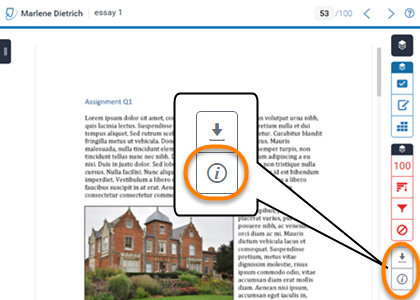
Enter your email and press Email Me.
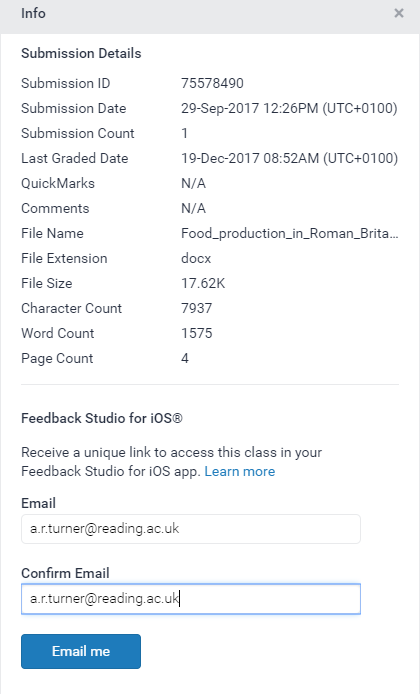
The screen looks slightly different if you do this on an iPad – see the Turnitin support page.
On your iPad open your email app. You will see an email from TurnitinUK No Reply <noreply@turnitin.com> with the subject line ‘Your Feedback Studio for iOS class link’.
Click on Add class.

If you do not have the latest version of the app installed you will see this screen, from which you can install / update the app.
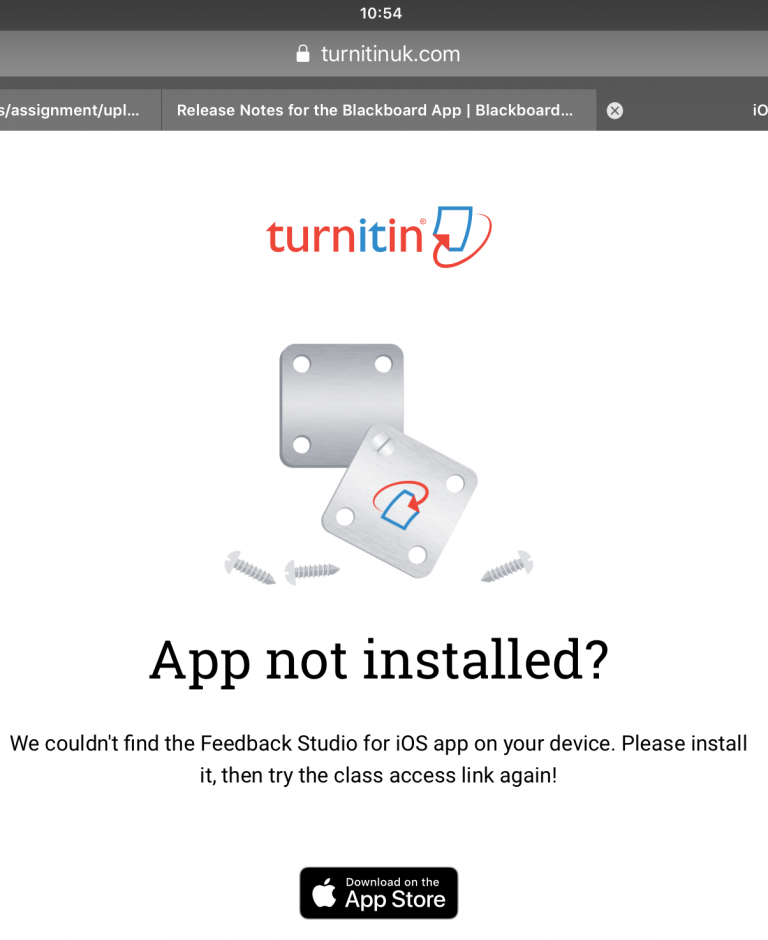
Once you have the latest app version, clicking on ‘Add Class’ will take you into the relevant Blackboard course in the Feedback Studio app.
Please note:
- You should only need to generate the access email once from an assignment in your Blackboard course. This will show all the Turnitin assignments available in that Blackboard course on your iPad. You will then be able to choose which assignments to download to mark
- Class access codes are for one-time use only and expire if not used within 24 hours. If you log out of the iPad app, “Un-link the iPad from Turnitin,” or if the code has expired, you will need to generate a new access code.
Turnitin iPad app: Marking Assignments
Turnitin iPad app: Hints and Tips
Page last updated on October 29, 2019 by andyturner
You must be logged in to post a comment.