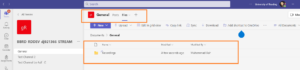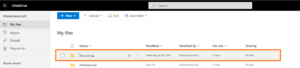Important:
Teams recordings are no longer saved in Stream Classic. Instead they are saved in Stream (on SharePoint). Recordings can be accessed via the “Recordings” folder (automatically created after first recording) in OneDrive or within a Teams Channel depending on how the meeting was created. By default, recordings are set to expire after 90 days.
Please refer to the Policy for the Recording of Teaching and Learning Activities (Learning Capture)
This policy provides information on the overarching expectations for the use of Learning Capture and how recordings can be used and shared with students, plus the key legal and data protection considerations.
Both Blackboard Collaborate and Microsoft Teams Meetings have the option to record live online interactive sessions.
Colleagues are strongly encouraged to record staff-led presentation-style elements (or parts) of live online sessions, where possible and where appropriate.
Teaching colleagues have discretion of whether to record more interactive and participatory elements of live sessions, following the legal considerations and practical steps set out in the Policy to ensure compliance.
There is also additional information in the Policy including:
- requirements around the management, retention and deletion of recordings;
- clarification around the use of University-approved platforms;
- Legal accessibility requirements.
Information for students is provided in Recorded sessions: legal guidance.
Remember to:
- Make it clear to students a recording is taking place and inform them well in advance of the session, for example, an announcement on Blackboard or in the joining instructions.
- Think about providing time in the session that is not recorded, for example: for students to ask questions or participate.
- Let students know who to contact in the School, if they have a concern about being included in a recording.
- Get written consent from guest contributors that have been invited to teach in the session.
- Only make recordings available to the intended audience and do not provide access beyond this.
- Ensure your use of third party copyright protected material for Teaching and Learning is fair and reasonable. See the advice on Copyright and the virtual classroom.
Making recordings of live sessions kept longer than 14 days legally accessible.
Where recording of a live session has been made and it needs to be kept for longer than 14 days, a transcript or captions must be provided. This is a legal requirement.
Blackboard Collaborate
Recordings in Blackboard Collaborate do not include captions automatically. Scheduled session recordings are automatically transferred to YuJa and the original recording in Collaborate deleted after 2 months. You can choose to make the recording available to students in YuJa and this will include captions for accessibility. It also means students can find recordings all in one place for their module. Full details about the YuJa Connector. – what is does and how it works.
Microsoft Teams Meetings
From 10th July 2022 onward, Teams Meetings recordings are automatically saved on SharePoint. They can be located in the “Recordings” folder created either in your OneDrive, or in a Teams Channel, depending on how the meeting was created. See this DTS Knowledge Base article for details: Teams and Stream: Where are my recordings?
By default recordings are set to expire after 90 days. But if you need to keep the recording for longer, you can extend the expiry date. For more information please visit the DTS Stream on SharePoint page.
- If you record a meeting that was created in a Teams channel, the recording will be stored in the SharePoint area for that Teams channel.
- If you record a Teams meeting which was scheduled from your Calendar, the recording will be stored in your personal OneDrive.
Privacy options and settings
Blackboard Collaborate
- Change the settings for a session to anonymise chat messages in the recording.
- Privacy settings for a recording.
Microsoft Teams Meeting
- Recordings are uploaded to Microsoft Stream and the meeting owner can edit permissions on videos.
- By default, recordings are only viewable by those who attended the meeting.
- Recordings in Stream can only viewed by someone who has a University account and where they have been given permission to view it.