Important! When submitting work to a Blackboard Assessment area, students are advised to please review the submitted work in “Blackboard Assessment Inbox” to ensure the submitted work is displayed correctly and none of the text or information is missing. To review the submitted work, please open the submission point, scroll through all the pages in “Blackboard Assessment Review Window”.
In Turnitin, though students can preview work before hitting the “Submit” button, but still worth checking the submitted work in Tunritin Feedback Studio.
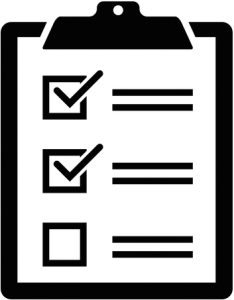
Online Submission checklist
Whichever assessment tool is being used, please:
- Make sure you have read carefully any instructions provided by your lecturer on what you need to do to complete the assignment, and how and when to submit your work.
- Make sure you know whether the submission point allows you to submit more than once, or if your first submission is final.
- Make sure you have access to a computer with a reliable internet connection, and access to Blackboard, at the time you want to submit your work.
- Don’t wait until the last minute to submit your work! Leave plenty of time to submit your work online (a few hours not a few minutes) before the assignment deadline, and allow time for unexpected technical issues.
Your submission needs to be completed before the deadline.
If the deadline is 12:00 midday, you need to have submitted by 11:59 – if you submit at 12:00 this will count as late.
How will I submit my work?
There are two main tools which lecturers can use to let you submit assignment work electronically in Blackboard.
- Turnitin Assignment tool
- Blackboard Assignment tool
You may be required to use both of these tools during your studies, depending on the type of assessment.
You can tell the assignment tools apart by the different icons.

Screenshot showing a Blackboard assignment submission point

Screenshot showing a Turnitin assignment submission point
Both tools work in a similar way but there are some differences.
Turnitin Assignment
Turnitin Assignments – help guides
- Normally produces a ‘Similarity Report‘ that you and your tutors can use to check that you have correctly cited your sources.
- You can only submit a single file, and there may be restrictions on the type of file you can submit.
- You may be allowed to resubmit multiple times up until the deadline. In this case the file most recently submitted overwrites your previous file.
Mac users – you may have problems submitting to Turnitin using Safari. See Resolving issues when submitting to Turnitin using Safari on macOS
Blackboard Assignment
Blackboard Assignments – help guides
- Allows you to submit most file types.
- Allows you to submit multiple files in the same ‘Attempt‘.
- If more than one attempt is allowed, each submission ‘Attempt‘ made before the deadline is stored and can be seen by your lecturer.
- Blackboard Assignments are often used for assessments where you produce and submit your work as a Group.
Please note that work you submit via a standard Blackboard Assignment may also be separately submitted to Turnitin by your lecturer to produce a Similarity Report.
Where to start
- Find out which assessment tool you will be submitting to for your assignment.
- Submission points are normally made available in Blackboard 4 weeks before the due date, so you will be able to check what kind of assignment has been set up.
- Read the appropriate preparation checklist:
- Read the University Online Submission Protocols.
(you will also find a link to these Protocols from the Online Assessment and Feedback page in Essentials)
You will find guidance pages on this help site on how to submit your work using the main tools in Blackboard, and how to access your marks and feedback.
Other assessment tools
Mostly used for short answer and multiple choice type assessments; assessments may have a time limit.
Used to submit hand-written and hand-drawn work, for example mathematical calculations; assessments may have a time limit.
Used for video assessments.