Turnitin
For Turnitin assignments with multiple markers, the Turnitin Assignments by Groups feature can be used to distribute markers to papers. This can be used with both Named and Anonymous marking.
The Moderator can then use Turnitin Assignments by Groups to view all papers marked by each marker.
Anonymous Moderation
This is possible with both Named and Anonymous moderation, but when anonymity is enabled you cannot easily see the spread of marks for individual markers, or identify papers on grade boundaries.
If Moderation is to be carried out with anonymity enabled, the Module Convenor will have to ask each marker to record on an Excel sheet the
- marker’s name
- paper ID
- mark awarded
for all papers marked.
The moderator can then identify
- markers who may have marked too harshly or too generously
- which papers they wish to moderate.
To access papers for moderation
- Make a note of which Group was allocated to the marker in question.
- Make a note of (or copy) the paper ID.
- Use Turnitin Assignments by Group to locate the relevant Group.
- Use the search function to locate the specific paper
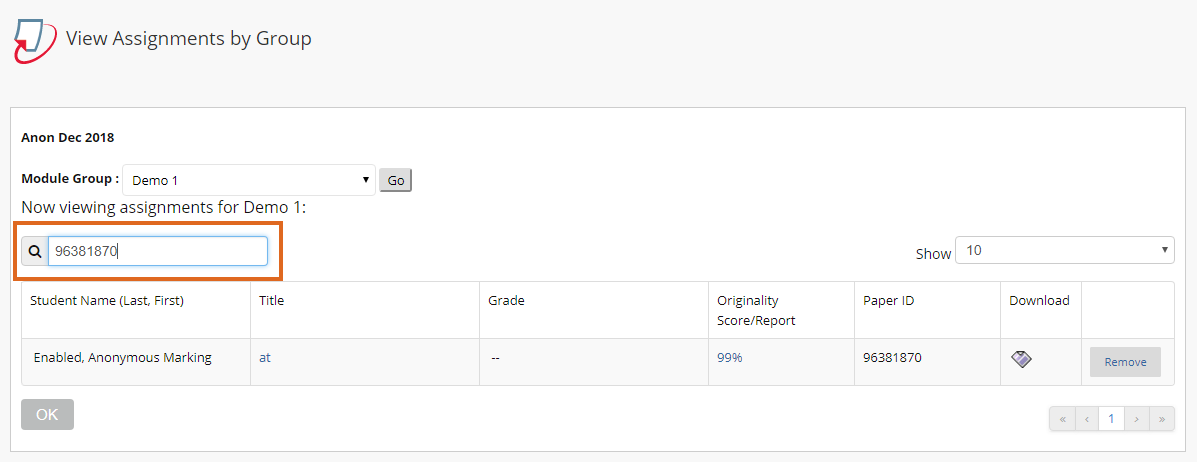
For more information please see Internal Moderation of a Turnitin Assignment.
See also our suggested workflow for situations where multiple markers moderate each other’s work.
Blackboard Assignments
The information below relates to assignments where individual students submit work, not to Blackboard Group Assignments.
Named Marking
As with Turnitin, markers can be assigned to papers by setting up Manual Enrol or Random Enrol Groups. These Groups do not have to be made visible to the students.
Markers can then access the relevant papers via a Smart View in the Grade Centre.
Moderators can use the same approach to access the papers marked by each marker.
For further details, see our Internal Moderation guide Bb 03: Blackboard Named Marking + Named Moderation within 15 days.
Anonymous Marking
It is not possible to use Groups in this way when Anonymous marking is enabled.
To record who has marked which papers, and to see the spread of marks awarded, each marker will need to note the Paper ID and mark on a spreadsheet/form, and send this to the moderator when marking is complete.
Alternatively, the moderator can access the Grade History for the Blackboard Assignment, and view the marker’s name and grade awarded.
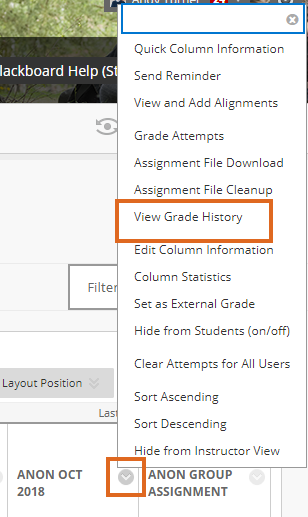
By downloading this into Excel it should be fairly simple to view the spread of marks awarded, and identify which papers should be moderated.
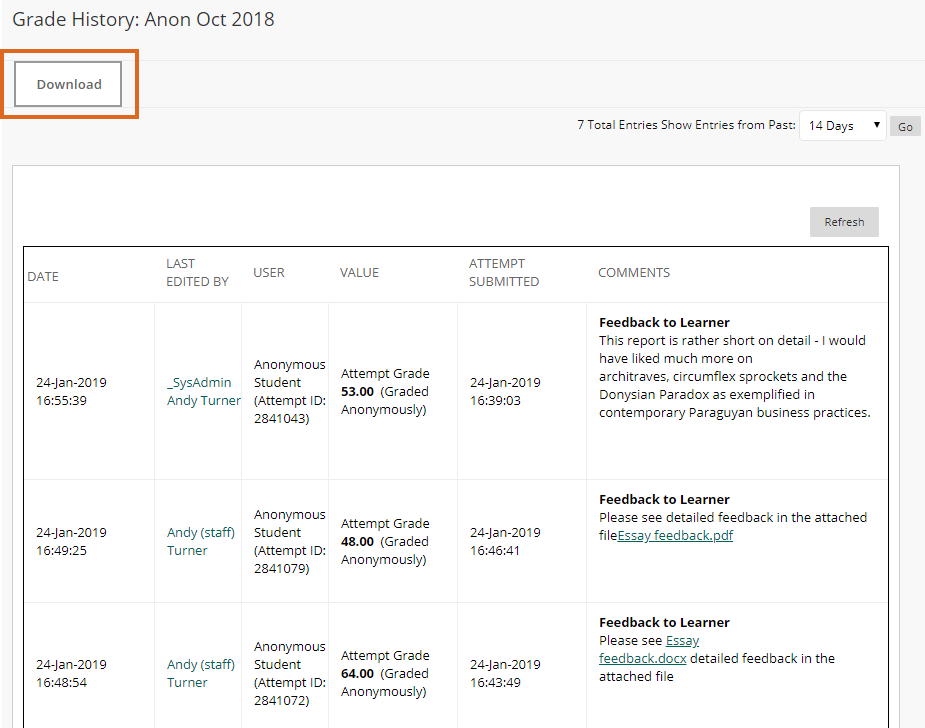
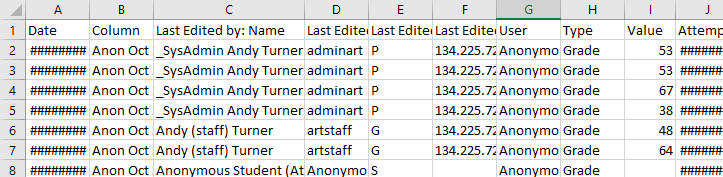
However it is not particularly easy for the moderator to then locate the required papers in the Grade Centre.
For further detail please see our Internal Moderation guidance page Bb 01: Blackboard Anonymous Marking + Anonymous Moderation within 15 days
Page last updated on January 25, 2019 by andyturner
You must be logged in to post a comment.