Microsoft Groups are used to manage permissions to content in Stream.
There are two types of Group you are likely to have access to
1. Groups which correspond to a Team
A Microsoft Group is created automatically when a Team is created in Microsoft Teams.
As a rule of thumb, people who are listed as the Owner of a Team will also be an Owner in the related Microsoft / Stream Group. They can add other staff or students to the Team, make available video content with the Group, and create Channels within the Group.
Those who are Members of a Team, will also be Members of the Stream Group. They do not have editing rights, and may not have permissions to make available video content with the Group.
2. Groups which correspond to a Blackboard course
DTS create a Stream Group for every 2020/21 Blackboard course representing one or more modules (i.e. all courses ending 20-1MOD).
Instructors on the Blackboard course are Owners of the Microsoft / Stream Group. They can make videos available that they have created with the Group – and thus with their students – and create Channels within the Group.
Two new course roles also provide Owner status in the Stream Group:
- Course Builder with Stream
- Teaching Assistant with Stream
These roles can be used if you have colleagues who need to create Stream content, but where Instructor is not an appropriate role to give them in the Blackboard course.
They can be useful where a module runs both in the UK and in Malaysia – see Cross campus video permissions in Stream.
These new roles should always be used for PGR students who need to create and add video content to a module.
All other staff and student course members are Members of the Stream Group.
Stream Groups linked to a Blackboard course have a name in the format COURSE_<Blackboard Course ID>
e.g COURSE_EC123-20-1MOD
Important – preventing students from sharing videos with the Group:
When the Stream Groups are created they allow any member – including students – to share videos with the rest of the Group. You will almost certainly want to disable this.
See Prevent students from uploading videos to your Stream Channel
The name of the Group should not be changed.
Do not change the group name as this will cause issues with the Blackboard integration and other applications for the group.
Do not delete the Group in Stream
It goes without saying that, if you delete the Group in Stream, your students will lose all access to the videos which had been shared with it.
Do not ever select this option!How to delete a Group in Stream – do not ever press this!
Please note: you cannot go directly into Stream and add Owners or Members to these Groups. Membership of these Groups is controlled entirely by the Blackboard-Stream integration. If appropriate, you can grant access to Stream videos by enrolling additional users onto your Blackboard course. Alternatively, you could also share your videos with specific named individuals.
3. Groups which correspond to a Blackboard Organisation
If you need an Organisation to be included in the Stream integration you will need to request this by logging a ticket via the DTS Self-Service portal. Please make sure you provide the exact name and/or ID of the Blackboard Organisation.
All of the information above relating to courses applies to Organisations.
The one difference is that Stream Groups for Organisations have a name in the format COURSE_ORG_<Blackboard Organisation ID>
e.g COURSE_ORG_BIUGBRIEFCASE
For further details see
MS Stream: How to Add Permissions for a Blackboard Module
MS Stream: Embed your Video in Blackboard
Page last updated on November 12, 2020 by andyturner
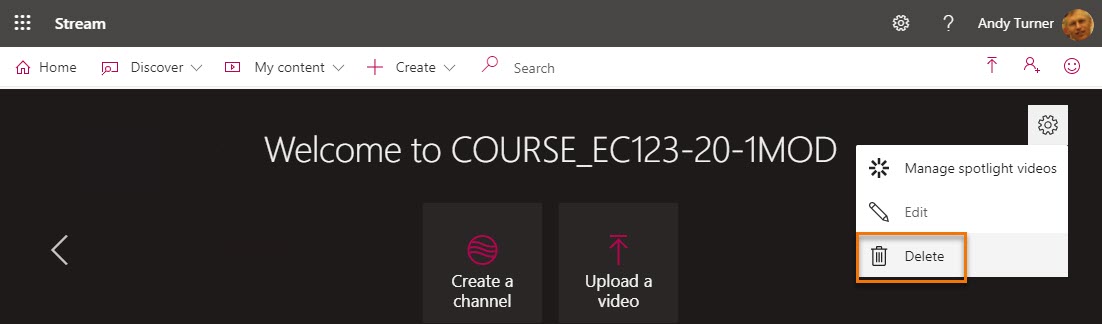
You must be logged in to post a comment.