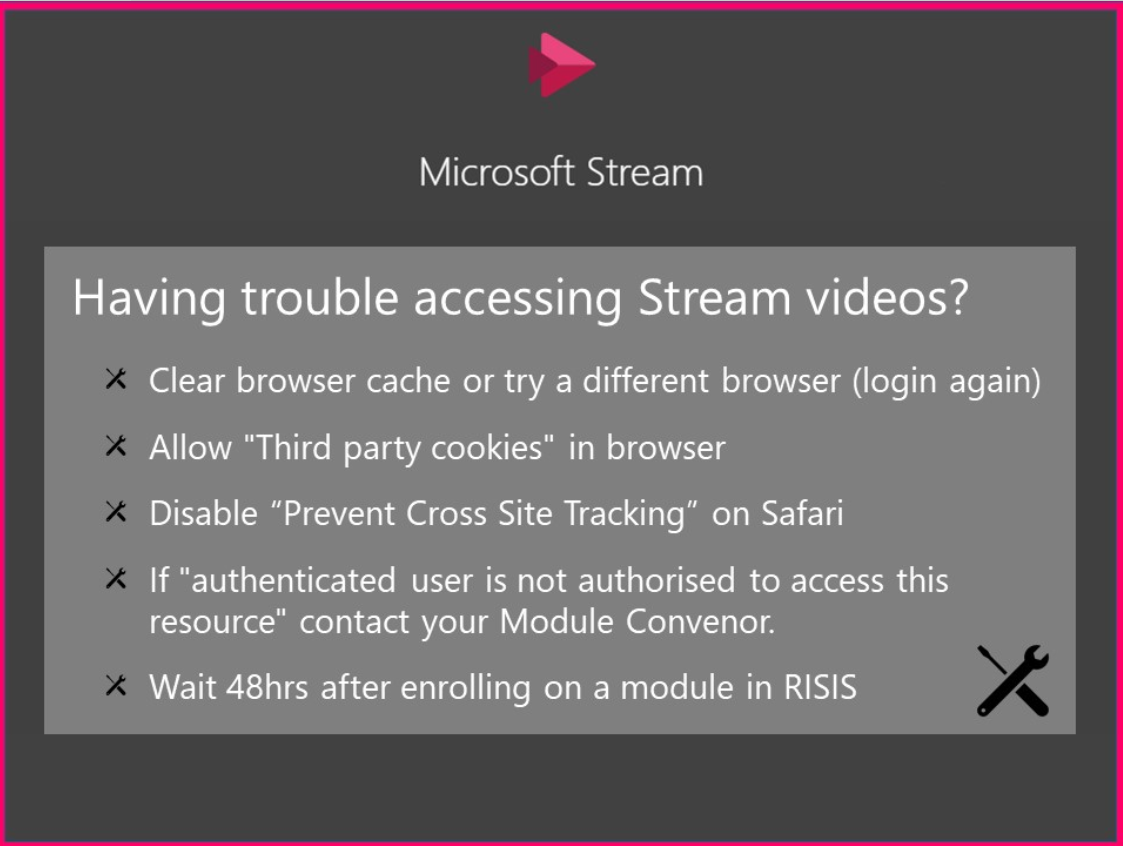About Microsoft Stream
Stream is a video streaming platform from Microsoft. Stream is available to all staff and students at the University through your Microsoft365 account.
Recorded lectures and other video content that you access through your Blackboard modules are stored in Stream for you to watch.
Use the Stream mobile app if you want to watch videos offline.
You may also be required to upload presentations and other assessment work to Stream.
This guide provides step by step advice on how to access various features of Microsoft Stream.
Access, Playback and Discover videos:
Access module-specific Stream videos and playlists
Stream videos for your module can be accessed from within your Blackboard courses.
If enabled by the module convenor, your Blackboard course will have a "Microsoft Stream" area on the menu, which contains a link to the relevant Stream area and a playlist of embedded Stream videos.
Your lecturers may also embed videos directly into other areas of your Blackboard course.
Access Microsoft Stream on the web
The best way of accessing Stream content for your module is via Blackboard. But you can also sign in at https://web.microsoftstream.com/ using your normal University of Reading credentials.
Look under My Content at the top of the screen for videos to which you have access.
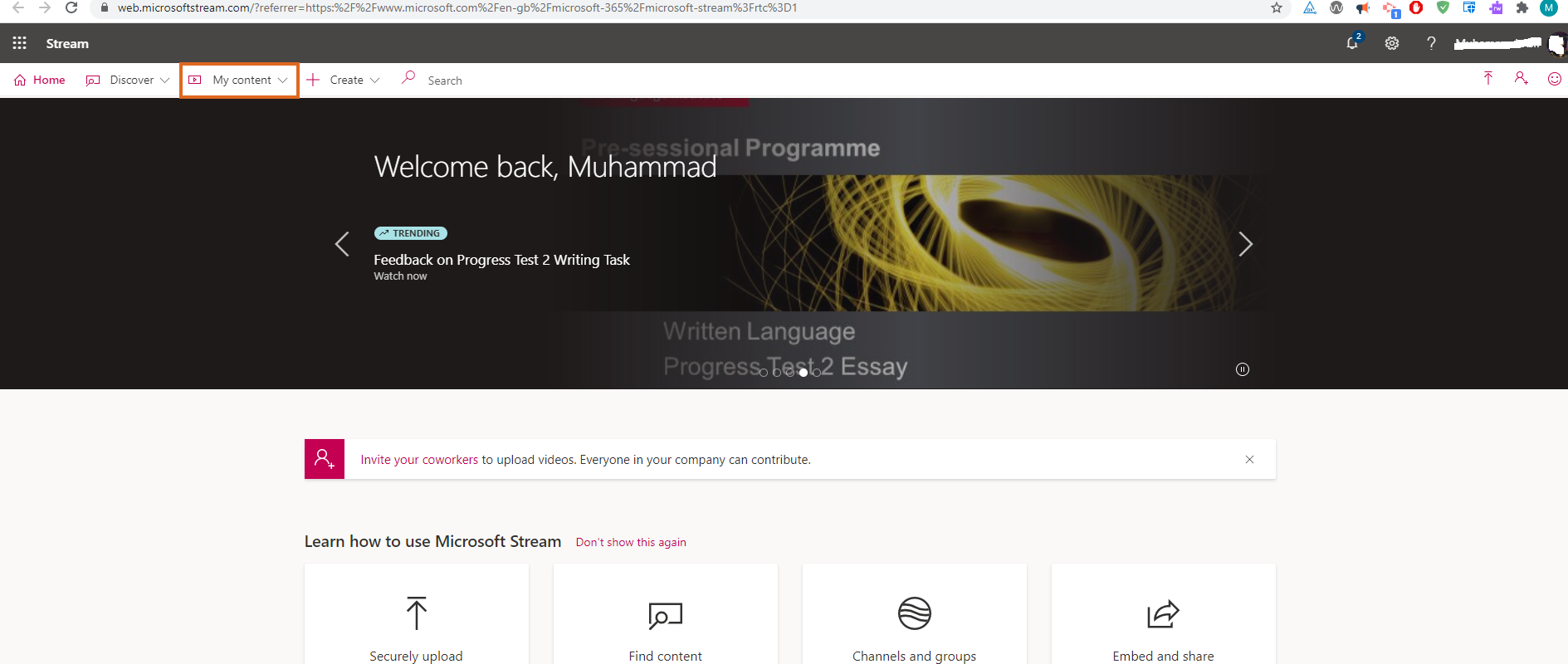
This will allow you to view
- Videos that you created, or which have been shared with you
- Groups of which you're a member - you should see a group for each Blackboard course you're enrolled on. The name of these groups always starts with COURSE_
- Channels - your lecturers may set up channels inside the Stream group for your courses, to group together videos on particular topics.
Stream video playback features
There are various useful playback features:
- Play a video
- Watch later
- Set playback speed
- Turn captions on or off
- Change the volume
- Accessibility and hot keys
- Like a video
- Comment
- Share a video
Please note: if you share a video, it will only be visible if the video owner (normally, a lecturer) has already given those people permission to view it.
Search for content in Microsoft Stream
- Search and find
- Follow Channels
Please note: you won't see all of your modules listed here - each of your Blackboard courses will have a Group in Stream, but lecturers won't always set up Channels inside them.
Microsoft Stream App (iOS and Android)
If you watch Stream videos on your phone, you will probably get the best experience by using the mobile app. Check out this Microsoft guide for an overview: Microsoft Stream mobile app.
Various useful features available in the Stream mobile app:
- Find and engage with videos you need fast with smart search tools
- Watch videos at your own convenience by saving content for offline viewing
- Record videos and upload them to Stream (see the section below)
- Harness the power of your camera to record real-time video
- Swap between rear- and front-facing cameras
- View clips in chronological order
- Rearrange clips and stitch them into a new order
- Enhance videos before, during, and after a recording using the annotation bar to:
- Free write or draw
- Type text
- Apply filters
- Add a whiteboard
- Add stickers
- Make stickers from photos
- Trim to shorten
Create and Upload videos:
Using Stream for Presentations and other assessed work
There are several ways to upload content to Stream:
- You can record a video on your laptop, then upload the video file directly to Stream.
- You can make recordings of up to 15 minutes in Stream - see the Microsoft article Create a screen recording
- You can record a video using the MS Stream app on your phone - see Record video using the Microsoft Stream mobile app
- You can record a voice-over to a PowerPoint presentation, and export the presentation to Stream
- You can set up and record a Teams meeting, and the recording will be uploaded to Stream.
For advice on making a video recording, see Video Presentation: Recording Yourself And Your Screen
Editing videos in Stream
- Trim your video - cut unwanted content from the start or end of the video
- Edit video details - change the video name, add a description, replace or delete the video
Sharing your video with others
How to share your video with specific people – your lecturers, or fellow students.
Stream troubleshooting
I see "Authenticated user is not authorised to access this resource"
You are signed in to MS Stream, but don't have permission to view this content.
Please contact your Module Convenor. They can ensure that you have permission to view the video, and can contact DTS in case of any issues.
I see "To see this content, sign in"
Clicking on 'sign in' should sign you in and allow you to watch the video.
In case of problems, open Stream in a new browser tab - https://web.microsoftstream.com/ - then return to Blackboard and refresh the page.
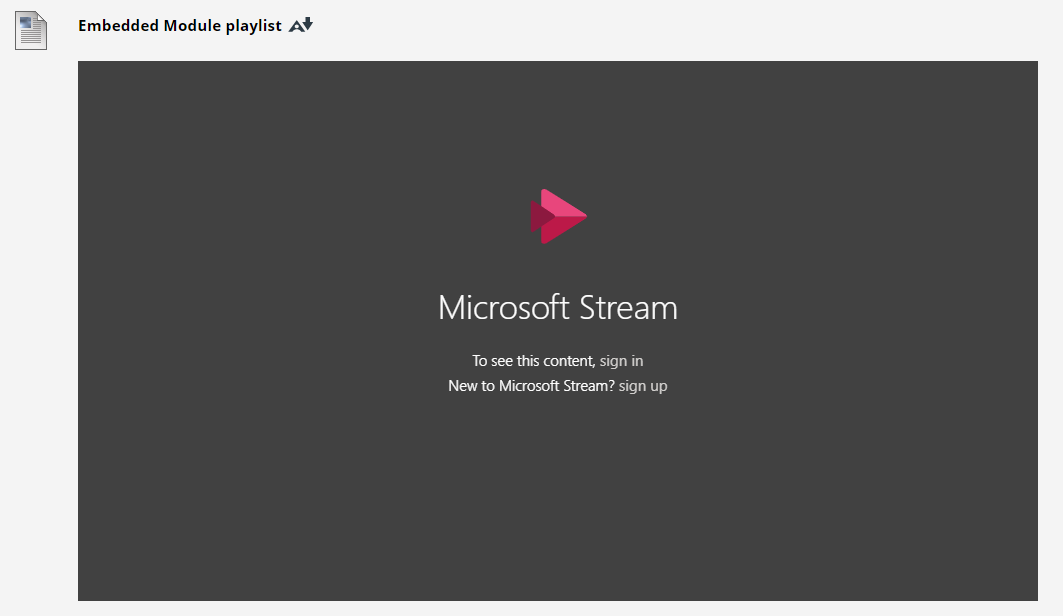
I am logged in to Stream but cannot play videos
Possible solutions:
- Clear your browser cache.
- Log out of Backboard and close your browser, then login to Stream or Blackboard again.
- Try a different browser.
- Allow "Third Party Cookies" in your browser.
- Safari users: disable "Prevent Cross Site Tracking".