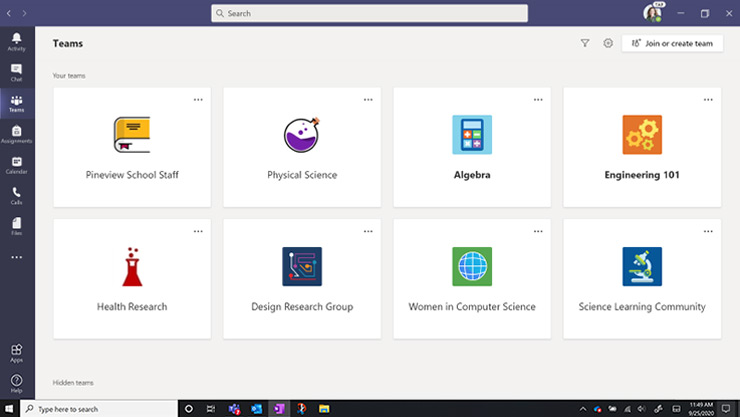About this page:
This index provides guidance for using Microsoft (MS) Teams in your studies. For video conferencing information, see Teams meeting index.
? Please note:
- Students cannot request a Team, however, staff can request a Team for student collaboration (for example; group work, project work, events and societies).
- Some of the following links point to Microsoft’s own Teams help & learning. In some cases, features listed on the official Microsoft support site may not currently be available for university Teams accounts.
- Microsoft is frequently improving Teams, so the exact functionality described in our own guides may have changed. If you spot guides which need to be updated, please alert us by logging a ticket through the Service Desk.
What is Teams?
Teams is an online collaboration tool from Microsoft, that integrates with your Office 365 account. If a member of staff has provided you with access to a Team, you will receive an email notification containing a link to access the Team. If you have been given access to multiple Teams, see the Teams dashboard for an overview of all Teams you can access (screenshot example below).
? If you are enrolled on a Blackboard module, your lecturer can set up Blackboard groups to provide an online space for student collaboration; Blackboard groups provide access to a Collaborate video-conferencing room, file share, discussion board and other co-authoring tools. This may be preferable to using Teams; for example, where there is requirement for collaboration using Blackboard activities such as blogs, wikis and journals.
Example of a Teams dashboard:
What can I use Teams for?
DTS provide guidelines for using Teams. Essentially, a team is made up of ‘channels‘ in which you can:
- Post chat messages and have conversations,
- Store and share links, images and files,
- Hold meetings and presentations in Team Channels,
- Be notified about activity occurring within the Team.
Use via your device browser, install the app or download the Teams mobile app (sign-in with university email).
? Where Teams is used for teaching and learning, Blackboard (or Canvas) remains the central hub for the delivery of
- Core learning content
- Essential academic module communications
- Summative assessment submission and feedback
- Copyrighted materials (for examples scanned articles made available in the Talis Reading List)
How do I use Teams for meetings?
- To attend live interactive sessions online, your lecturer will provide joining links in your Blackboard module (note: the joining link may be Teams meeting or Collaborate).
- For individual meetings, staff and students can schedule a Teams meeting from university Outlook calendar.
- If you have been given access to a Team, you can meet in a Team Channel.
- For more video conferencing information, see Teams meeting index.
? If you plan to record a Teams meeting, see Recorded sessions – legal guidance
How do I request a Team for group/project work or for an event/society?
UoR staff can request a new Team on behalf of students, please contact the member of staff related to your request (i.e. lecturer).
How do I access Teams?
If a member of staff has provided you with access to a Team, you can download the Teams app.
Other useful resources:
- Quick video tour to get started with Microsoft Teams
- Staff guide: Teams Channels for student collaboration and Channel meetings
- Tutorial videos from the Digital Technology Services Cloud Team: Office 365 – Hints and Tips:
- LinkedIn Learning provides online courses e.g. Microsoft Teams Essential Training and How to make the most out of Microsoft Teams.
- Microsoft Teams how To and Top Tips guide is a quick guide created by Clinical Language Students as part of the Student Partners project 2020 (please note, Teams interface and features may have developed since publication of the guide).
? Need help? If you need support please use IT Self Service Portal to contact us.