Microsoft Teams is an online collaboration tool integrated with your Microsoft 365 account, facilitating communication and teamwork. If a staff member grants you access to a Team, you’ll receive an email notification with a link to join. To view all your Teams, visit the Teams dashboard.
Key Features of Teams:
- Channels: Organise conversations and content by topics or projects.
- Chat: Engage in real-time messaging with individuals or groups.
- File Sharing: Upload and share documents, images, and links.
- Meetings: Schedule and join virtual meetings or presentations.
- Notifications: Stay informed about team activities and updates.
Example of a Teams dashboard:
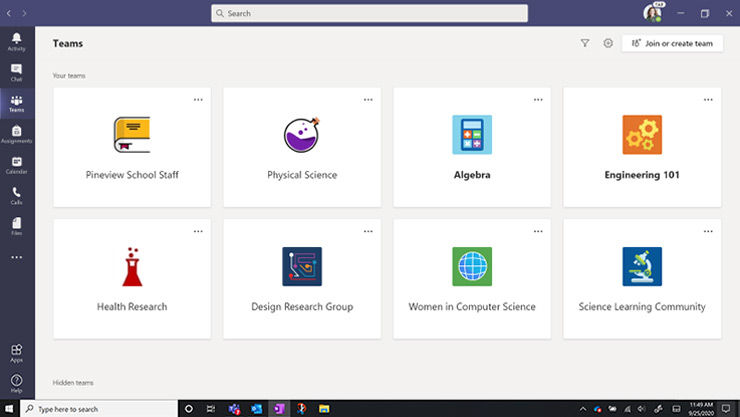
Accessing Teams:
- Web Browser: Sign in at teams.microsoft.com using your university email.
- Desktop App: Download the Teams app for Windows or Mac.
- Mobile App: Install the Teams app from your device’s app store.
Usage Guidelines: While Teams enhances collaboration, Blackboard (or Canvas) remains the primary platform for:
- Core learning materials
- Essential academic communications
- Summative assessment submissions and feedback
- Access to copyrighted materials, such as scanned articles in the Online Reading List (Talis)
Requesting a Team:
Students cannot create Teams independently. If you need a Team for group work, projects, or events, please contact the relevant staff member (e.g., your lecturer) to request one on your behalf.
Additional Resources:
- Quick video tour to get started with Microsoft Teams
- LinkedIn Learning provides online courses e.g. Microsoft Teams Essential Training and How to make the most out of Microsoft Teams.
Need help? If you need support please use IT Self Service Portal to contact us.
Guide last updated on November 21, 2024