Teaching and Learning video content for 2022/23 onwards should be stored in Yuja.
Stream Groups will not be created for Blackboard courses in 2022/23, and Stream should not be used for new Teaching and Learning content after 10th July 2022.
For updates check the TEL website.
Contents
1. How do I make sure students on my course can see their videos?
2. How do I release videos to students on a specific date?
3. How can I set the order in which videos appear in Stream?
4. What exactly is the Stream Playlist on my Blackboard course?
5. Do I have to retain the Microsoft Stream area on my course menu?
6. What is the difference between a Channel and a Group?
7. How can I share a video with more than one course?
8. How can I share videos with Blackboard Organisations?
9. How do I find the correct group for my Blackboard course in Stream?
10. When do staff and students get added to the Stream Groups for Blackboard courses?
11. What does the Share tool in Stream do?
12. How do I share content with modules that run both in the UK and in Malaysia?
13. How do I reuse Stream content with 2021/22 modules?
1. How do I make sure students on my course can see their videos?
Stream Groups were set up for 2021/22 courses following course rollover.
These Groups ensure students on your course have permissions to view their module content in Stream.
When uploading a video to Stream you need to add the video to the Group for your course.
These Stream Groups have a name in the format BB**_blackboard-course-id
where ** corresponds to the start of the relevant academic year for the module.
e.g BB21_ ABC123-21-2MOD
You can also embed the video in a suitable place on the Blackboard course.
Screencast: Setting Permissions and Managing Groups in Office 365
2. How do I release videos to students on a specific date?
Stream does not currently give you any way of setting a ‘Display After’ date. As soon as you have added a video to a Group in Stream all members of that Group will be able to see it.
If you don’t want students to see a video before a certain date, you can upload it to Stream, but not add it to the Group.
You will need to set yourself a reminder to add it to the Group on the appropriate date.
However, if you embed your Stream videos into the relevant section of your Blackboard course – for instance embed your Week 6 videos alongside other teaching materials for Week 6 – this will allow students to navigate through these materials in a structured way.
3. How can I set the order in which videos appear in Stream?
You can set the default order for a Channel, but not for a Group. In either case, when students go to Stream they can choose to view the videos in any order they want.
We recommend that you embed your Stream videos into the relevant section of your Blackboard course – for instance embed your Week 6 videos alongside other teaching materials for Week 6. This will enable students to navigate through these materials in a structured way.
4. What exactly is the Stream Playlist on my Blackboard course?
‘Playlist’ is not a term used in Stream itself. We have used it as a term that students are likely to be familiar with from other platforms, such as YouTube.
In the Microsoft Stream area of your Blackboard course you will see all of the videos which have been shared with the Group for this course.
Screencast: Module Playlists & Groups
5. Do I have to retain the Microsoft Stream area on my course menu?
It is essential that you DO NOT REMOVE OR RENAME this item in Blackboard; the link in Blackboard is required for the group creation process.
However, if you do not wish students to access Stream videos in this way, you can Hide the Microsoft Stream area on the course menu – this will make it unavailable to students, without affecting their permissions to view videos for this course.
6. What is the difference between a Channel and a Group?
A Group in Stream is just a way of assigning the correct permissions to staff and/or students. In almost every case the Groups you belong to will represent
- either a Team
- or a Blackboard course
A Channel is a way of grouping together videos on a particular topic.
Channels must be linked to a Group.
You can have several Channels inside a Group, but a Channel can’t belong to more than one Group.
A video can be added to more than one Group and/or to more than one Channel.
7. How can I share a video with more than one course?
You can share a video with more than one Group, and this allows you to make it available to multiple courses.
8. How can I share videos with Blackboard Organisations?
You will need to request this by logging a ticket via the DTS Self-Service portal. Please make sure you provide the exact name and/or ID of the Blackboard Organisation.
Stream Groups for Organisations have a name in the format BBORG_<Blackboard Organisation ID>
e.g. BBORG_BIUGBRIEFCASE
9. How do I find the correct group for my Blackboard course in Stream?
Go into Stream and look under My Content at the top of the screen. Choose Groups from that menu.
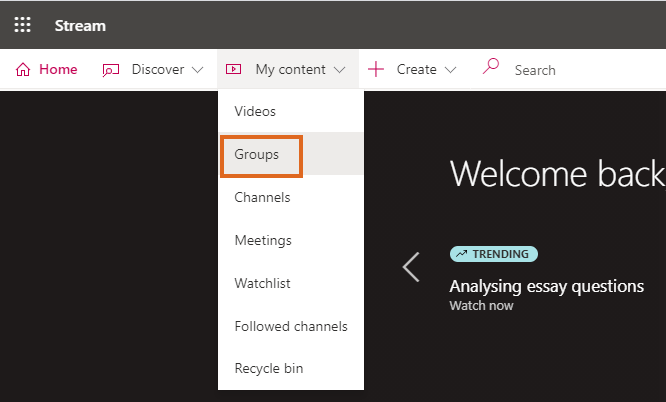
This will display Groups of which you are a member. This will include Groups associated with your Teams, and some to which all staff are added.
To see all of your Groups you will need to click Show More at the bottom of the screen.
Stream Groups for Blackboard courses have a name in the format BB**<Blackboard Course ID> where ** denotes the academic year.
Stream Groups for Organisations have a name in the format BBORG_<Blackboard Organisation ID>.
You can use Ctrl+F to search for the Group you need.
When sharing a video with a Group
you will need to
- choose ‘My groups’ from the ‘Permissions’ drop-down list
- start typing ‘BB’ in the search box then press on the magnifying glass icon to list matching Groups.
See How to Add Permissions for a Blackboard Module
10. When do staff and students get added to the Stream Groups for Blackboard courses?
It can take over 24 hours for a student module enrolment in RISIS to translate into membership of the relevant Stream Group.
An automated process runs overnight to update Blackboard student enrolments in accordance with RISIS. This runs in the early hours of the morning, Monday – Friday, based on RISIS data at 5pm on the preceding working day. So on Monday morning Blackboard picks up changes made in RISIS up until 5pm on Friday.
Then from around 8am every weekday (11am on Friday), a second process is run to update the membership of Stream Groups , based on staff and student enrolments in Blackboard. This takes a few hours – normally all Stream Groups will have been updated by midday, but the process may take longer at the start of the academic year.
So please be patient. If, for example, you add staff to your Blackboard course on Monday, they will not have access to your Stream content until Tuesday lunchtime.
11. What does the Share tool in Stream do?
When you want to make your videos available to students or colleagues, the Share button in Stream might appear like the way to do this – but it doesn’t work exactly as you’d expect.
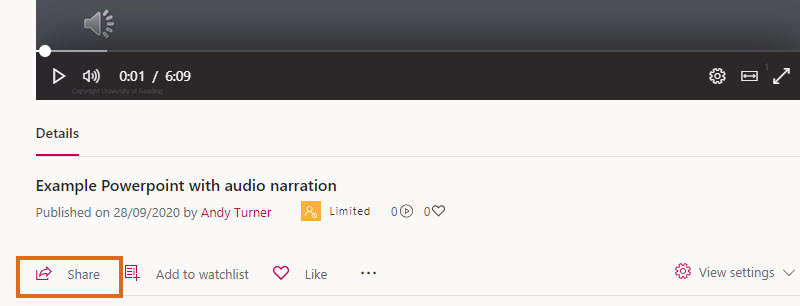
It does provide you with the option to copy a link to the video, to get the embed code, or to email out a link.
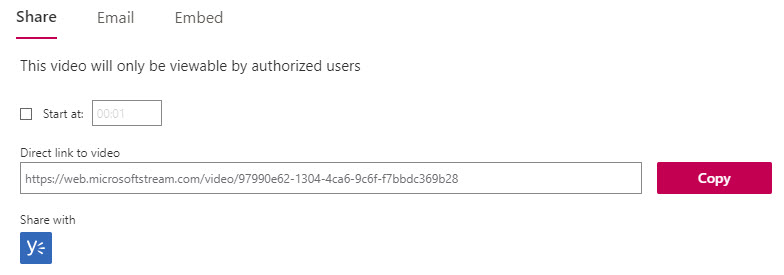
But as it says on the screen “This video will only be viewable by authorized users”.
Sharing the video from this screen does not automatically make it visible to the people you want to share it with. So before pressing on Share, make sure you have set the right permissions – see Add and Edit Permissions.
12. How do I share content with modules that run both in the UK and in Malaysia?
Please see Cross campus video permissions in Stream.
13. How do I reuse Stream content with 2021/22 modules?
Please see Reusing Stream videos in 2021/22.
Page last updated on June 29, 2022 by andyturner
You must be logged in to post a comment.