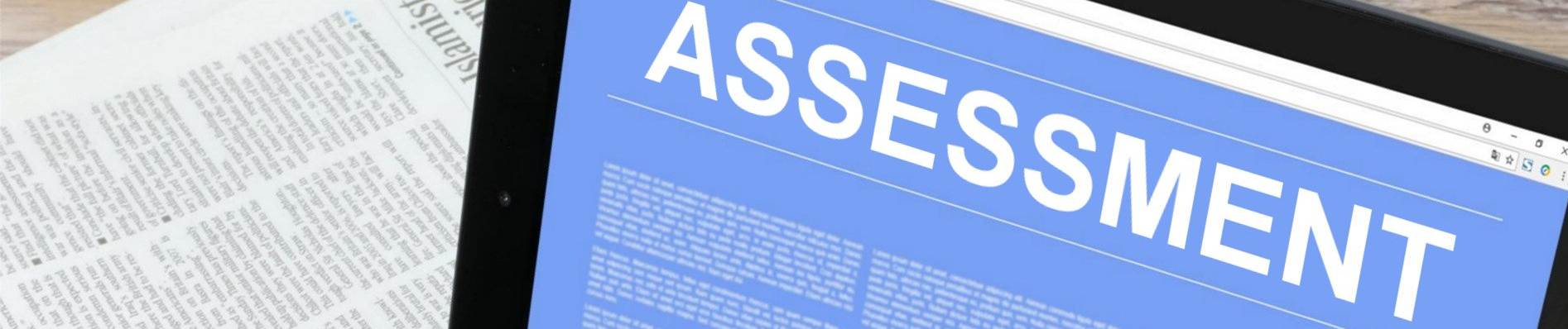
Technology can enhance, enrich and support assessment and feedback and help provide students with a variety of authentic assessment experiences which are akin to skills they will need in the workplace. From enabling formal essays and assignments to be submitted and marked online, Blackboard and other tools afford staff the opportunity to offer students a diverse range of digital options for completing both formative and summative assessment activities. Blogs, journals, wikis (online collaborative projects), e-portfolios, discussion boards and Blackboard tests are some examples.
Electronic Management of Assessment (EMA)
All assessment appropriate to be completed by students digitally is done so at the University of Reading, and is aligned with the processes and protocols agreed by the Electronic Management of Assessment programme. EMA sets out the assessment cycle, roles and responsibilities at each stage, and processes and protocols to be followed to ensure an equitable and consistent student experience. The EMA page provides more information including an interactive map, walking colleagues through the university’s electronic assessment process.
E-Assessment Tutorial – An introductory guide to e-assessment at Reading, outlining key tools, support, and good practice for new staff
Digital Tools for Assessment
The menu below details a range of digital tools which staff can use to formatively and/or summatively assess student learning along with case studies of their use in T&L practice. It is by no means exhaustive but provides information about supported tools available at the university.
Essays & Assignments
Essays are a useful assessment tool, testing student learning, knowledge, understanding, and the ability to evaluate literature and construct an argument. In line with Electronic Management of Assessment (EMA) at the University. essays (or assignments) are set up, completed, submitted and marked online using either the Turnitin Assignment tool or the Blackboard Assignment tool, both available in Blackboard modules. The Blackboard Assignment tool enables staff to set up a Group Assignment for collaborative work and assessment,
Blogs
Blogs (weblogs) are online multi-media diaries that are available to others to read and comment on. Blackboard has an in-built blog tool.
Journals
Online journals are multi-media journals/diaries that are private and available only to the student and their lecturer to read. Blackboard has an in-built journal tool.
e-Portfolios
An electronic portfolio enables students to collate and showcase a collection of their work, skills and abilities across a period of time. This can be an assessed activity. Blackboard has a native Portfolio tool but there may be other options available. Staff considering using an ePortfolio with their students would benefit from discussing their requirements and options with a TEL colleague. Please email dts@reading.ac.uk to request a 1:1 TEL Consultation with a member of the TEL team.
Find out how colleagues in the School of Psychology and Clinical Languages have used e-Portfolios with their Psychological Well-being Practitioner (PWP) training programmes.
Blackboard Tests
You may wish to use online tests to help assess student learning, knowledge and/or understanding. Blackboard's Test option enables you to set up a self-marking test comprising of a range of different question formats, including multiple choice questions. Find out how to use Blackboard Tests.
Discussion Boards
Online discussion boards facilitate asynchronous group discussion and group work, and can be used to encourage students to think critically and share their thoughts using a range of media before or beyond live teaching. They can be set up as an assessed activity. Blackboard provides a discussion board tool.
Other tools
Staff have access to a range of third party tools which can be used to help engage students and for formative and/or summative assessment activities. Below is not an exhaustive list but details tools which have either been approved by the University's Design Authority Group (DAG) or which have been used successfully by UoR colleagues and investigated by the TEL team. Before using third party tools, you are advised to read the article: Considerations when using free apps for T&L.
Padlet - a multimedia pin-board app that acts as a virtual notice board for content sharing and real-time interactions.
Kahoot - a game-based online quiz platform using user-generated multiple-choice questions.
Mentimeter - a quizzing/polling app affording live polls, word clouds and open questions to get real-time input from students.
Socrative - a quizzing/polling app enabling you to create teacher-paced or student-paced quiz questions, suitable for face-to-face or remote teaching.
Microsoft 365 - all staff and students have a Microsoft 365 account which provides access to a range of tools and apps, some of which may be useful for assessed activities.
Other useful Assessment & Feedback resources:
The Curriculum Framework’s Assessment Toolkit provides a wealth of advice and guidance on different aspects of assessment and feedback, including; planning programme, module and session-level assessment; how to diversify the ways you assess learning; using formative assessment; how to build student assessment literacy, ideas for assessing group work.
Online assessment ‘how to’ resources on the TEL Support for Staff site provide functional guidance on how to use a range of digital tools.
For inspiration and awareness of existing practice among UoR colleagues, assessment and feedback case studies on the T&L Exchange are worth a look.
Assessment-related TEL Staff Development
CQSD TEL offer a number of assessment and feedback-related staff development sessions and online self-directed tutorials to support colleagues to use online tools and develop their practice. These sessions are advertised regularly by CQSD and Bb-Users’ emails to staff – they can all be found and booked on UoRLearn by searching for ‘TEL’.
Explore other Topics
Digitally Enabled T&L
Tools & Technologies
TEL Support for Staff
Blackboard
Learning Capture
Assessment & Feedback
Live Online Sessions
Activities & Apps
Digital Accessibility
TEL help & support
If you have a query about anything related to technology enhanced learning, have a suggestion for an addition to this site, or find a broken link, please contact the TEL team via the DTS Self Service Portal or by emailing dts@reading.ac.uk.
